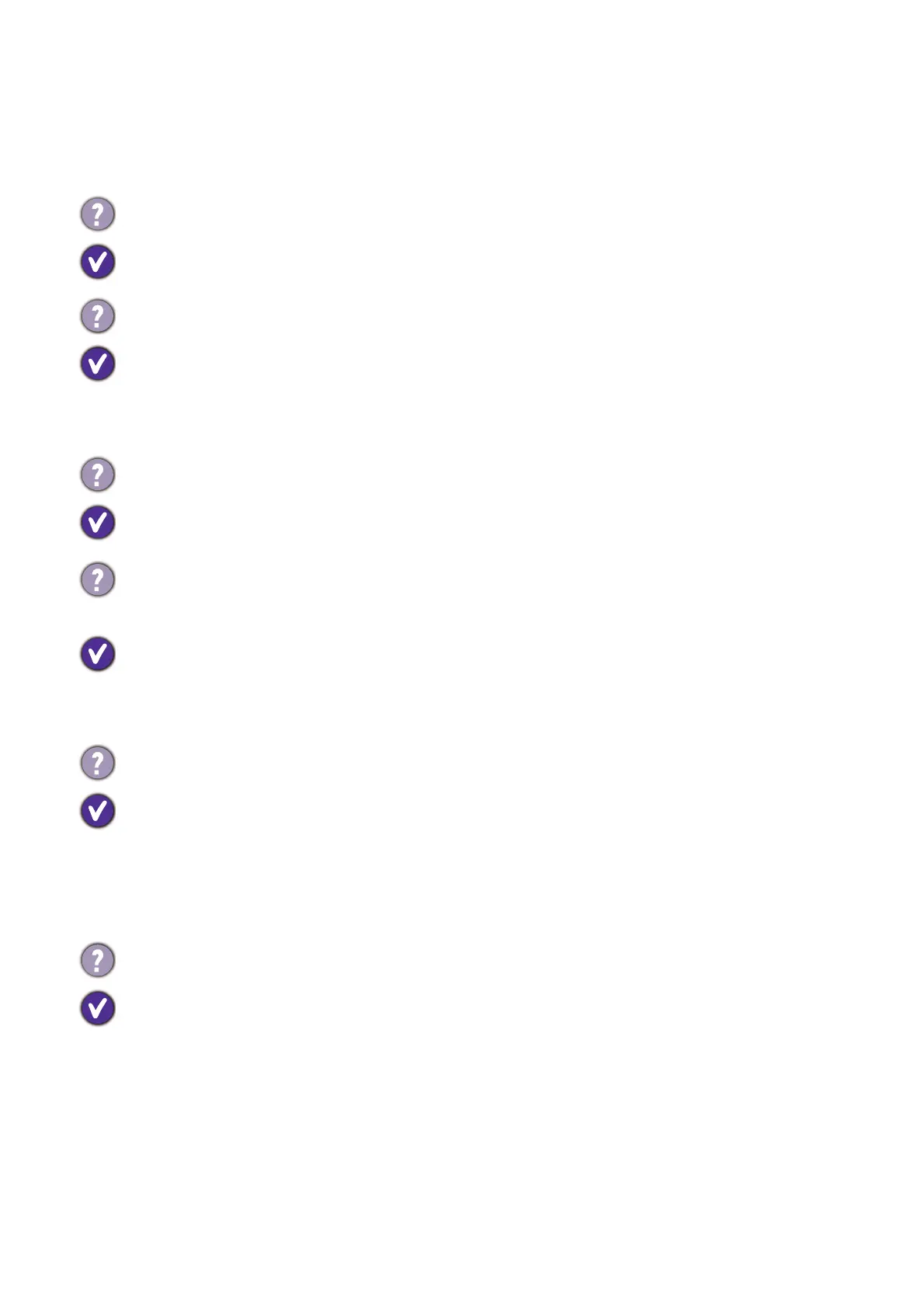38 Troubleshooting
Troubleshooting
Frequently asked questions (FAQ)
The image is blurred.
Read the instructions on the link "Adjusting the Screen Resolution" on the CD, and then
select the correct resolution, refresh rate and make adjustments based on these instructions.
How do you use a VGA extension cable?
Remove the extension cable for the test. Is the image now in focus? If not, optimize the image
by working through the instructions in the "Adjusting the refresh rate" section on the link
"Adjusting the Screen Resolution". It is normal for blurring to occur due to conduction
losses in extension cables. You can minimize these losses by using an extension cable with
better conduction quality or with a built-in booster.
Does the blurring only occur at resolutions lower than the native (maximum) resolution?
Read the instructions on the link "Adjusting the Screen Resolution" on the CD. Select the
native resolution.
Pixel errors can be seen.
One of several pixels is permanently black, one or more pixels are permanently white, one or
more pixels are permanently red, green, blue or another color.
• Clean the LCD screen.
• Cycle power on-off.
• These are pixels that are permanently on or off and is a natural defect that occurs in LCD
technology.
The image has a faulty coloration.
It has a yellow, blue or pink appearance.
Go to Picture and Reset Color, and then choose YES to reset the color settings to the
factory defaults.
If the image is still not correct and the OSD also has faulty coloration, this means one of the
three primary colors is missing in the signal input. Now check the signal cable connectors. If
any pin is bent or broken off, please contact your dealer to get necessary support.
No image can be seen.
Is the prompt on the display illuminated in green?
• If the LED is illuminated in green and there is a message Out of Range on the screen, this
means you are using a display mode that this monitor does not support, please change the
setting to one of the supported mode. Please read the "Preset display modes" section
from the link "Adjusting the Screen Resolution".
• If there is a message Out of Range on the screen during computer boot up process, this
means computer compatibility caused by operating system or graphic card. The system will
adjust the refresh rate automatically. Just wait until the operating system is launched.
