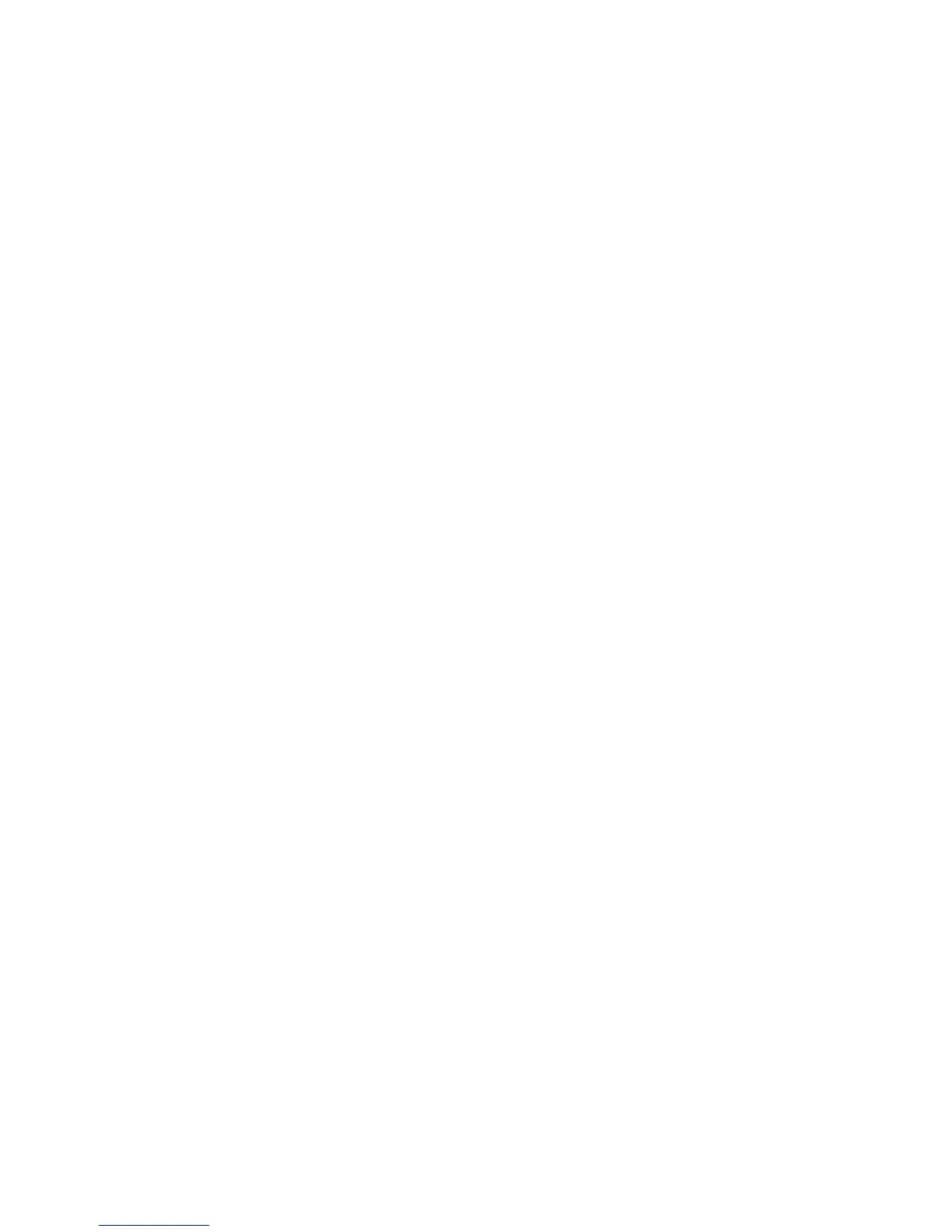13 Getting the most from your BenQ monitor
How to install on Windows 7 system (selected models only)
1. Open Display Properties.
Go to Start, Control Panel, Hardware and Sound, Devices and Printers and right-click the
name of your monitor from the menu.
Alternatively, right-click the desktop and select Personalize, Display, Devices and Printers, and
right-click the name of your monitor from the menu.
2. Click the Hardware tab.
3. Click Generic PnP Monitor, and then the Properties button.
4. Click the Driver tab and the Update Driver button.
5. In the Update Driver Software window, select the option Browse my computer for driver
software
.
6. Click
Browse and locate the driver files downloaded from the Internet as instructed in
Downloading the LCD Monitor driver files from the Internet on page 10.
7. Click
Next.
This will install the appropriate monitor driver files to your computer.
8. Click Close.
You may be prompted to restart your computer after the driver update is complete.
