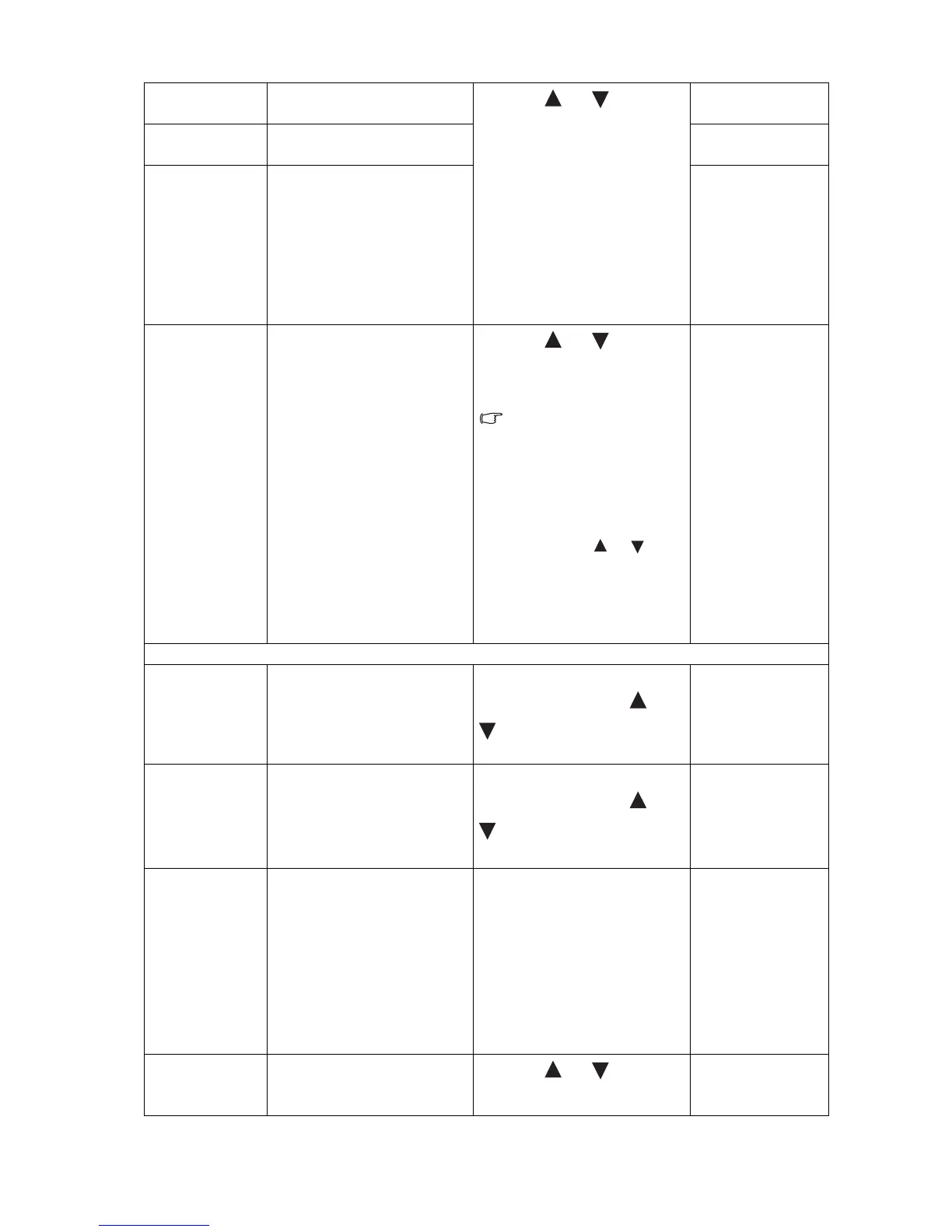28 How to adjust your monitor
H. Position Adjusts the horizontal
position of the OSD menu.
Press the or keys to
change the settings.
0 to 100
V. Position Adjusts the vertical position
of the OSD menu.
0 to 100
Display Time Adjusts the display time of
the OSD menu.
• 5 Sec.
• 10 Sec.
• 15 Sec.
• 20 Sec.
• 25 Sec.
• 30 Sec.
OSD Lock Prevents all the monitor
settings from being
accidentally changed. When
this function is activated, the
OSD controls and hotkey
operations will be disabled.
Press the or keys to
change the settings.
To unlock the OSD controls
when the OSD is preset to
be locked, press and hold
the "MENU" key for 15
seconds to enter the "OSD
Lock" option and make
changes. Alternatively, you
may use the or keys
to select "NO" in the "OSD
Lock" submenu from the
"OSD Settings" menu, and
all OSD controls will be
accessible.
• YES
• NO
Press MENU to leave the OSD Settings menu.
DDC/CI* Allows the monitor settings
to be set through the
software on the PC.
Press the ENTER key to select
this option. Press the or
keys to change the
settings.
• ON
• OFF
Auto Power off
Sets the time to power off the
monitor automatically in
power saving mode.
Press the ENTER key to select
this option. Press the or
keys to change the
settings.
• OFF
• 10min.
• 20min.
• 30min.
Information Displays the current monitor
property settings.
• Input
• Current
Resolution
• Optimum
Resolution (best
with the
monitor)
• Model Name
Reset All Resets all mode, color and
geometry settings to the
factory default values.
Press the or keys to
change the settings.
• YES
• NO
