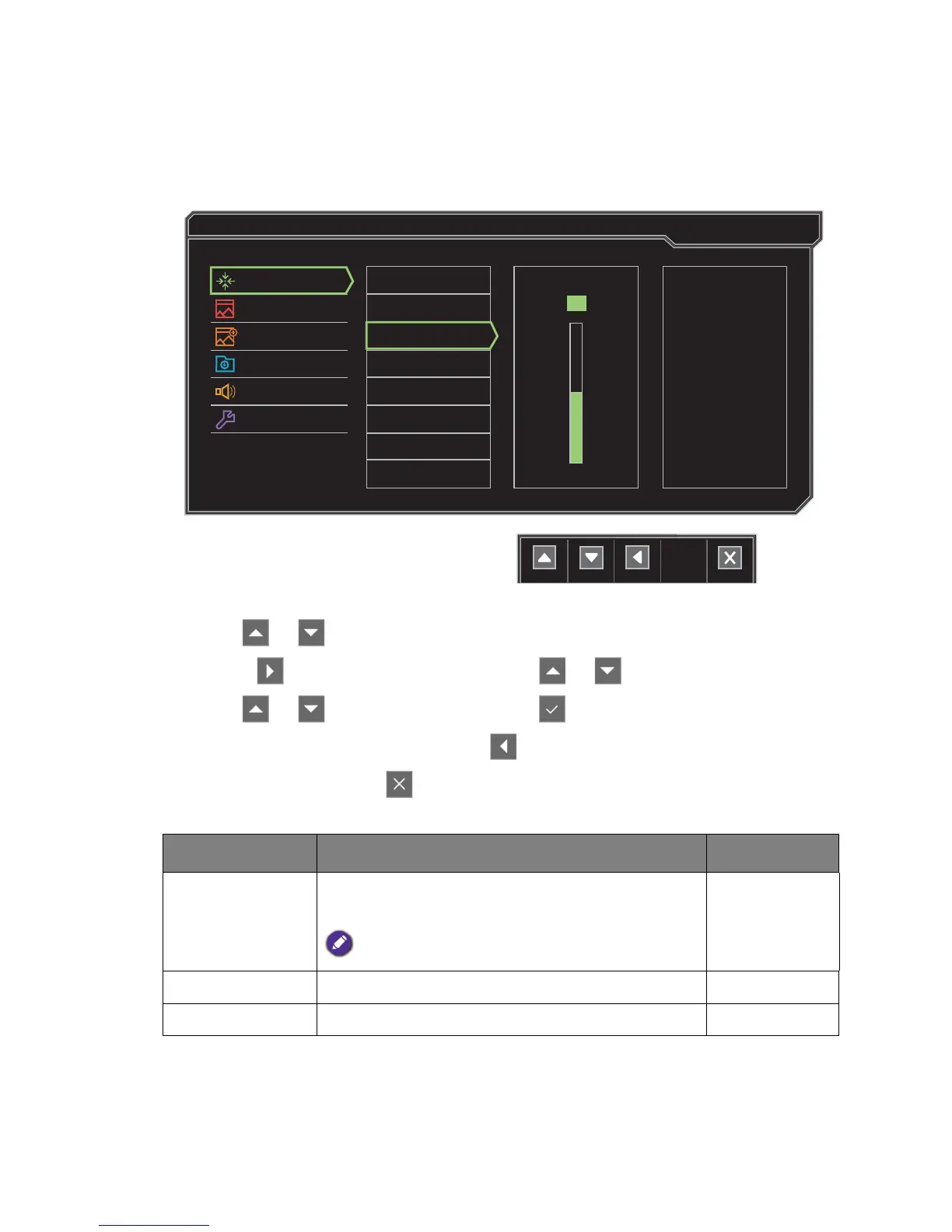33 Navigating the main menu
Display menu
Available menu options may vary depending on the input sources, functions and settings. Menu
options that are not available will become grayed out. And keys that are not available will be
disabled and the corresponding OSD icons will disappear.
1. Select Menu from the hot key menu.
2. Use or to select Display.
3. Select to go to a sub menu, and then use or to select a menu item.
4. Use or to make adjustments, or use to make selection.
5. To return to the previous menu, select .
6. To exit the menu, select .
Item Function Range
Auto Adjustment
Optimizes and adjusts the screen settings
automatically for you.
Not applicable to a digital input signal.
H. Position
Adjusts the horizontal position of the screen image. 0 to 100
V. Position
Adjusts the vertical position of the screen image. 0 to 100
