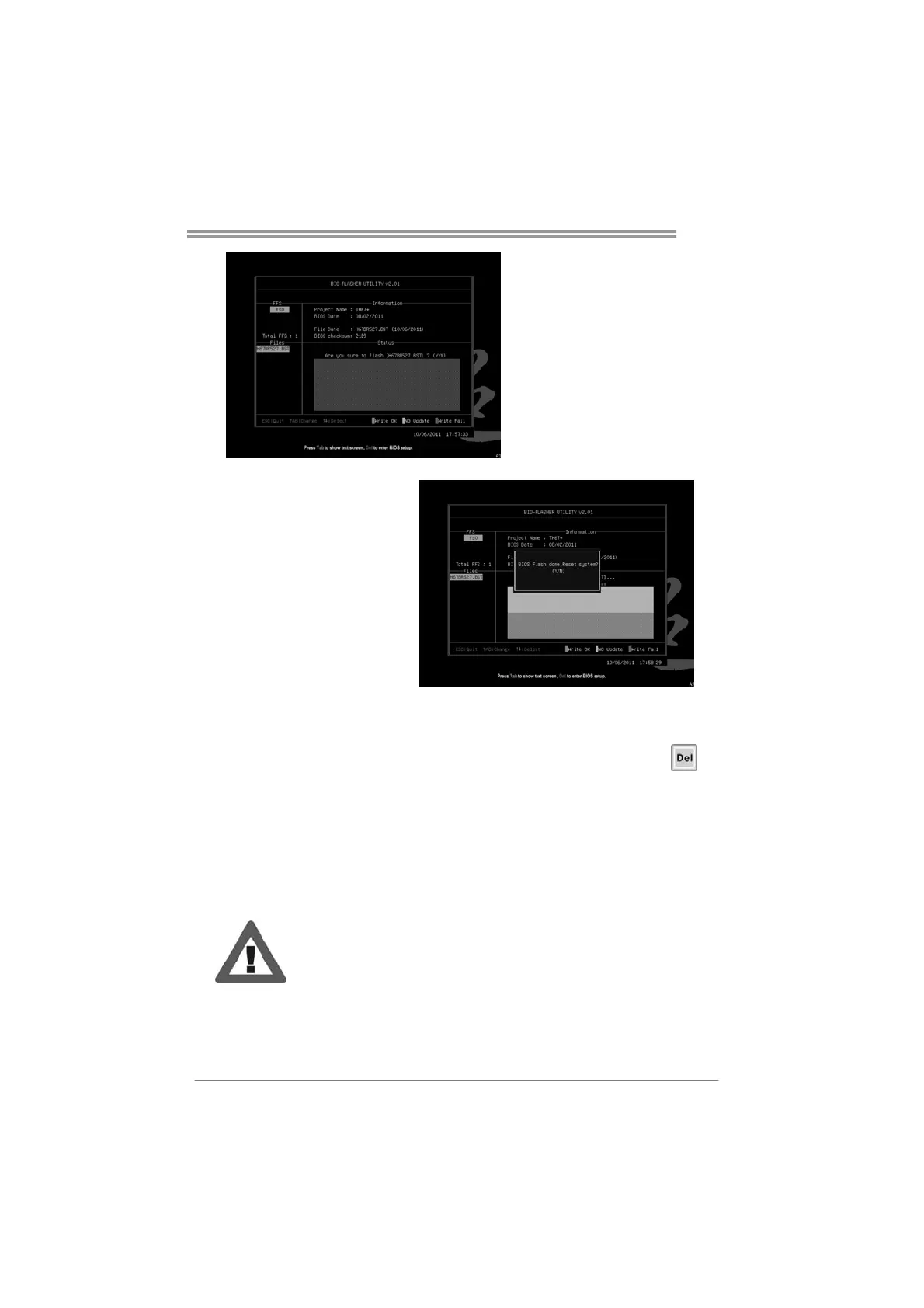A57A
31
6. Select the proper BIOS
file, and a message asking if
you are sure to flash the
BIOS file. Click Yes to start
updating BIOS.
7. A dialog pops out after
BIOS flash is completed,
asking you to restart the
system. Press the [Y] key to
restart system.
8. While the system boots up and the full screen logo shows up, press
<Delete> key to enter BIOS setup.
After entering the BIOS setup, please go to the Save & Exit, using the
Restore Defaults function to load Optimized Defaults, and select Save
Changes and Reset to restart the computer. Then, the BIOS Update is
completed.
z This utility only allows storage device with FAT32/16 format and single
partition.
z Shutting down or resetting the system while updating the BIOS will lead to
system boot failure.
