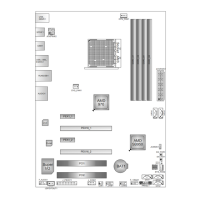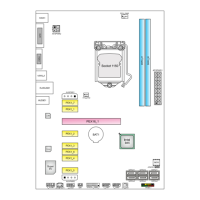How to update BIOS?
There are three ways to update the BIOS:
BIOS Update Utility, BIOS Online Update Utility and BIOS Flasher.
BIOS update utility
1. Installing BIOS Update Utility from the DVD Driver.
2. Download the proper BIOS from www.biostar.com.
tw .
3. Open BIOS Update Utility and click the Update
BIOS button on the main screen.
4. A warning message will show up to request your
agreement to start the BIOS update. Click Yes to start
the update procedure.
5. Choose the location for your BIOS le in the system.
Please select the proper BIOS le, and then click on
Open. It will take several minutes, please be patient.
6. After the BIOS Update process is nished, click on
OK to reboot the system.
7. While the system boots up and the full screen logo shows up, please press the
<Delete> key to enter BIOS setup.
After entering the BIOS setup, please go to the Save & Exit, using the Restore
Defaults function to load Optimized Defaults, and select Save Changes and Reset to
restart the computer. Then, the BIOS Update is completed.
Backup BIOS
Click the Backup BIOS button on the main screen for
the backup of BIOS, and select a proper location for
your backup BIOS le in the system, and click Save.