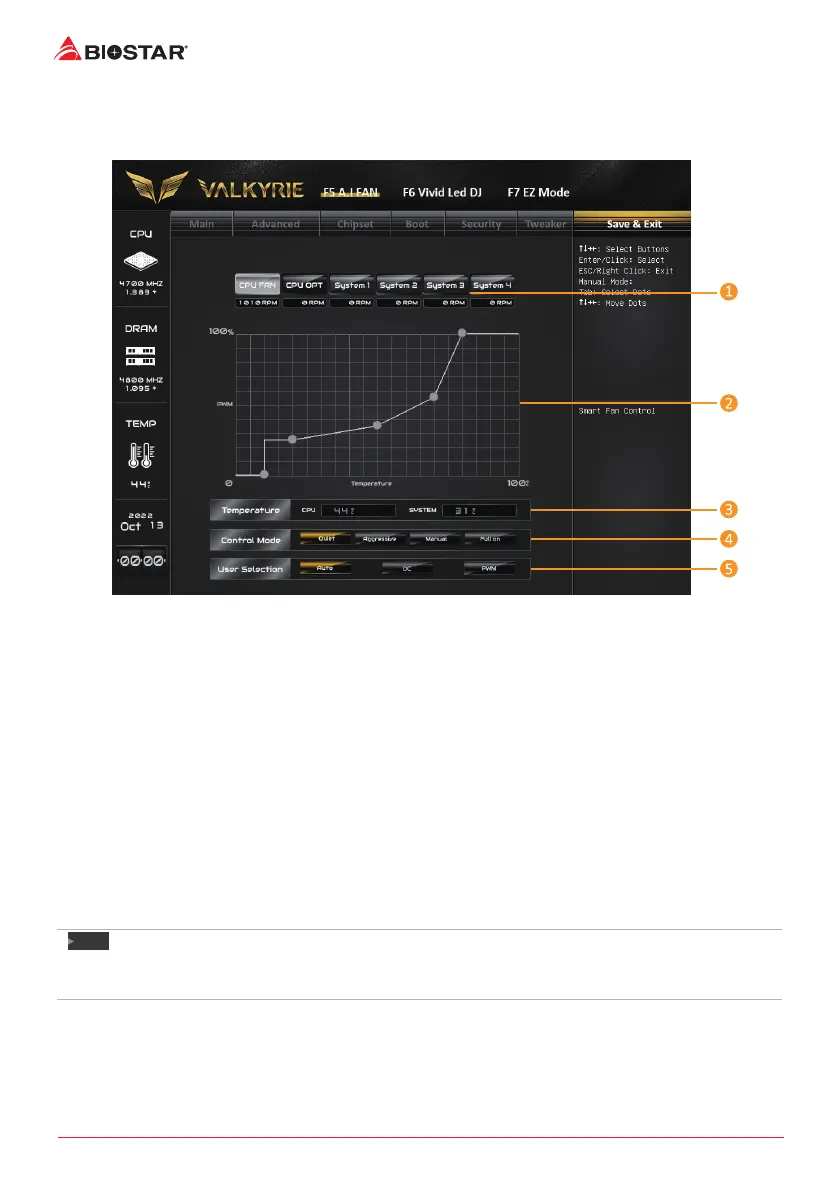8 | A.I FAN Control
A�I FAN Control
Press <F5> to display the A.I FAN Control menu.
1� CPU FAN/ CPU OPT/ System1/ System2/ System3/ MOS FAN: Click buon to set the status
value of CPU FAN, SYSTEM FAN and MOS FAN.
2� PWM/ Temperature Panel: According to the fan PWM value corresponding to CPU and
system temperature to adjust the fan speed.
»
»
Allows you to adjust according to your preferences.
3� Temperature: Shows the current CPU and system temperature.
4� Control Mode: Allows you to control mode of the fans.
• Quiet: Enable Quiet mode.
• Aggressive: Enable Aggressive mode.
• Manual: Enable Manual mode.
• Full on: Enable Full On mode.
5. User Selecon: Sets the fan property controls the actual selecon operaon.
• Auto: Allows you to adjust the Automac detecon Mode.
• DC: Allows you to adjust the Direct Current (DC) Mode.
• PWM: Allows you to adjust the Pulse Width Modulaon (PWM) Mode.
Note
»
»
Menu contents will be dierent slightly, depending on dierent motherboard of users’ computers.
»
»
Once you are nished making your selecons, choose the <Save & Exit> menu to save.
