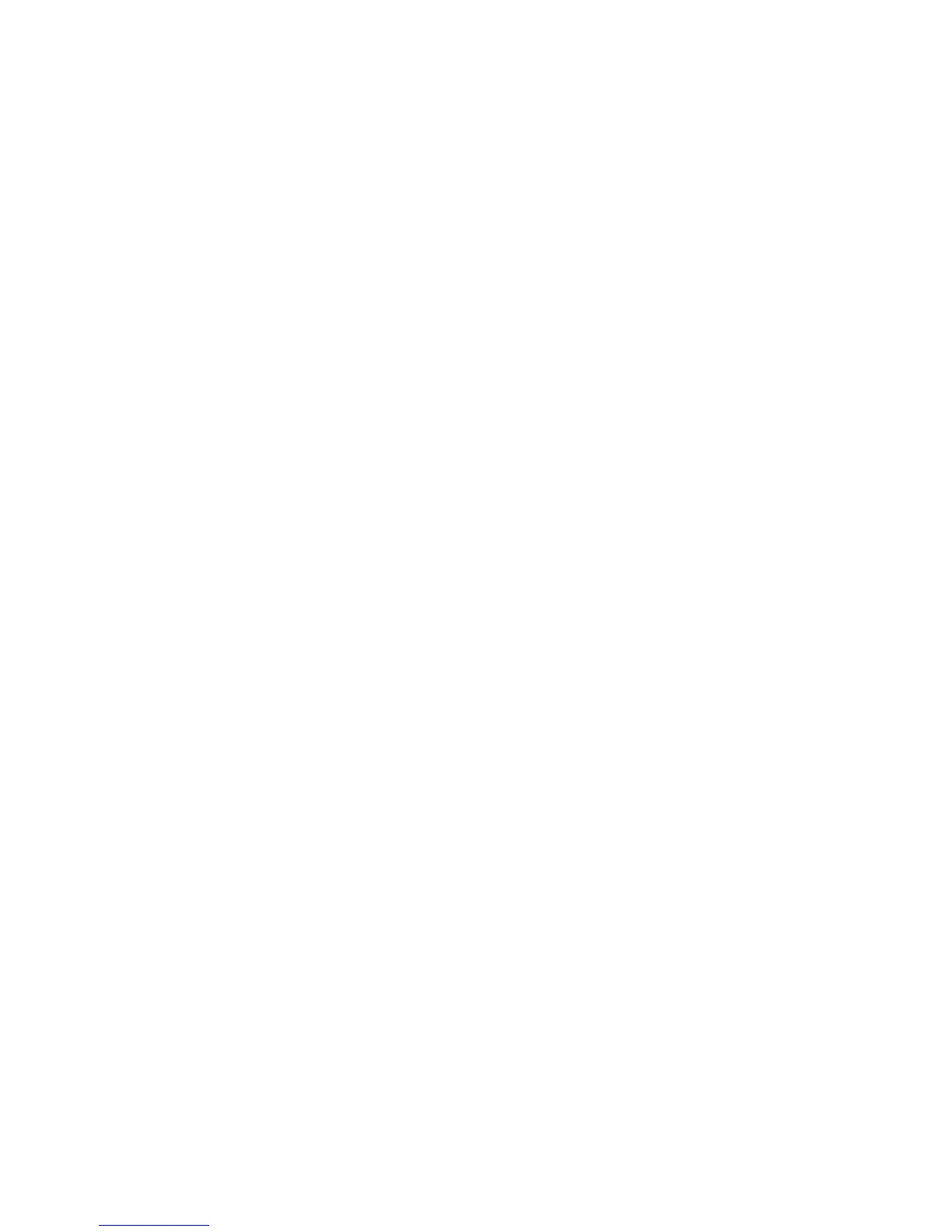Delete the caller ID picture for a contact
1. In the address book, highlight a contact.
2. Press the Menu key.
3. Click Edit.
4. Click the caller ID picture.
5. Click Delete Picture.
6. Click the trackball.
7. Click Save.
Categories
About categories
You can create categories to group your contacts, tasks, and memos. You can also narrow the contacts, tasks, and memos that appear
based on categories.
Category names are not case sensitive. More than one category can apply to a contact, task, or memo. If you use IBM® Lotus Notes®, you
can apply more than one category to a task on your BlackBerry® device, but only one category synchronizes with the task in Lotus
Notes.
Categories are shared between the address book, the task list, and the memo list and changes that you make in one application are made
in all applications.
Create a category for contacts, tasks, or memos
1. In the address book, task list, or memo list, press the Menu key.
2. Click Filter.
3. Press the Menu key.
4. Click New.
5. Type a name for the category.
6. Press the Enter key twice.
Categorize a contact, task, or memo
1. When creating or changing a contact, task, or memo, press the Menu key.
2. Click Categories.
3. Select the check box beside a category.
4. Press the Menu key.
5. Click Save.
169
