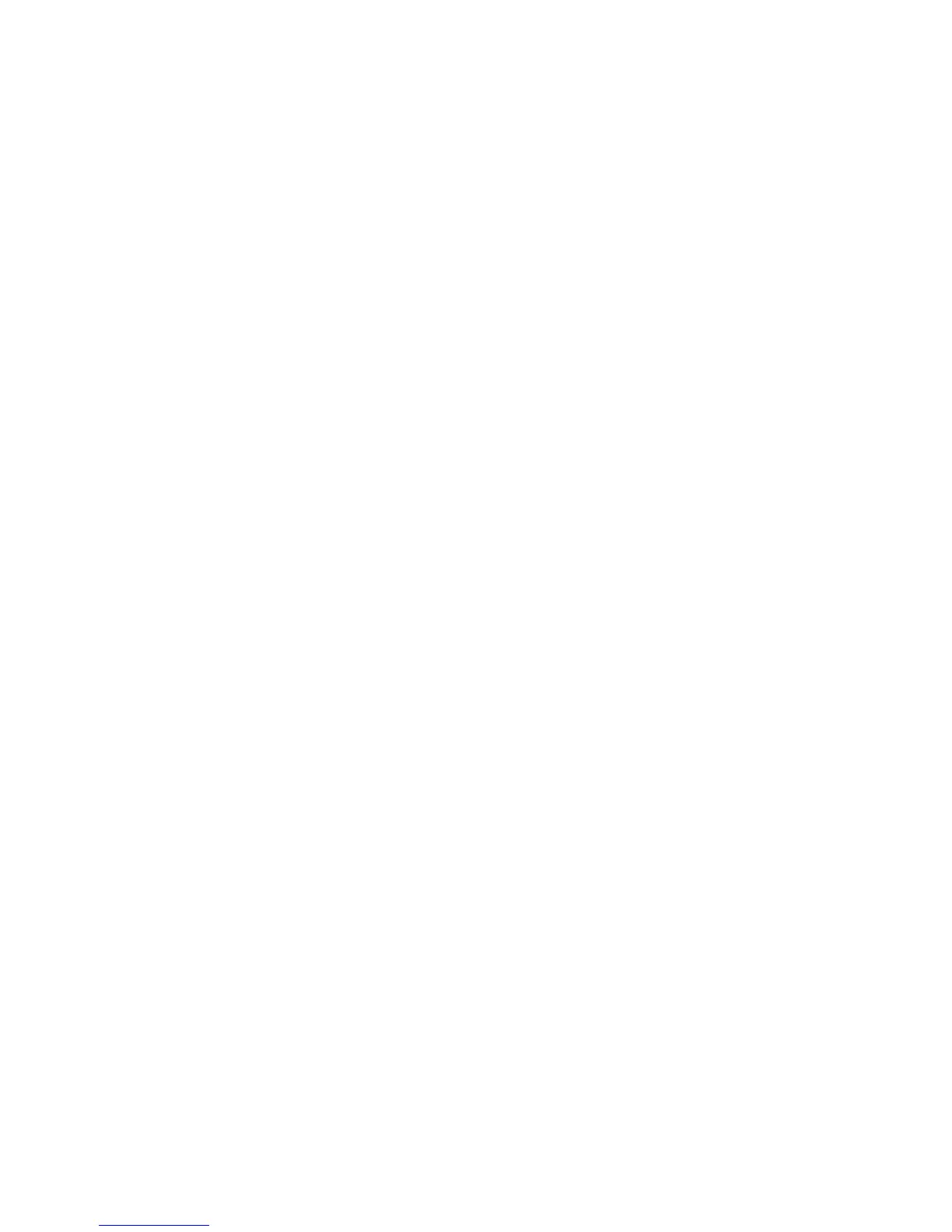Clear the browser history
1. On the Home screen, click the Browser icon.
2. Press the Menu key.
3. Click Options.
4. Click Cache Operations.
5. Click Clear History.
6. Press the Escape key.
About browser configurations
The browser on your BlackBerry® device supports multiple browser configurations for optimizing your browsing experience.
If your BlackBerry device is associated with an email account that uses a BlackBerry® Enterprise Server that supports the BlackBerry Browser,
you can use the BlackBerry Browser configuration to browse the Internet and your organization's intranet. If you use the BlackBerry Browser
configuration, you might not be able to change some browser options.
You can use the Internet Browser configuration to access web pages that enable you to subscribe to BlackBerry web push services or access
ring tones. Depending on your wireless service provider, the Internet Browser configuration might not be available on your device or might use
a different name. For more information about the Internet Browser configuration, contact your wireless service provider.
You can use the WAP Browser configuration to access web pages from your wireless service provider that enable you to configure your account
information and subscribe to services such as voice mail.
If you are in a Wi-Fi® coverage area, you can log in to a Wi-Fi access point and use the Hotspot Browser to browse web pages. If your device
is associated with an email account that uses a BlackBerry Enterprise Server, your organization might prevent the Hotspot Browser from
appearing, or might restrict you from using the Hotspot browser to browse web pages.
Set the default browser configuration
1. On the Home screen, click the Options icon.
2. Click Advanced Options.
3. Click Browser.
4. Set the Default browser configuration field.
5. Press the Menu key.
6. Click Save.
User Guide
Browser
115
