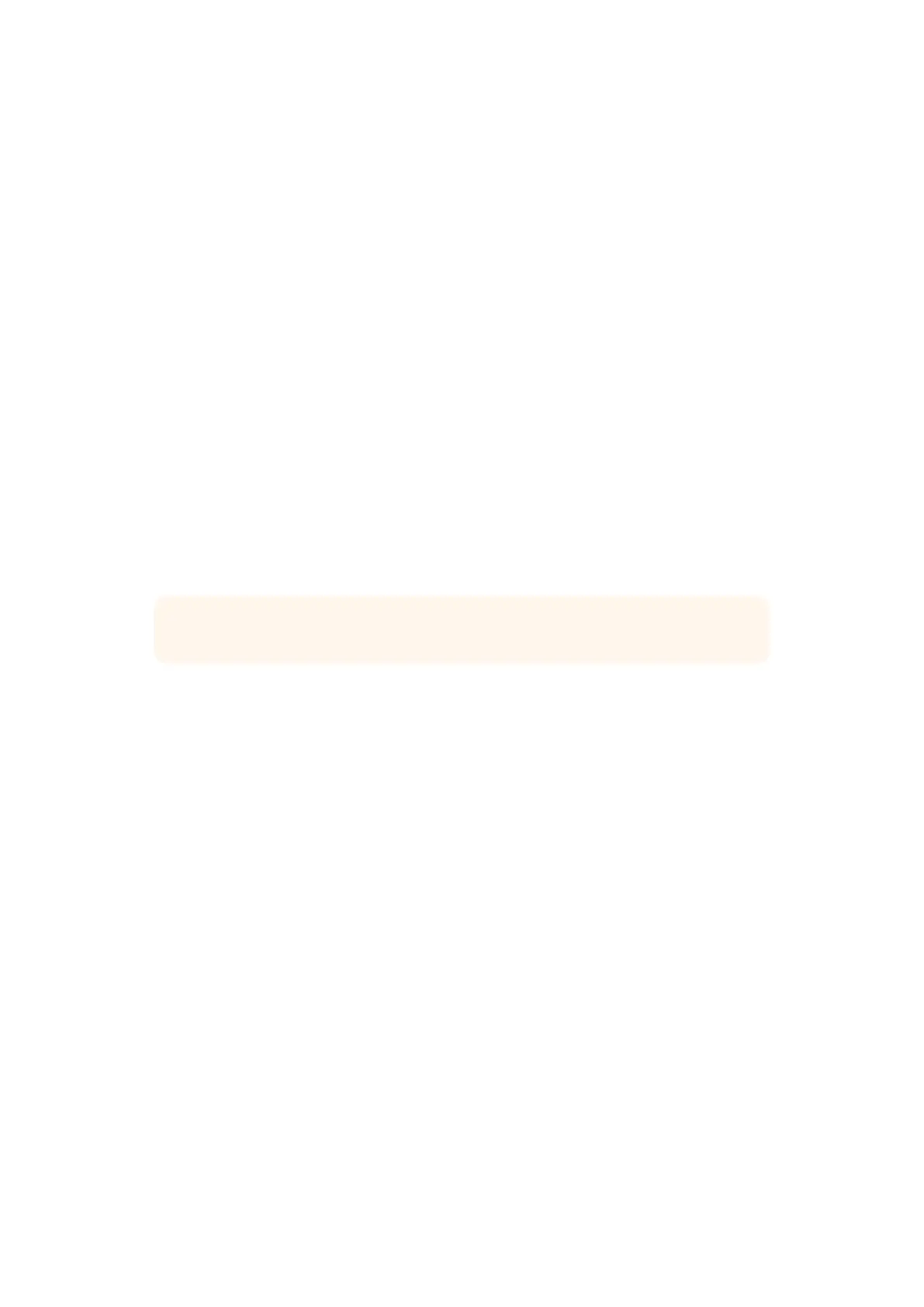7 If your project is standard HD, you don’t have to change the color space as Final Cut
Pro selects the standard HD Rec. 709 color space for you. If you are working on an
HDR project with a wide color gamut, select the color space and either PQ or HLG
according to what your TV or monitor is able to display.
8 Set the audio channels to stereo, or you can choose ‘surround’ for 6 audio channels.
Set the audio sample rate to the television rate of 48kHz.
9 Click OK to complete the creation of your new project.
If you have an external HDMI or SDI monitor connected, you will need to ensure your
new project displays correctly.
To set the output display settings in Final Cut Pro X:
1 Go to the Final Cut Pro menu, choose ‘preferences’ and then click the ‘playback’ tab.
Ensure the ‘A/V Output’ setting has ‘Blackmagic’ selected and the video standard
matches your project. Close the preferences.
2 In the menu bar, select ‘window’ and click on ‘A/V Output’ to enable the video output
via your Blackmagic Design video hardware.
To configure the audio output on Mac OS:
1 Open the Mac OS ‘system preferences’ and click on the ‘sound’ icon.
2 Click on the ‘output’ tab and select ‘Blackmagic Audio’ for the sound output.
TIP You can also monitor audio via your Desktop Video hardware.
Playback
1 Import some clips in to your new project.
2 You can now use the Final Cut Pro X timeline on your computer monitor and view the
video preview on the monitor or TV connected to the output of your Blackmagic Design
video hardware.
Capturing Video and Audio
You can use Blackmagic Media Express to capture video and audio with your Blackmagic
Design video hardware. Once you have captured the clips, you can import them into Final Cut
Pro X for editing.
When capturing clips with Media Express, make sure you choose one of the video formats that
is also supported by Final Cut Pro X. For example, Apple ProRes 4444 XQ, ProRes 4444,
ProRes 422 HQ, ProRes 422, ProRes 422 LT or uncompressed 10-bit 4:2:2.
Editing to Tape
Once you have completed a project in Final Cut Pro X, you can render the project to a movie
file and then use Blackmagic Media Express to master the movie to tape with your
Blackmagic Design video hardware.
1 Select your clips from the timeline in Final Cut Pro X.
2 Go to file>share>master file and the ‘master file’ window opens.
3 Click ‘settings’ and select your desired video codec from the dropdown menu.
43Using your Favorite 3rd Party Software
