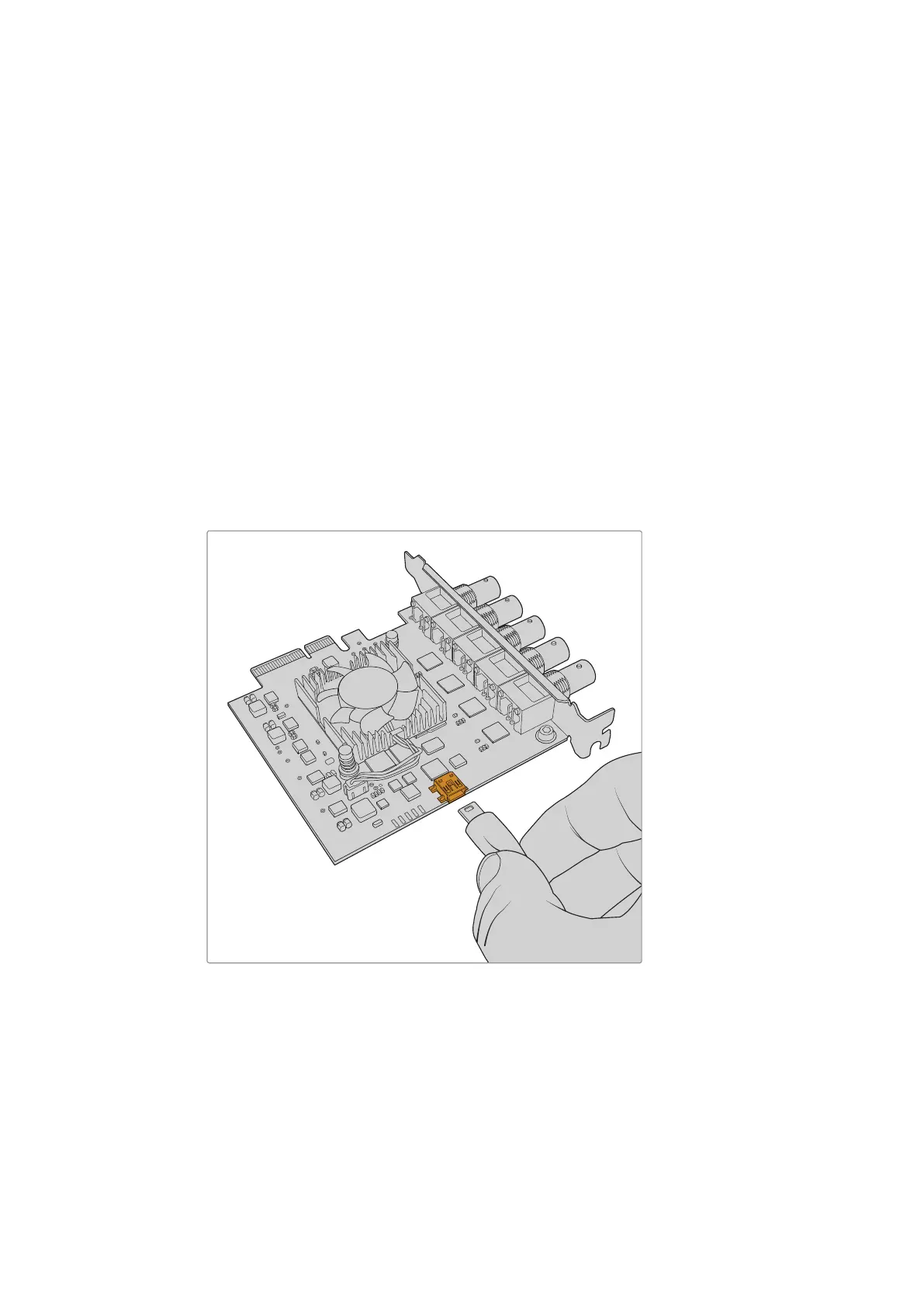Recovering a DeckLink Card
from an Interrupted Update
If you are updating a DeckLink card and the update process is interrupted, for example power is
accidentally disconnected from your computer, this can leave your card in a disabled state.
However, many DeckLink cards have a special USB port that will let you perform an
update recovery.
If your DeckLink card supports USB recovery, the mini B USB port will be located on the rear or
side of the card. This USB port will let you plug into your computer and update the card directly.
To recover an interrupted update on a DeckLink card:
1 Shut down your computer and disconnect the power.
2 Gently remove your DeckLink card from your computer’s PCIe slot and place it safely
on a stable surface, such as a desk or workbench. We recommend placing the card
on an anti-static bag and wearing an anti-static earthing wrist band to avoid the risk of
damaging the card with a potential electric shock.
3 Plug a USB cable into the mini B USB port on the rear or side of your DeckLink card.
Remove the DeckLink card from your computer’s PCIe slot and plug it into your
computer using the mini B USB port on the rear or side of the card
4 Plug the other end of the USB cable into your computer’s USB port.
74Recovering a DeckLink Card from an Interrupted Update
