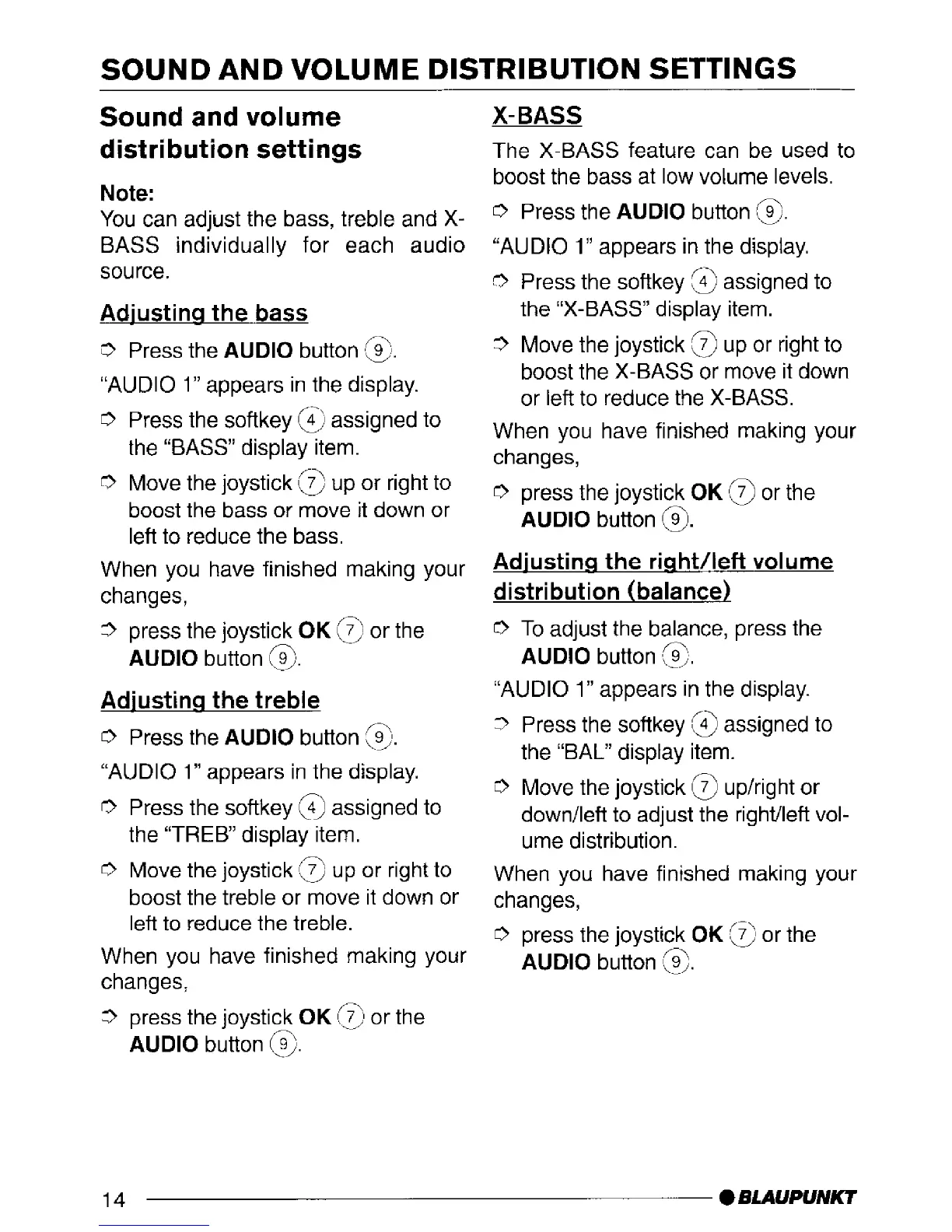SOUND AND VOLUME DISTRIBUTION SETTINGS
Sound and volume
distribution settings
Note:
You
can
adjust
the bass, treble and X-
BASS individually for each audio
source.
Adjustins the bass
0 Press the AUDIO button ,@).
“AUDIO 1” appears in the display.
0 Press the softkey 4‘ assigned to
the
L‘
BASS dlspla$em.
9, *
0 Move the joystick G] up or right to
boost the bass or move it down or
left to reduce the bass.
When you have finished making your
changes,
3 press the joystick OK (3 or the
AUDIO button @.
Adjusting the treble
0 Press the AUDIO button @.
“AUDIO 1” appears in the display.
0 Press the softkey @ assigned to
the “TREB” display item.
0 Move the joystick 13 up or right to
boost the treble or move it down or
left to reduce the treble.
When you have finished making your
changes,
3 press the joystick OK 13 or the
AUDIO button @.
X-BASS
The X-BASS feature can be used to
boost the bass at low volume levels.
0 Press the AUDIO button 8.
“AUDIO 1” appears in the display.
3 Press the softkey 8 assigned to
the “X-BASS” display item.
3 Move the joystick 3 up or right to
boost the X-BASS or move it down
or left to reduce the X-BASS.
When you have finished making your
changes,
0 press the joystick OK @ or the
AUDIO button @.
Adjustins the right/left volume
distribution (balance)
0 To adjust the balance, press the
AUDIO button m@.
“AUDIO 1” appears in the display.
3 Press the softkey @ assigned to
the “BAL” display item.
0 Move the joystick @ up/right or
down/left to adjust the right/left vol-
ume distribution.
When you have finished making your
changes,
0 press the joystick OK 3 or the
AUDIO button 18.
14
- l
BLAUPUNK7
