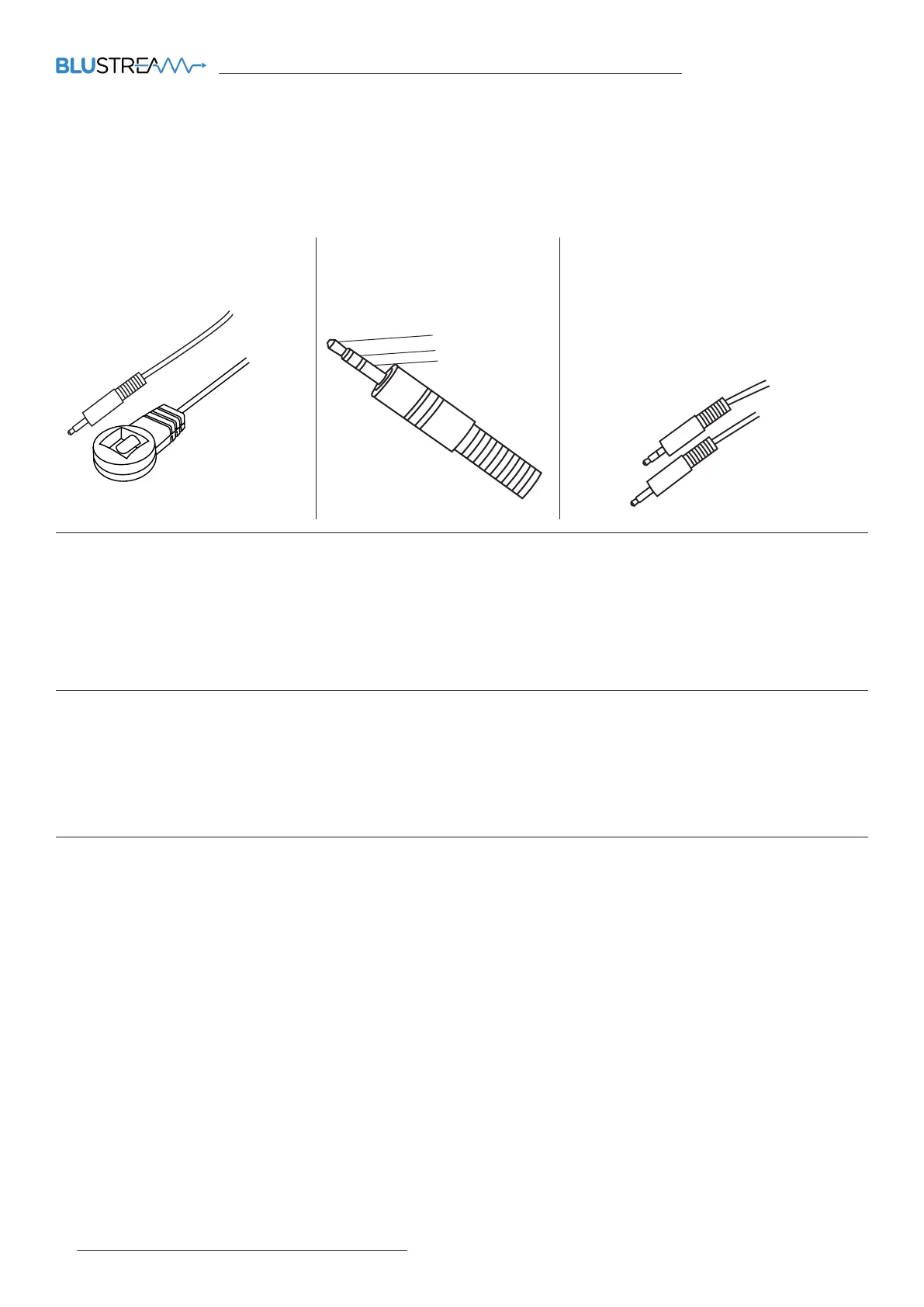HMXL88ARC USER MANUAL
www.blustream.com.au | www.blustream-us.com | www.blustream.co.uk08
This following pages take you through the operation of this Matrix’s Web-GUI. You must connect the TCP/IP RJ45 socket
to your local network in order to access the products Web-GUI.
By default the matrix is set to DHCP, however if a DHCP server (eg: network router) is not installed the matrix IP address
will revert to below details:
Default IP Address is: 192.168.0.200 Default Username is: blustream Default Password is: 1234
The Web-GUI supports multiple users along with multiple user permissions as follows:
Guest Account - This account does not require a user to login. The Guest account can only change sources for each
zone. Guest access can be changed by the Admin, limiting inputs or outputs as necessary.
User Accounts - 7x User accounts can be utilised, each with individual login details. User accounts can be assigned
permissions to specific areas and functions. A User must log in to make use of these functions.
Admin Account - This account allows full access to all functions of the Matrix as well as assigning users with
permissions.
Web-GUI Control
The Blustream range of matrix products include Matrix control via IR.
IMPORTANT: Blustream Infrared products are all 5V and NOT compatible with alternative manufacturers
Infrared solutions. When using third party 12V IR control solutions please use the Blustream IRCAB cable for IR
conversion.
IR Receiver - IRR
Blustream 5V IR receiver to receive
an IR signal for control of the matrix.
IR Control Cable - IRCAB
Blustream IR Control cable 3.5mm Mono to
3.5mm Stereo for linking third party control
solutions to Blustream products.
Compatible with 12V IR 3 party products.
Please Note: cable is directional as
indicated.
IR Receiver - Stereo 3.5mm
Infrared (IR) Control
Signal
5V
Ground
This Matrix allows audio from your supported displays Audio Return Channel (ARC) to be sent back to the matrix via
the RX70CS HDBaseT™ receiver either via HDMI ARC or Optical Audio Return. This can be configured on the Audio page
within the web GUI of the Matrix. See page 9 for further details.
Audio Return Channel
The Marix features CEC control of source devices and displays via the products web GUI and RS-232. It is possible to
send CEC commands such as power on / o, input selection as well as volume volume up or down. Please see the Web
GUI CEC Control page or RS-232 command list in this document for more information and a full list of CEC commands.
Please note: CEC is subject to the support of standardised codes for the sources and displays connected to the Matrix.
CEC Control
