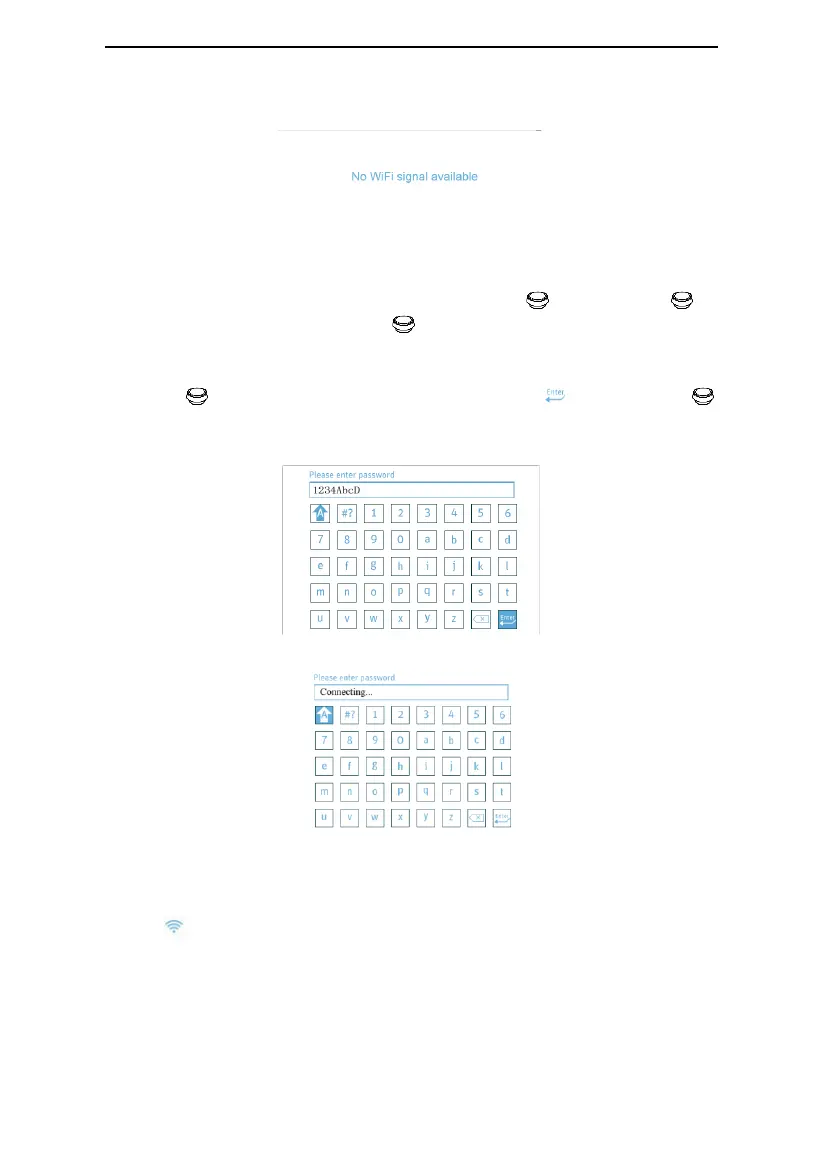Auto CPAP / CPAP System User Manual V1.0
29 / 51
Fig. 15-9
(4) After the desired WiFi network is found, press the Knob , turn the Knob to
select this WiFi network. Press the Knob to access the WiFi password input interface.
The password is at least 8 characters in length, and can contain uppercase and lowercase
English letters and digits 0 ~ 9, as shown in Fig. 15-10. After the password is entered, turn
the Knob until the cursor stays on the Confirmation Key
. Press the Knob
to connect to the WiFi network, as shown in Fig. 15-11. At this moment, the user must not
perform any operations, and should wait 0-15 seconds for the connection result.
Fig. 15-10
Fig. 15-11
If the WiFi network is connected successfully, the screen will return to the ―WiFi‖ setup
interface, displaying ―connected‖ to the right of the WiFi network name, and the WiFi
symbol color will become blue, as shown in Fig. 15-12. If connection to the WiFi network
fails, the password input box displays ―Connection Failed!‖ as shown in Fig. 15-13.
