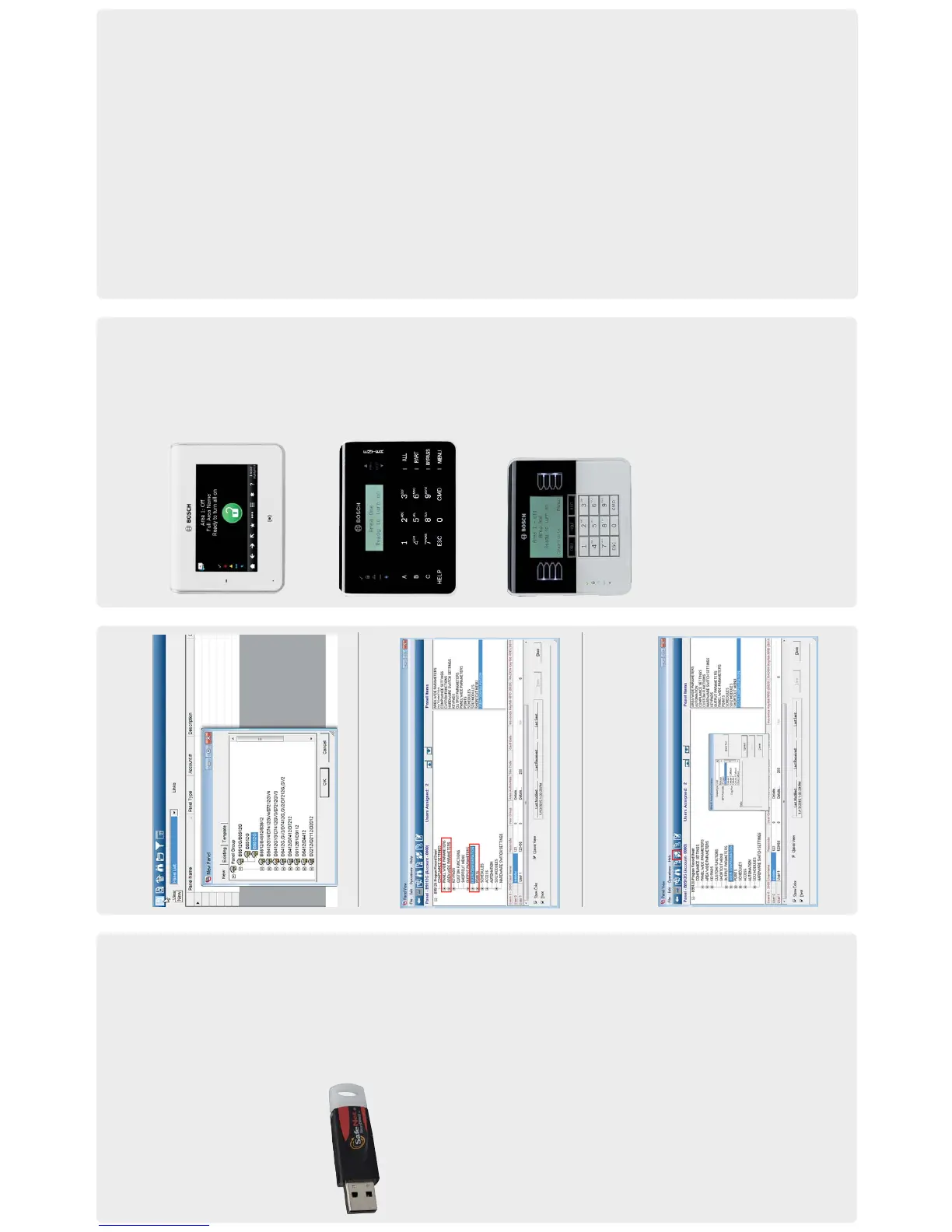RPS Programming
Remote Programming Software (RPS)
– Windows based account management and control panel
programming application
– Each control panel program is represented as an RPS database record
RPS Features
– Full control panel confi guration; local and remote
– Control panel fi rmware updates; local and remote
– Control panel history event management and reports
– Enhanced remote panel diagnostics
RPS Ordering Information
D5500CU: RPS Account management and control panel programming
software on CD-ROM
D5370-USB: USB Security Block (Dongle). Security accessory required
for RPS to control panel communications
D5500C-USB: RPS software and required USB Security Block (Dongle) kit
Creating Accounts
1. Panel List > New
2. Select B9512G or B8512G
3. Enter the account information in the fi elds
Confi guring Control Panels
1. To open, double-click the account
2. Complete the required basic control panel parameters
Connecting to the Control Panel
1. Plug in the Security Block
2. Click the Connect button
3. Select the connection method
4. Connect to the control panel
5. Send All programming parameters to the control panel
Keypad Programming
B942W Touch Screen Keypad features
– Color graphic touch screen display
– Built-in presence detector lights the display when user approaches
B930 ATM Style Alphanumeric Keypad features
– Bright fi ve-line display
– Four ATM style soft keys on both sides of the display
B92x Series Two-line Alphanumeric Keypad features
– Bright two-line display
– Seven dedicated function keys
SDI2 Keypad Functions
– System operation (User)
– System diagnostics (Installer)
– Basic Panel Programming (Installer)
Installer Mode
– Installer Mode provides basic programming and diagnostics
at system keypads
– Installer Mode tools include:
Programming Service Bypass
Wireless Versions
Network Cellular
– Enter Installer Mode by entering the default installer passcode:
[1][2][3][ENTER]
– Exit Installer Mode by pressing [ESC]
Service Mode
– Service Mode diff ers from Installer Mode by:
– Stopping all reporting
– Enabling a service keypad (address 0,0)
– Rebooting control panel when mode is exited
Entering Service Mode
– Hold the control panel’s RESET button for 5 seconds (Heartbeat LED
pulses rapidly)
– Press [1][2][3][ENTER]
Exiting Service Mode
Hold the control panel’s RESET button for 5 seconds (Heartbeat LED
stops and the control panel reboots).
Keypad Programming
Programming needed to make a system operational includes reporting
and point programming.
Point Programming Process
1. Enter the Points Menu
2. Select a Point Number
3. Set the Point Source
4. Assign a Point Index
– Point Source: Identifi es the source (device type) of the point being
programmed.
– If the source selected is Wireless an RFID option is presented.
Wireless RFID numbers are found on the wireless device being added.
– Point Index: Device (point) behavior characteristics assigned to each
point in the system.
– Point Indexes are provided including the following common
device functions:
4: Smoke Detectors
7: Perimeter Door/Window, no Entry
8: Perimeter Entry/Exit Door
13: Interior Motion Detector
Important Notes
– Change the default ([1][2][3]) installer passcode
– Test system via Main Menu > Actions > Test menu
– Central Station receiver update is required when using Conettix IP
and Modem4 reporting format
© 2015 Bosch Security Systems, Inc.
2015.01
F.01U.307.279–02
RPS Software Download http://tiny.cc/boschrps
Note: RPS version 6.00 or higher is required for connection to
B9512G/B8512G control panels.
RPS Installation and Initial Login
1. Install RPS on a Windows computer
2. Login to RPS using the following credentials
3. User Name: admin
4. Password: default
5. Change the password after initial login
RPS Help
Press F1 for context sensitive help from any window or programming
fi eld within the RPS application.
USB Security Block
