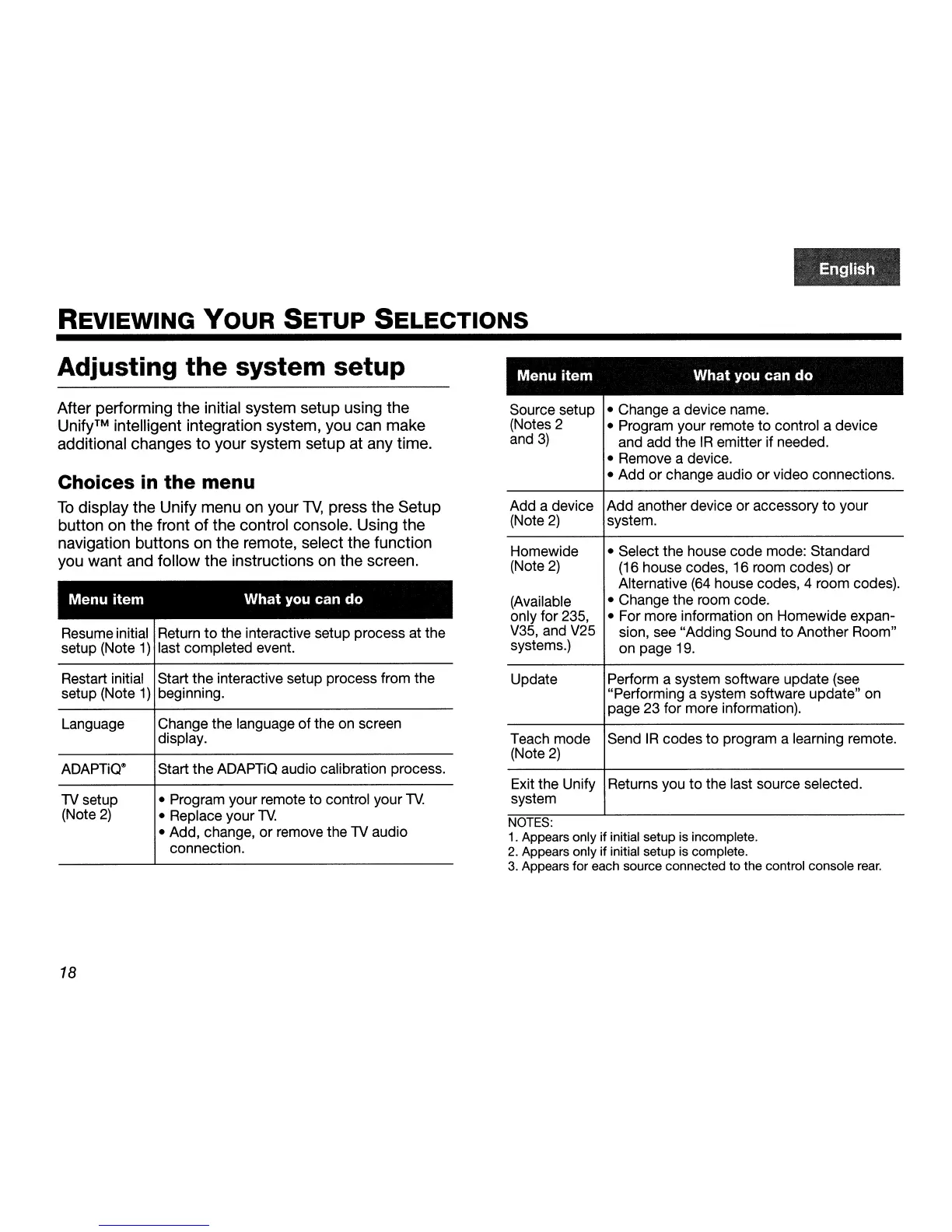REVIEWING
YOUR
SETUP SELECTIONS
Adjusting
the
system
setup
After performing the initial system setup using the
Unify™ intelligent integration system, you can make
additional changes
to
your system setup at any time.
Choices
in
the
menu
To
display the Unify menu on your
TV,
press the Setup
button on the front
of
the control console. Using the
navigation buttons on the remote, select the function
you want and follow the instructions on the screen.
Menu
item
What
you can
do
Resume initial Return
to
the interactive setup process at the
setup (Note
1)
last completed event.
Restart initial Start the interactive setup process from the
setup (Note
1)
beginning.
Language
ADAPTiQ®
TV
setup
(Note
2)
18
Change the language of the on screen
display.
Start the ADAPTiQ audio calibration process.
• Program your remote to control your
lV
• Replace your
TV.
• Add, change,
or
remove the
TV
audio
connection.
Menu
item
What
you
can
do
Source setup • Change a device name.
(Notes 2 • Program your remote
to
control a device
and
3)
and add the
IR
emitter if needed.
• Remove a device.
• Add or change audio or video connections.
Add a device Add another device or accessory
to
your
(Note
2)
system.
Homewide
(Note
2)
(Available
only for 235,
V35,
and V25
systems.)
Update
• Select the house code mode: Standard
(16
house codes, 16 room codes)
or
Alternative
(64
house codes, 4 room codes).
• Change the room code.
• For more information on Homewide expan-
sion, see "Adding Sound
to
Another Room"
on page 19.
Perform a system software update (see
"Performing a system software update" on
page 23 for more information).
Teach mode Send
IR
codes
to
program a learning remote.
(Note
2)
Exit the Unify Returns you
to
the last source selected.
system
NOTES:
1.
Appears only if initial setup is incomplete.
2.
Appears only if initial setup is complete.
3.
Appears for each source connected to the control console
rear.
