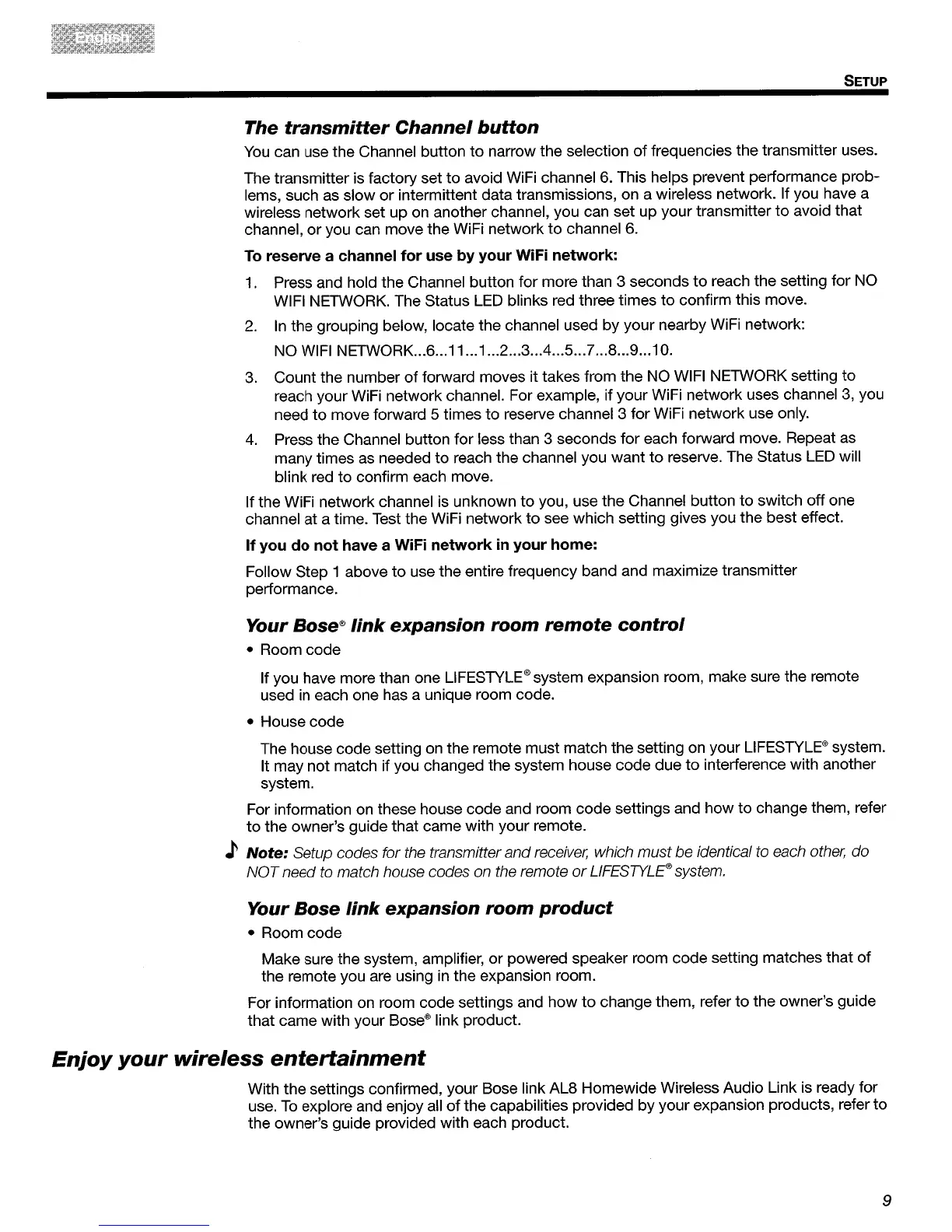SETUP
The
transmitter
Channel
button
You
can use the Channel button
to
narrow the selection
of
frequencies the transmitter uses.
The transmitter is factory set to avoid WiFi channel
6.
This helps prevent performance prob-
lems, such
as
slow or intermittent data transmissions, on a wireless network. If you have a
wireless network set up on another channel, you can set up your transmitter
to
avoid that
channel, or you can move the WiFi network
to
channel
6.
To
reserve a channel
for
use
by
your
WiFi
network:
1.
Press and hold the Channel button for more than 3 seconds
to
reach the setting for
NO
WIFI NETWORK. The Status
LED
blinks red three times
to
confirm this move.
2.
In
the grouping below, locate the channel used by your nearby WiFi network:
NO
WIFI
NETWORK...6
...
11
...
1
...
2
...
3
..
.4...5
...
7
...
8
...
9...10.
3.
Count the number
of
forward moves it takes from the NO
WIFI
NETWORK setting to
reach your WiFi network channel. For example, if your WiFi network uses channel
3,
you
need to move forward 5 times to reserve channel 3 for WiFi network use only.
4.
Press the Channel button for less than 3 seconds for each forward move. Repeat as
many times as needed to reach the channel you want
to
reserve. The Status
LED
will
blink red to confirm each move.
If the WiFi network channel is unknown to you, use the Channel button to switch off one
channel at a time. Test the WiFi network
to
see which setting gives you the best effect.
If
you
do
not
have a WiFi
network
in
your
home:
Follow Step 1 above
to
use the entire frequency band and maximize transmitter
performance.
Your
Bose®
link
expansion
room
remote
control
• Room code
If you have more than one
L1FESTYLE®
system expansion room, make sure the remote
used
in
each one has a unique room code.
• House code
The house code setting on the remote must match the setting on your
L1FESTYLE®
system.
It may not match if you changed the system house code due to interference with another
system.
For information on these house code and room code settings and how to change them, refer
to
the owner's guide that came with your remote.
)
Note:
Setup codes for the transmitter
and
receiver, which
must
be
identical to each other, do
NOT
need to match house codes on the remote
or
LlFESTYLE® system.
Your
Bose
link
expansion
room
product
• Room code
Make sure the system, amplifier, or powered speaker room code setting matches that of
the remote you are using
in
the expansion room.
For information on room code settings and how
to
change them, refer
to
the owner's guide
that came with your
Bose®
link product.
Enjoy
your
wireless
entertainment
With the settings confirmed, your Bose link AL8 Homewide Wireless Audio Link is ready for
use.
To
explore and enjoy all
of
the capabilities provided by your expansion products, refer to
the owner's guide provided with each product.
9
