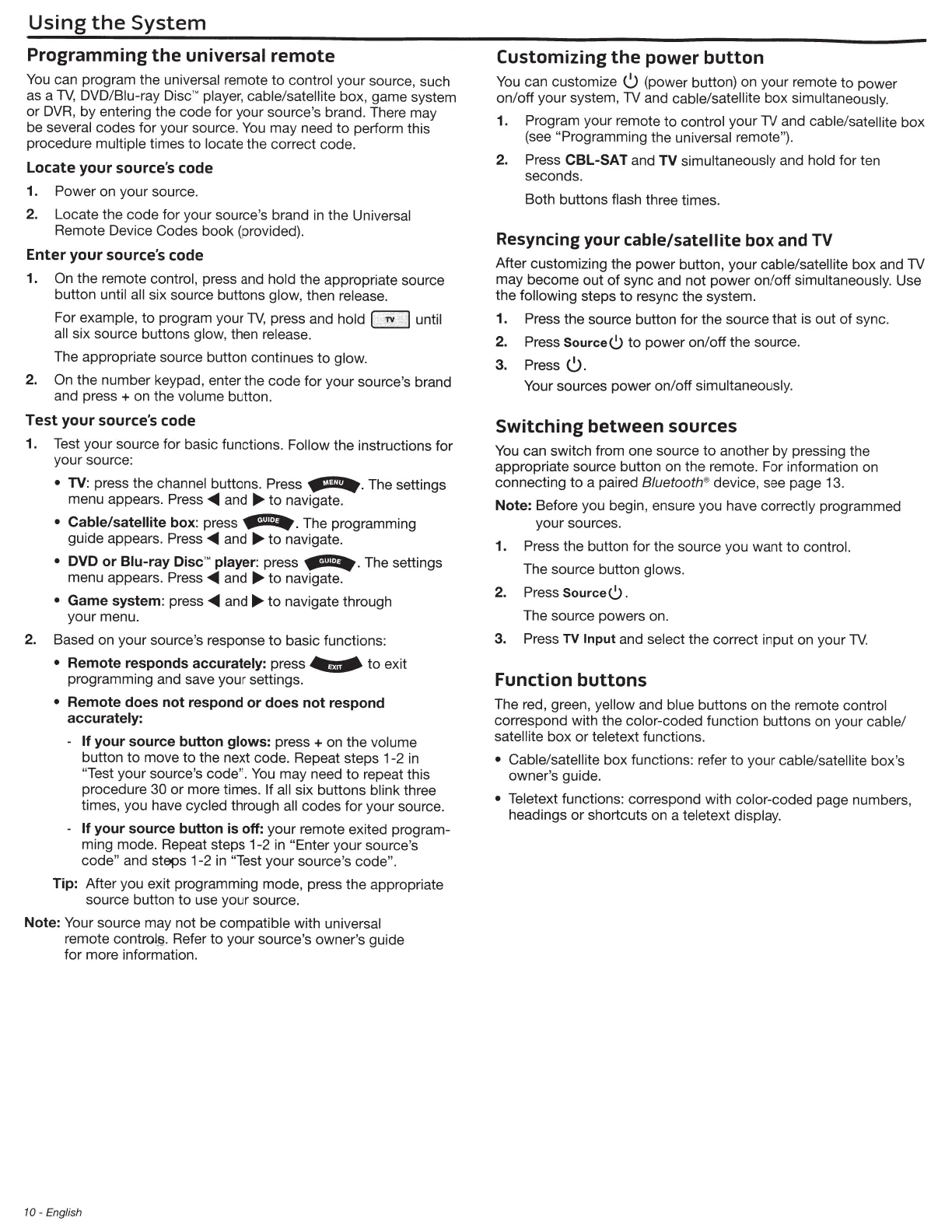Using
the
System
Programming
the
universal
remote
You
can program the
universal
remote
to
control
your source, such
as a
TV,
DVD/Biu-ray Disc'"
player, cable/satellite
box, game system
or
DVR,
by entering the code for your source's brand. There may
be
several
codes for your source.
You
may need
to
perform this
procedure
multiple
times
to
locate
the correct code.
Locate
your
source's code
1.
Power
on your source.
2. Locate the code for your source's brand
in
the
Universal
Remote Device Codes book (provided).
Enter
your
source's code
1.
On
the
remote
control,
press and
hold
the
appropriate source
button
until all
six source buttons
glow,
then release.
For
example,
to
program your
TV,
press and
hold
[
:,.
~
;
I
until
all
six source buttons glow,
then
release.
The appropriate source button continues
to
glow.
2. On
the number keypad, enter the code for your source's brand
and press
+
on the
volume button.
Test
your
source's code
1. Test your source for basic functions. Follow the instructions for
your source:
•
TV: press the
channel
buttons.
Press
-=-·
The settings
menu appears.
Press
<IIIII
and
..,.
to
navigate.
•
Cable/satellite
box
: press
--.
The programming
guide appears. Press
<IIIII
and
....
to
navigate.
• DVD
or
Blu-ray
Disc
'"
player
:
press
--
. The settings
menu appears.
Press
<IIIII
and
....
to
navigate.
•
Game
system:
press
<IIIII
and
..,.
to
navigate through
your menu.
2. Based on your source's response
to
basic functions:
•
Remote
responds
accurately:
press
--
to
exit
programming and save your settings.
•
Remote
does
not
respond
or
does
not
respond
accurately:
If
your
source
button
glows:
press
+
on
the
volume
button
to
move
to
the next code. Repeat steps 1-2 in
"Test
your source's
code".
You
may need
to
repeat this
procedure
30
or
more times.
If all
six buttons
blink three
times, you have
cycled
through
all
codes for your source.
If
your
source
button
is
off: your remote exited program-
ming mode. Repeat steps 1-2 in
"Enter your source's
code" and steps 1-2
in
"Test
your source's
code".
Tip:
After you exit programming mode, press the appropriate
source button
to
use your source.
Note:
Your source may not be
compatible
with
universal
remote
control§.
Refer to your source's owner's guide
for more information.
10 -
English
Customizing
the
power
button
You
can customize
0
(power button) on your remote
to
power
on/off your system,
TV
and
cable/satellite box
simultaneously.
1.
Program
your remote to
control
your
TV
and cable/satellite
box
(see
"Programming
the universal remote").
2.
Press CBL-SAT
and
TV simultaneously
and
hold
for ten
seconds.
Both buttons flash
three times.
Resyncing
your
cable/satellite
box
and
TV
After customizing the power button, your
cable/satellite
box and
TV
may become out
of
sync and not power on/off
simultaneously.
Use
the following steps
to
resync the system.
1.
Press
the source button for the source that is out
of
sync.
2.
Press
Source()
to
power on/off the source.
3.
Press
0.
Your sources power on/off
simultaneously.
Switching
between
sources
You
can switch from one source
to
another by pressing the
appropriate source button
on
the remote. For information on
connecting
to
a paired
Bluetooth
®
device, see page 13.
Note:
Before you begin, ensure you have
correctly
programmed
your sources.
1.
Press
the button for the source you want
to
control.
The source button
glows.
2.
Press
Source().
The source powers on.
3.
Press
TV
Input
and select
the correct input on your
TV.
Function
buttons
The red, green,
yellow
and
blue
buttons on the remote
control
correspond with the
color-coded
function buttons on your
cable/
satelli
te
box or
teletext
functions.
• Cable/satellite box functions: refer
to
your
cable/satellite box's
owner's guide.
• Teletext
functions: correspond with color-coded
page numbers,
headings
or
shortcuts on a
teletext display.
