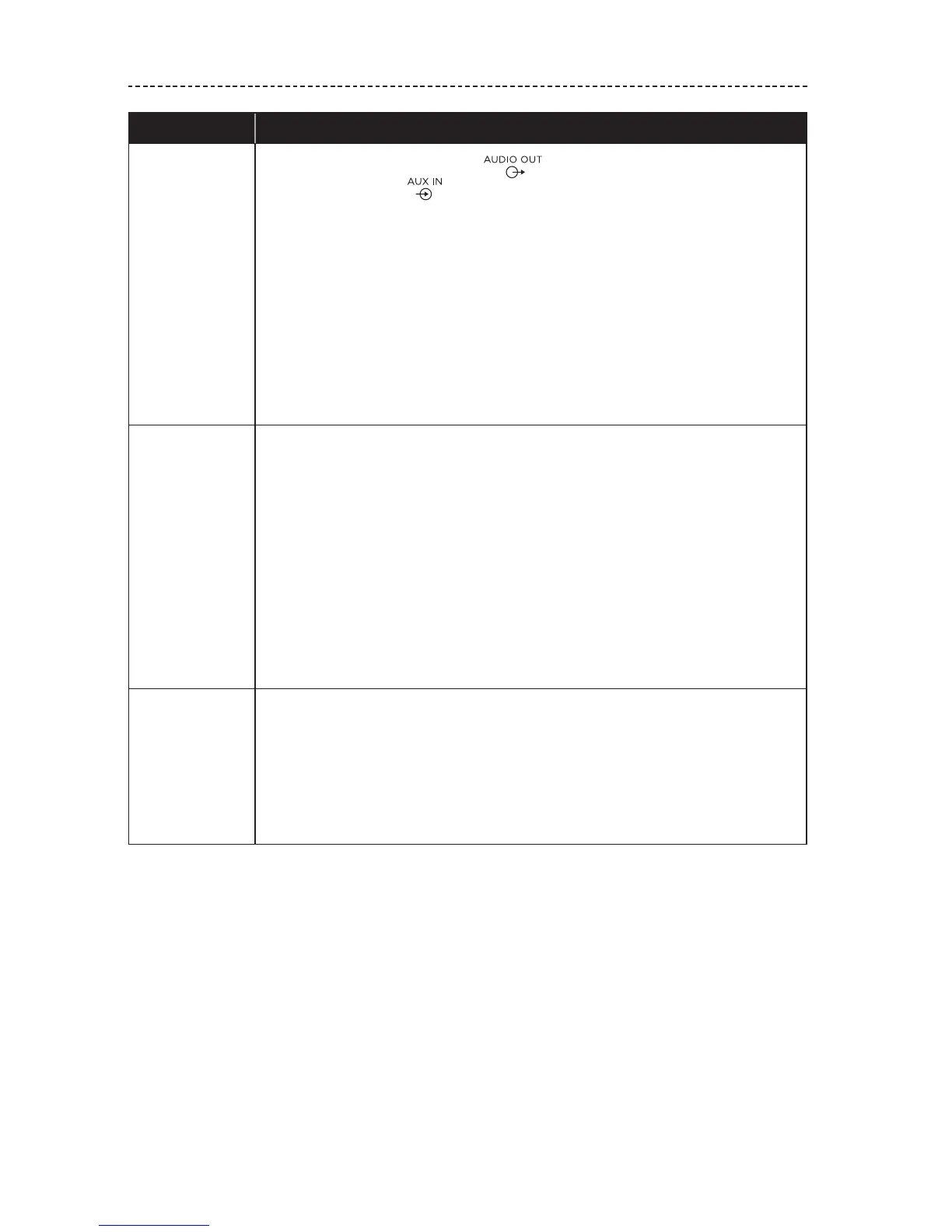28 - ENGLISH
TROUBLESHOOTING
Symptom Solution
Intermittent or
no audio
• Plug the audio cable into the connector on the SoundTouch®
Wireless Link, not (not applicable for cabled devices).
• Plug the audio cable into a connector on your audio system labeled Audio
Input or Audio IN, not Audio Output or Audio OUT.
• Stop other audio or video streaming applications.
• Unmute or increase volume on your mobile device.
• Unplug the power cord; reconnect after one minute.
• If your SoundTouch® Wireless Link is on top of audio/video equipment
( receivers, TVs, etc.), or any other object that may generate heat, move
your SoundTouch Wireless Link to another location.
• Restart your mobile device or computer and your router.
Cannot play
Bluetooth®
Audio
• Set up the SoundTouch® app first and perform all system updates.
• Pair a mobile device (see page 20).
• Clear your SoundTouch® Wireless Link pairing list (see page 21).
• Try pairing a dierent mobile device.
On your mobile device:
• Disable and re-enable the Bluetooth® feature.
• Remove your SoundTouch® Wireless Link from the Bluetooth menu.
Pair again.
• Refer to your mobile device’s documentation.
• See “Intermittent or no audio.”
SoundTouch®
Wireless Link
audio is out of
sync with other
SoundTouch®
systems
You may need to adjust the audio settings to synchronize your systems:
1. In the SoundTouch® app, select EXPLORE > SETTINGS > System Settings.
2. Select your SoundTouch® Wireless Link.
3. Select ADVANCED SETUP.
4. Adjust the audio of your SoundTouch® Wireless Link so it plays in sync with
other systems in the same group.