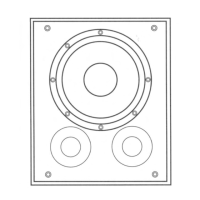Do you have a question about the Bowers & Wilkins A5 and is the answer not in the manual?
| input voltage | 100V - 240V ~ 50/60Hz |
|---|---|
| rated power consumption | 48W |
| standby power consumption | <0.5W |
| operating temperature | up to 45°C |
|---|
| frequency response | 47Hz – 22kHz ±3dB |
|---|---|
| frequency range | -6dB at 40Hz and 24kHz |
| amplifier power output (tweeter) | 2x 20W |
| amplifier power output (midrange) | 2x 20W |
| height | 180 mm |
|---|---|
| width | 300 mm |
| depth | 120 mm |
| net weight | 3.6 kg |
Explains how to stream audio wirelessly or via Ethernet using AirPlay.
Describes connecting an external analog audio source via the AUX input.
Details connecting the A5 to a mains outlet for power.
Explains Standby, Sleep modes, and how to switch the A5 on and off.
Details various functions including connectivity and remote control usage.
Explains how to tailor sound using EQ options or source hardware.
Describes automatic switching between AirPlay and AUX inputs.
Guides setup using an iOS device via the AirPlay Setup App.
Guides setup using a Mac or PC via the AirPlay Setup App.
Explains how to set up A5 using a wired Ethernet connection.
Details how to configure iTunes to use A5 as an output device.