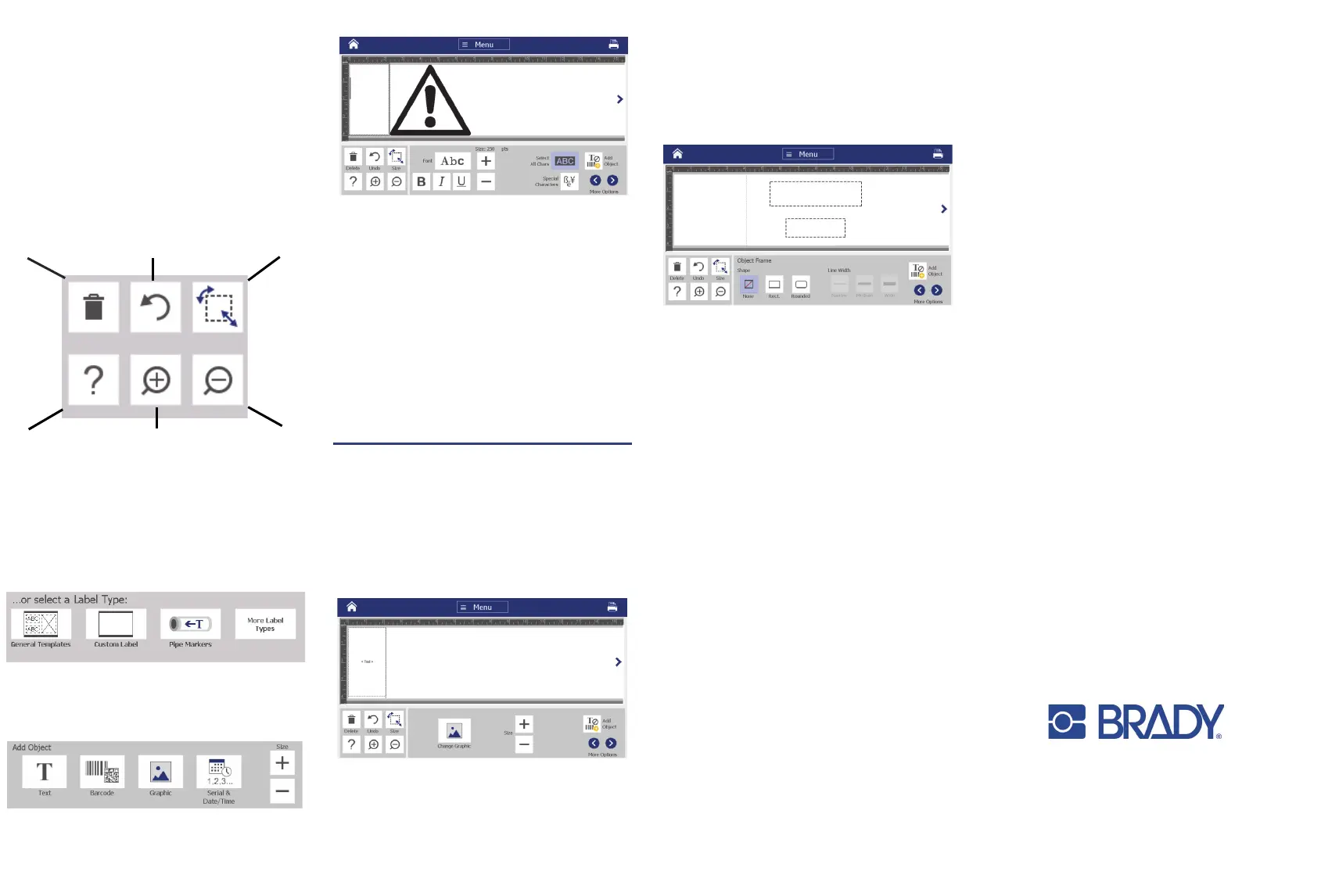BLANK PAGE
•
•
File: Create new, open existing, save or
delete.
Label: Change size and orientation, add a
frame around label, or choose a template.
• System: Set up or view printer information
(e.g., Software version), import data, or get
more tools.
Tools Section
The Tools section, located in the lower left,
appears only when editing a label.
Help
Control Panel
The Control Panel, located in the lower right,
contains information specific to the selected
object or the function being performed.
• From Home Screen: Touch an icon for the
type of label that you want to create.
• Add Object: Touch a blank area of the label
to display the Add Object panel. Touch an
object in the panel to add it to your label.
• With Object Selected: Provides options for
editing an object. Use the More Options
button to scroll through additional options.
Work with Objects
•
•
Touch an object to work with it. The control
panel will display available options for that
object.
Move object by touching and dragging with
finger.
• Size objects using either the Size buttons or
the sizing handles.
• Press More Options to scroll through
available formatting options.
Creating Labels
Text Label
From the Home screen, simply begin typing.
Text automatically resizes to fit the label. Use
the Tools and Control Panels to edit text.
Custom Label
1. Touch the Editor window.
2. In the Add Object panel, touch an object to
add to the label.
From a Template
1. From the Home screen, touch General
Templates.
2. Choose a category and template.
3. Touch each object to add text or graphics.
Delete
Undo
Size
Zoom In
Zoom Out
©20
17 Brady Worldwide, Inc.
