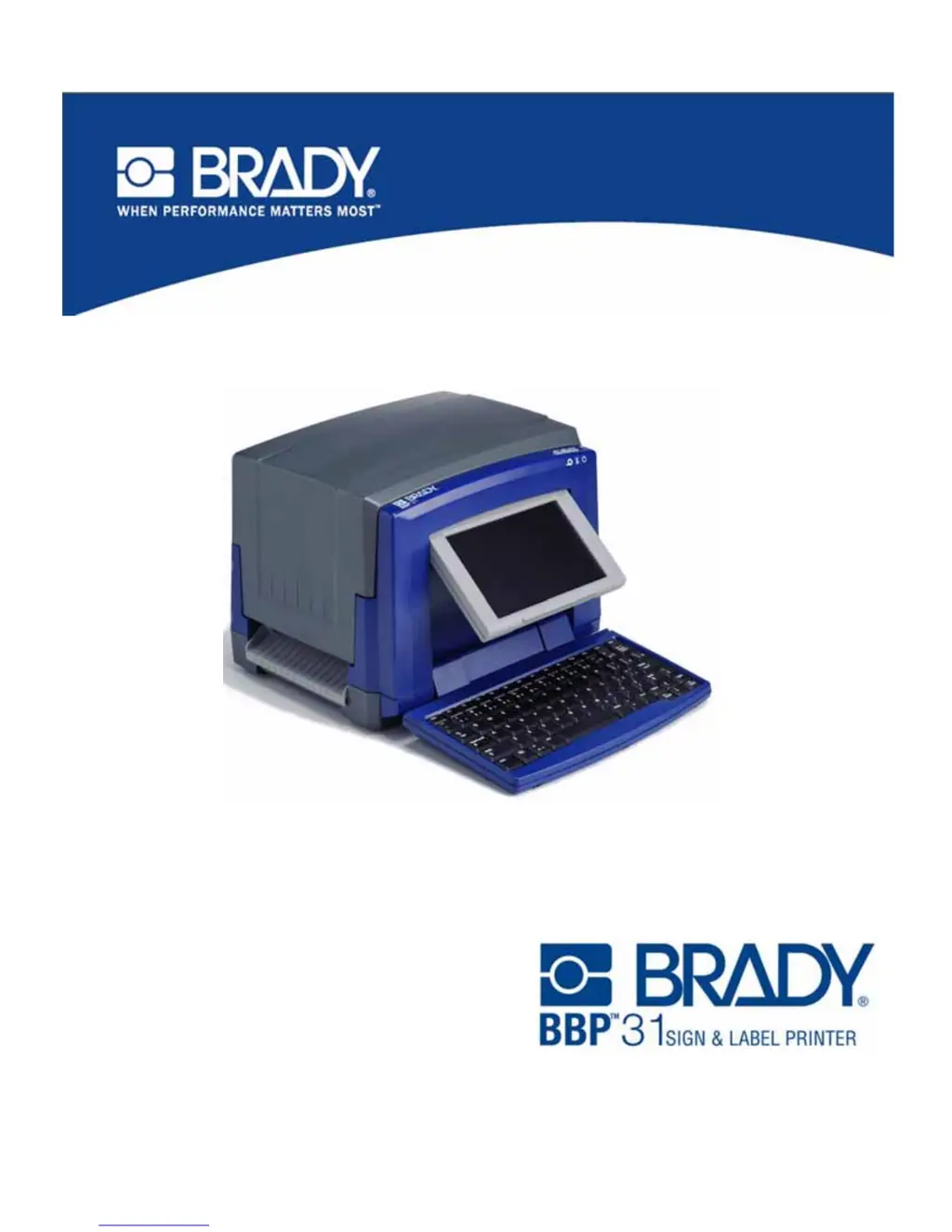What to do if my Brady BBP31 displays 'Error reading media memory cell. Reload or replace media. If error persists, contact technical support. Errors: 48, 49, 50, 51, 52'?
- KKimberly OliverSep 9, 2025
If your Brady Label Maker displays the error 'Error reading media memory cell. Reload or replace media. If error persists, contact technical support. Errors: 48, 49, 50, 51, 52', it means the printer cannot read the media memory cell because the code is incorrect, the cell cannot be read, the data in the cell is corrupted, the cell is the wrong version or the media counter shows no media remaining. You should replace the media.