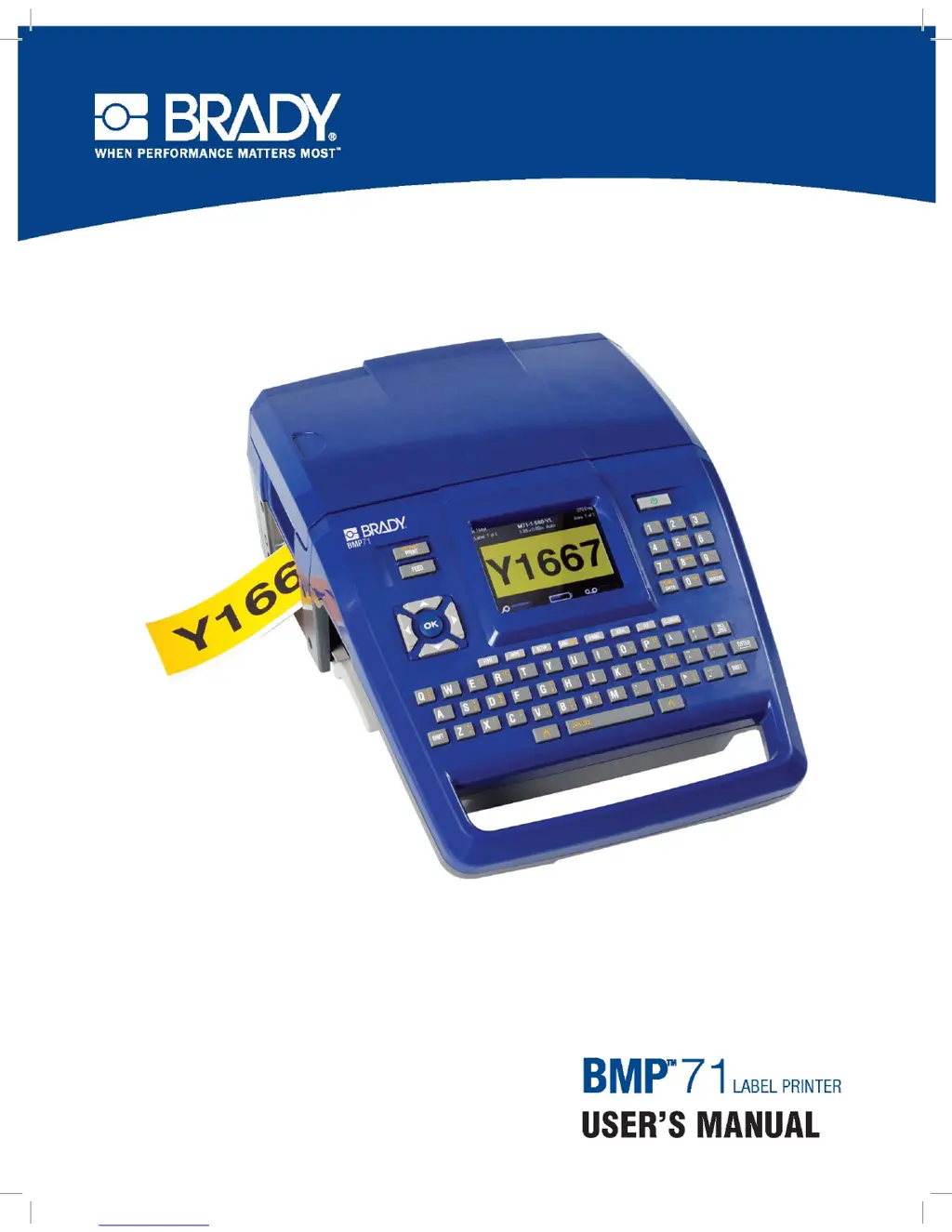Why are there no applications available on my Brady BMP 71 Label Maker?
- MMichele ParkerSep 23, 2025
If no applications are available on your Brady Label Maker, ensure that the desired applications are activated. Press Setup, choose Apps, navigate to the desired applications, and press [OK] to place a checkmark in front of each application. Finally, navigate to the OK button and press [OK].