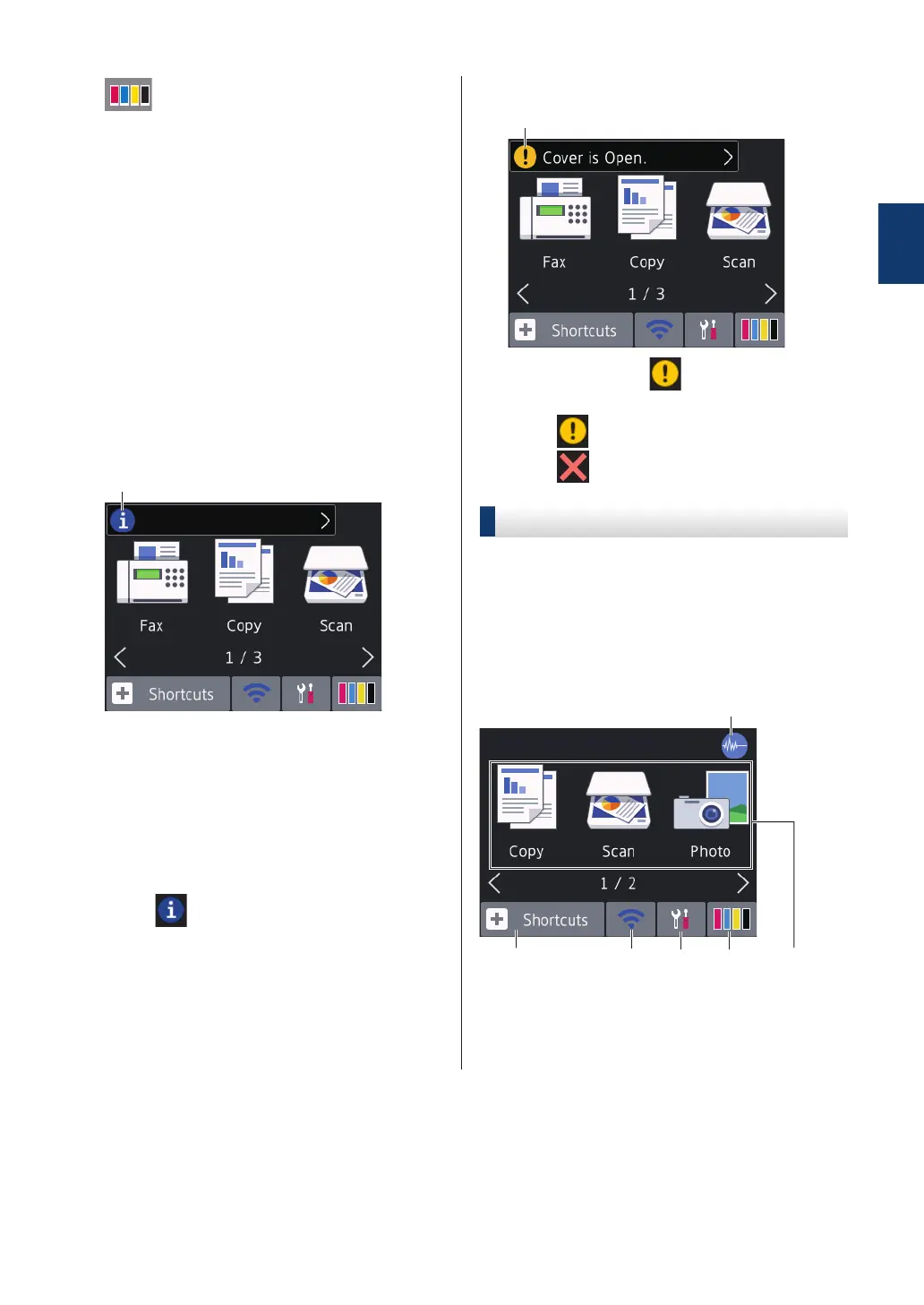6. [Ink]
Displays the approximate available ink
volume. Press to access the [Ink] menu.
When an ink cartridge is near the end of
its life or having a problem, an error icon is
displayed on the ink colour.
7. Modes:
Press to switch to each mode.
[Fax] / [Copy] / [Scan] / [Photo] /
[Web] / [Apps] / [Download
Software]
For more information on [Web] and
[Apps], see the Online User's Guide.
8. Information icon
New information from Brother appears in
the information bar when the notification
settings such as [Message from
Brother] and [Firmware Auto
Check] are set to [On].
(Internet connection is needed, and data
rates may apply.)
Press
to view the details.
9. Warning icon
The warning icon appears when there
is an error or maintenance message;
press to view the details, and then
press to return to the Home screen.
DCP-J1100DW
You can switch Home screens by pressing d
or c.
From the Home screens, you can access Wi-
Fi
®
setup, Shortcuts, Ink levels and Setup
screens.
Home Screen
This screen shows the machine’s status when
the machine is idle. When displayed, it
indicates that your machine is ready for the
next command.
1
General Information
5
