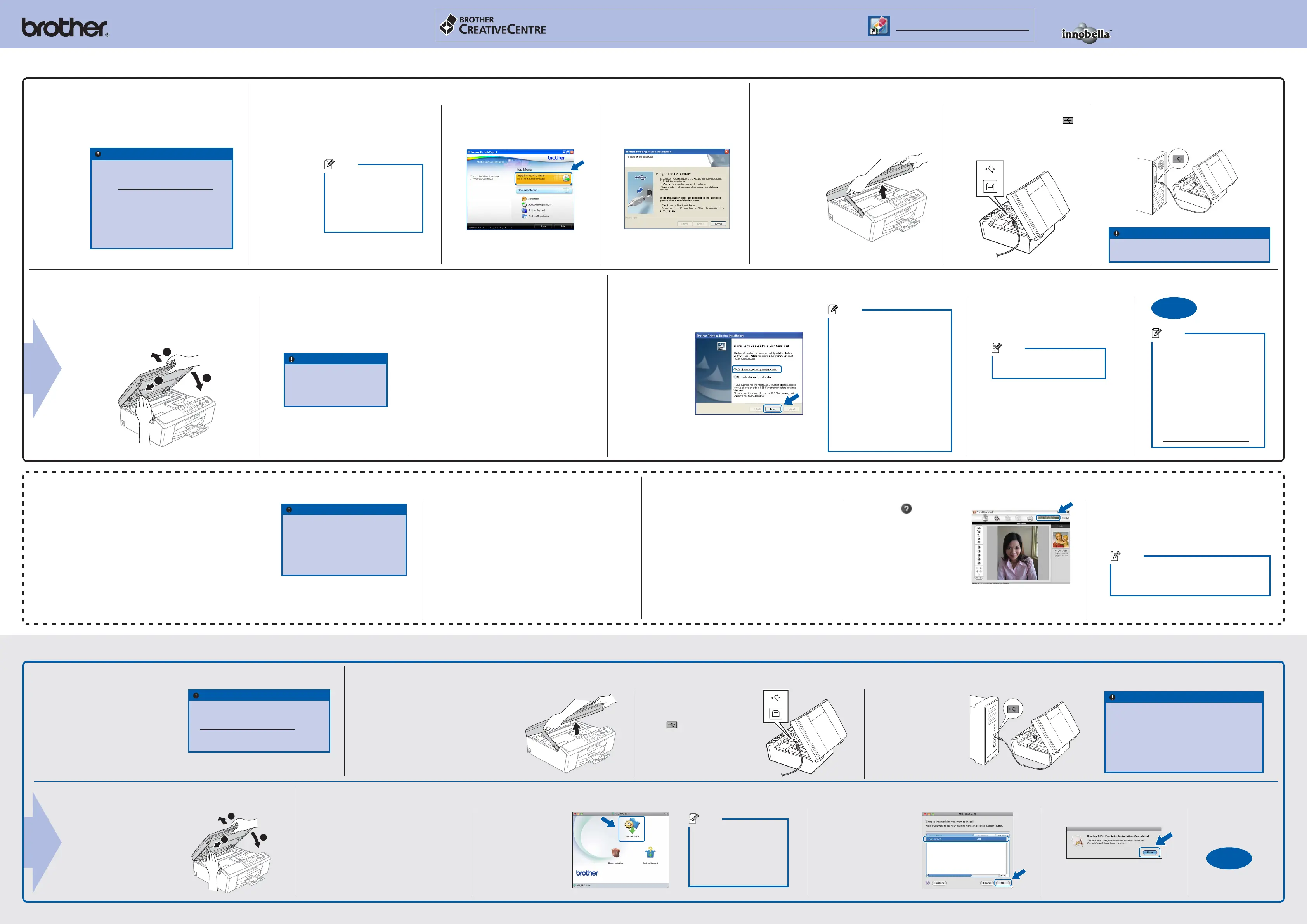For
Windows
®
For
Mac OS X
What is Innobella™?
Innobella™ is a range of genuine consumables offered by Brother.
The name “Innobella™” derives from the words “Innovation” and “Bella”
(meaning “Beautiful” in Italian) and is a representation of the “innovative”
technology providing you with beautiful and long lasting print results.
LX6274040
a. Insert the supplied
installation CD-ROM
into your CD-ROM drive.
Choose your language.
b. Click Install MFL-Pro Suite,
and click Yes if you accept
the license agreements.
a. Click Finish to restart your
computer.
c. Follow the on-screen
instructions until this
screen appears:
d. Click Next.
e. When the Brother Support
screen appears, click Close
to finish the installation.
c. Choose the machine
from the list, and then
click OK.
a. Lift the scanner cover
until it locks securely
into the open position.
c. Carefully guide
the USB cable into
the trench and out
the back of the
machine. Connect
the cable to your
Macintosh.
a. Insert the supplied
installation CD-ROM
into your CD-ROM
drive.
b. Double-click the
Start Here OSX
icon.
IMPORTANT
The machine must be ON and
connected to the computer.
The computer must be
connected to the internet.
Make sure you are logged on
with Administrator rights.
•
•
•
a. Open the top menu again by ejecting and then
reinserting the installation CD-ROM or by double-
clicking the start.exe program from the root folder.
b. The CD-ROM Top Menu will appear. Choose your
language and then click Additional Applications.
c. Click the button for the application you want to install.
d. Go back to the Additional Applications screen to
install more applications.
Install FaceFilter Studio Help (For Hong Kong/Taiwan users, installation CD-ROM includes FaceFilter Studio Help)
14
To get instructions on how to use
FaceFilter Studio, download and
install FaceFilter Studio Help.
a. Go to start/All Programs/
Reallusion/FaceFilter Studio
on your computer.
b. Click the button on
the upper right corner of
the screen, and then click
Check for updates to go
to the Reallusion update
web page.
c. Click the Download
button and choose a
folder to save the file in.
d. Close FaceFilter Studio, double-click the
downloaded file from the folder you specified,
and then follow the on-screen instructions to
install.
Note
To view FaceFilter Studio Help, go to start/
All Programs/Reallusion/ FaceFilter Studio/
FaceFilter Studio Help on your computer.
d. Lift the scanner cover to release the lock a.
Gently push the scanner cover support down
b and close the scanner cover c.
12
b. Connect the USB
cable to the USB
socket marked with a
symbol. The USB
socket is inside the
machine as shown.
e. The installation will continue
automatically.
The installation screens appear
one after another.
Before you install
9
Install MFL-Pro Suite
10
b. Connect the USB cable to the
USB socket marked with a
symbol. The USB socket is
inside the machine as shown.
c. Carefully guide the USB cable into the
trench and out the back of the machine.
Connect the cable to your computer.
IMPORTANT
Make sure that the cable does not restrict the
cover from closing, or an error may occur.
IMPORTANT
DO NOT cancel any of the
screens.
It may take a few minutes
for installation to complete.
Finish and restart
The installation is
now complete.
Install Optional Applications supported by Reallusion, Inc
13
Before you install
9
Connect the USB cable
10
IMPORTANT
DO NOT connect the machine to a USB
port on a keyboard or a non-powered USB
hub. Connect the machine directly to your
Macintosh.
Make sure that the cable does not restrict
the cover from closing, or an error may
occur.
•
•
d. Lift the scanner cover
to release the lock a.
Gently push the
scanner cover support
down b and close the
scanner cover c.
Install MFL-Pro Suite
11
The installation is
now complete.
a. Make sure that your computer is
ON and you are logged on with
Administrator rights.
Note
If the Brother screen does
not appear automatically,
go to My Computer
(Computer), double-click
the CD-ROM icon, and
then double-click start.exe.
Note
If an error message appears
during the software installation,
run the Installation
Diagnostics located in start/
All Programs/Brother/
DCP-JXXX (where
DCP-JXXX is your model
name).
Depending on your security
settings, a Windows Security or
antivirus software window may
appear when using the machine
or its software. Please allow or
permit the window to continue.
•
•
FaceFilter Studio is an easy-to-use
borderless photo printing application.
FaceFilter Studio also lets you edit your photo
data and add photo effects such as red eye
reduction or skin tone enhancement.
The BookScan Enhancer software
can correct your scanned book images
automatically.
The Whiteboard Enhancer software cleans
up and enhances text and images from photos
taken of your whiteboard.
Make sure your machine
is connected to the power
and your Macintosh is ON.
You must be logged on
with Administrator rights.
Note
It may take a few minutes
for installation to complete.
After the installation,
the Brother software will
search for the Brother
device.
Finish
Finish
b. In the Check for Firmware Updates
screen, choose the firmware update
setting you want and click OK.
Note
XML Paper Specifi cation
Printer Driver
The XML Paper Specifi cation
Printer Driver is the most
suitable driver when printing
from applications that use
the XML Paper Specifi cation
documents. Please download
the latest driver by accessing
the Brother Solutions Center at
http://solutions.brother.com/
Note
Internet access is required for
the fi rmware update.
f. When the User’s Guides screen is
displayed, click View Manuals on the Web
if you want to download the manuals and
follow the on-screen instructions. You can
also view the manuals on the documentation
CD-ROM.
g. When the On-Line Registration screen
appears, make your selection and follow the
on-screen instructions.
h. If you do not want to set your machine as
the Default printer, uncheck Set as Default
Printer.
a. Lift the scanner cover
until it locks securely
into the open position.
Connect the USB cable
11
IMPORTANT
DO NOT connect the USB cable yet.
For the latest drivers and information,
visit http://solutions.brother.com/
Close any applications.
The screen may differ depending on
the operating system.
For Windows Vista
®
and Windows
®
7
,
when the User Account Control
screen appears, click Allow
or Ye s
.
•
•
•
•
•
IMPORTANT
For the latest drivers and information
on the Mac OS X you are using, visit
http://solutions.brother.com/
For Mac OS X 10.4.0 to 10.4.10 users,
upgrade to Mac OS X 10.4.11 - 10.6.x.
•
•
Get inspired. Double-click the Brother CreativeCentre icon on your desktop to access
a FREE web site with many ideas and resources for personal and professional use.
http://www.brother.com/creativecenter/
USB
USB
