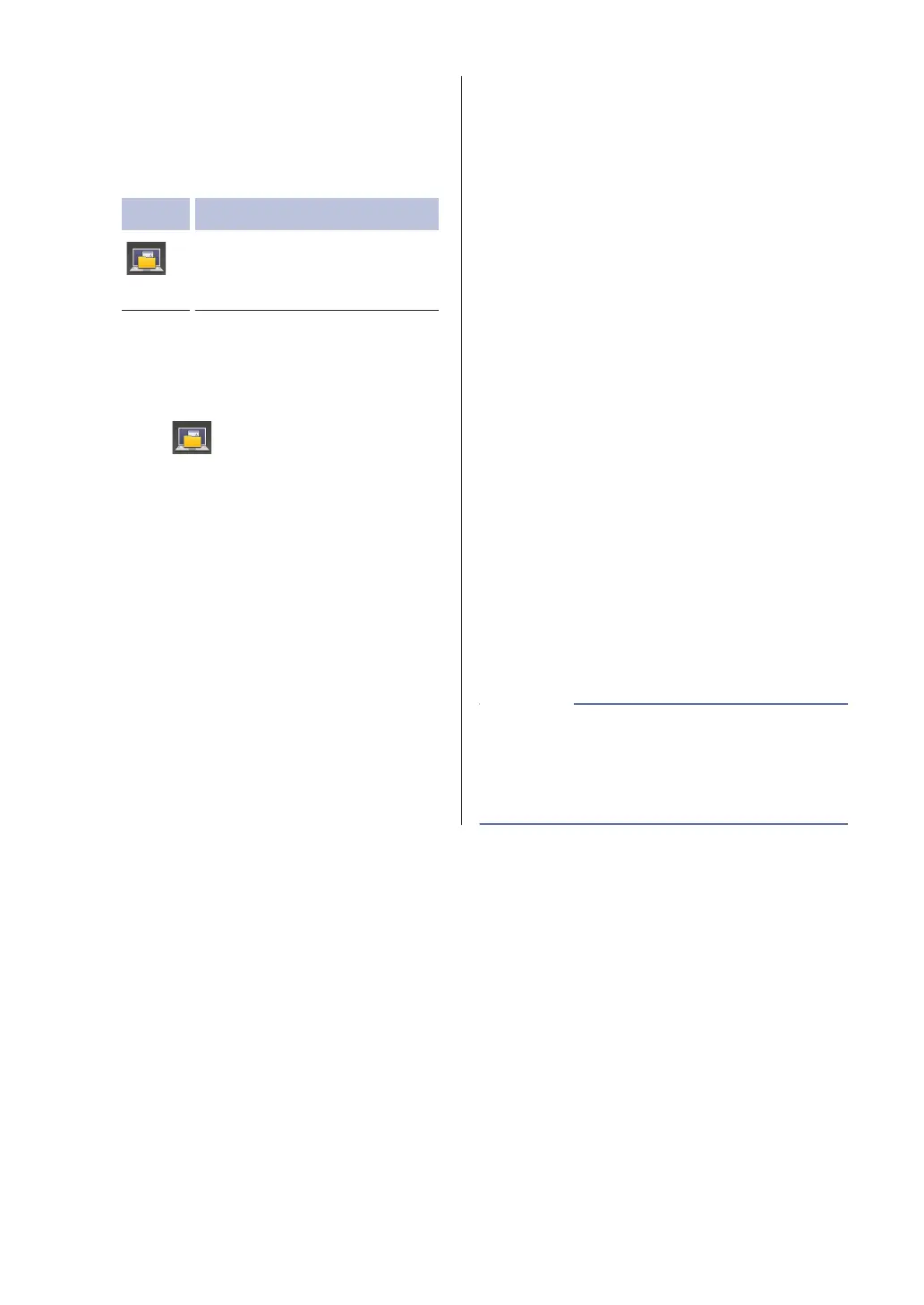3
Swipe left or right or press d or c to
display the Scan mode icon.
The icon is highlighted and moves to the
middle of the LCD.
Option Description
Press this button to scan
documents and save them to
a folder on your computer.
For other Scan options, see the Online
User's Guide: Scan Using the Scan
Button on Your Brother Machine.
4
Press
[to File].
5
If the machine is connected to a
network, press a or b to display the
computer where you want to send the
document, and then press the computer
name.
6
Do one of the following:
• To change the settings, press
[Options], and then go to the next
step.
• To use the default settings, press
[Start].
The machine scans the document.
7
Select the scan settings you want to
change:
• [2-sided Scan]
• [Scan Settings]
• [Scan Type]
• [Resolution]
• [File Type]
• [Document Size]
• [Brightness]
• [Contrast]
• [ADF Auto Deskew]
• [Skip Blank Page]
• [Remove Background Color]
(available only for the [Color] and
[Gray] options.)
8
Make the changes you want, and then
press [OK].
9
Press [Start].
The machine scans the document.
Use the Scan button on the machine to make
temporary changes to the scan settings. To
make permanent changes, use Brother's
ControlCenter software.
NOTE
28
