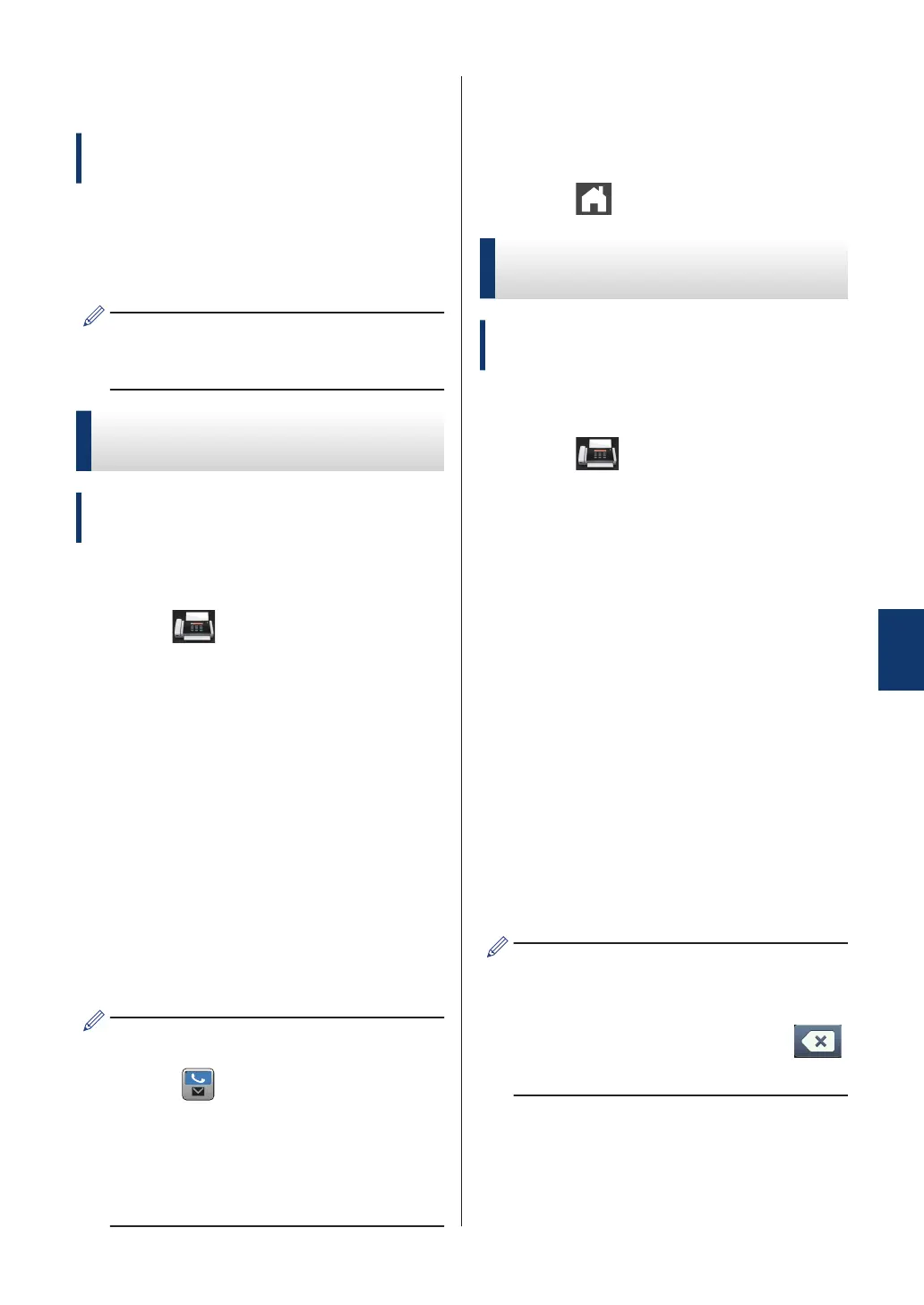Store Numbers
Related Models:
MFC-L5700DW/MFC-L5800DW/MFC-L5850DW/
MFC-L5900DW/MFC-L6700DW/MFC-L6800DW
Store fax and telephone numbers in the
machine for quick dialing and broadcasting
faxes to groups. When you dial a stored
number, the LCD displays the number.
If you lose electrical power, the Address
Book numbers that are in the machine's
memory will not be lost.
Store Address Book
Numbers
Related Models:
MFC-L5700DW/MFC-L5800DW/MFC-L5850DW/
MFC-L5900DW/MFC-L6700DW/MFC-L6800DW
1
Press [Fax] > [Address
Book].
2
Do the following steps:
a. Press [Edit].
b. Press [Add New Address].
c. Press [Name].
d. Enter the name using the LCD (up to
16 characters), and then press
[OK].
e. Press [Address].
f. Enter the fax or telephone number
using the LCD (up to 20 digits), and
then press [OK].
• To store an email address to use with
Internet Fax or Scan to Email server,
press and enter the email address
and press [OK].
(On certain models, you must
download Internet Fax to use the
Internet Fax feature and the Scan to
Email server feature.)
g. Press [OK].
To store another Address Book number,
repeat these steps.
3
Press .
Change or Delete Address
Book Names or Numbers
Related Models:
MFC-L5700DW/MFC-L5800DW/MFC-L5850DW/
MFC-L5900DW/MFC-L6700DW/MFC-L6800DW
1
Press [Fax] > [Address
Book] > [Edit].
2
Do one of the following:
• Press [Change] to edit the names
or fax or telephone numbers.
Swipe up or down or press a or b to
display the number you want to
change, and then press it.
• To change the name, press
[Name]. Enter the new name (up
to 16 characters) using the LCD,
and then press [OK].
• To change the fax or telephone
number, press [Address]. Enter
the new fax or telephone number
(up to 20 digits) using the LCD,
and then press [OK].
Press [OK] to finish.
How to enter text:
To change a character, press d or c to
position the cursor to highlight the
incorrect character, and then press .
Enter the new character.
• To delete numbers, swipe up or down
or press a or b to display [Delete],
and then press [Delete].
6
Fax
35
