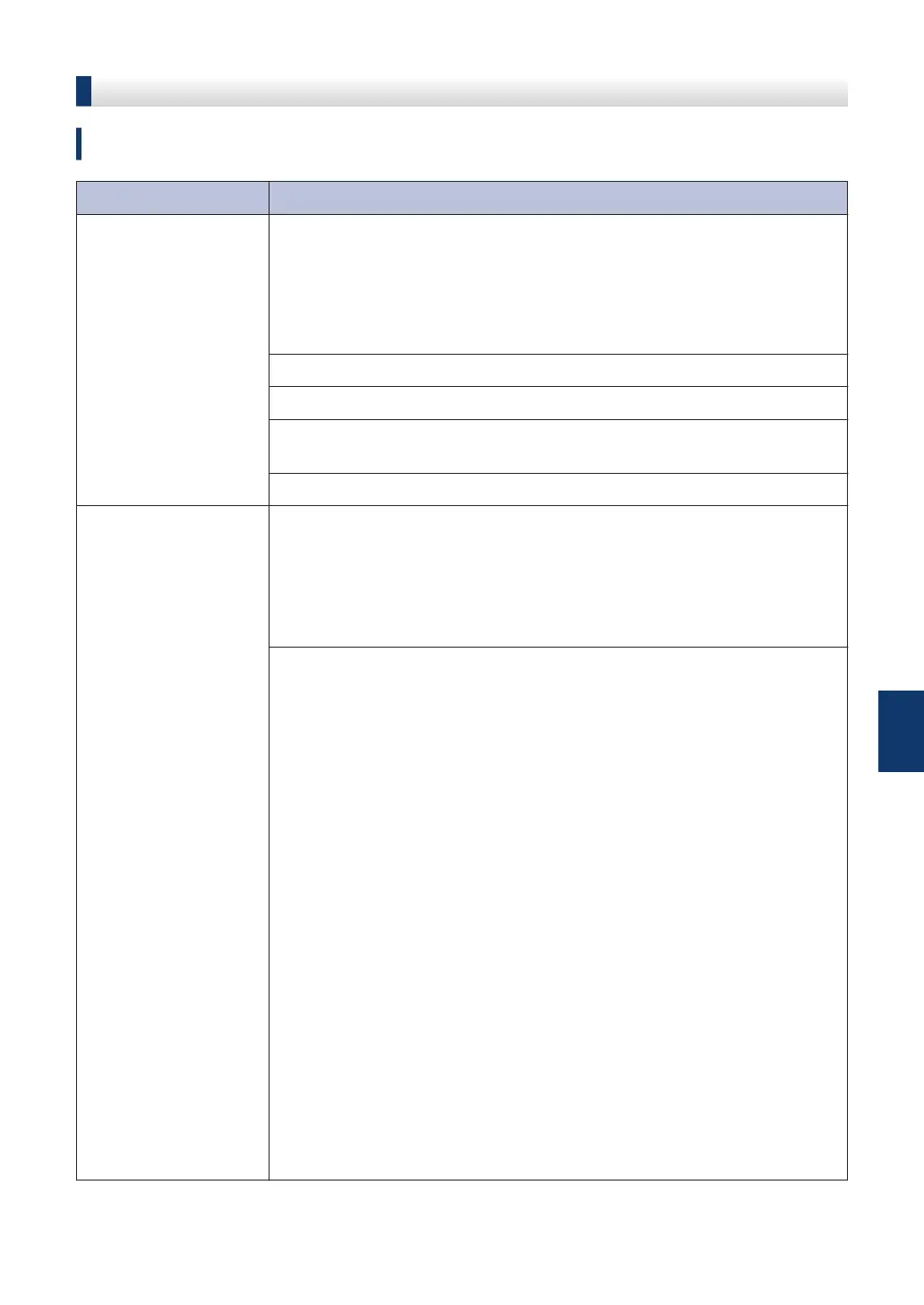Troubleshooting for Other Fax Problems
Related Models:
MFC-L5700DW/MFC-L5800DW/MFC-L5850DW/MFC-L5900DW/MFC-L6700DW/MFC-L6800DW
Difficulties Suggestions
Cannot send a fax. Check all line cord connections. Make sure the telephone line cord is
plugged into the telephone wall jack and the LINE jack of the machine.
If you subscribe to DSL, VoIP, or MagicJack services, call your service
provider for connection instructions. If you are using a VoIP system, try
changing the Compatibility setting to Basic (for VoIP). This will lower
modem speed and turn off Error Correction Mode (ECM).
Make sure you pressed Fax and the machine is in Fax mode.
Print the Transmission Verification Report and check for an error.
Contact your administrator to check your Secure Function Lock
Settings.
Ask the other party to check that the receiving machine has paper.
Cannot receive a fax. Make sure your machine has a dial tone by pressing Hook. If there is
no dial tone, connect a known working telephone and telephone line
cord to the LINE jack. Then lift the external telephone's handset and
listen for a dial tone. If you do not hear a dial tone or if you hear static
or interference on your fax line, contact your local telephone company
to check the line.
If you are using a telephone answering machine (External TAD
Mode) on the same line as the Brother machine, make sure your
answering machine is set up correctly.
1. Plug the telephone line cord directly from the wall telephone jack to
your Brother machine’s LINE jack.
2. Remove the protective cap from your Brother machine’s EXT jack,
and then plug the telephone line cord from your answering machine
into the EXT jack.
3. Set your answering machine to answer within four rings.
If you are having problems receiving faxes or voice messages, set
your answering machine to answer within two or three rings.
4. Record the outgoing message on your answering machine.
• Record five seconds of silence at the beginning of your outgoing
message.
• Limit your speaking to 20 seconds.
• End your outgoing message with your Fax Receive Code for
people sending manual faxes. For example: “After the beep,
leave a message or press *51 and Start to send a fax.”
5. Set your answering machine to answer calls.
6. Set your Brother machine’s Receive Mode to External TAD.
A
Troubleshooting
51
