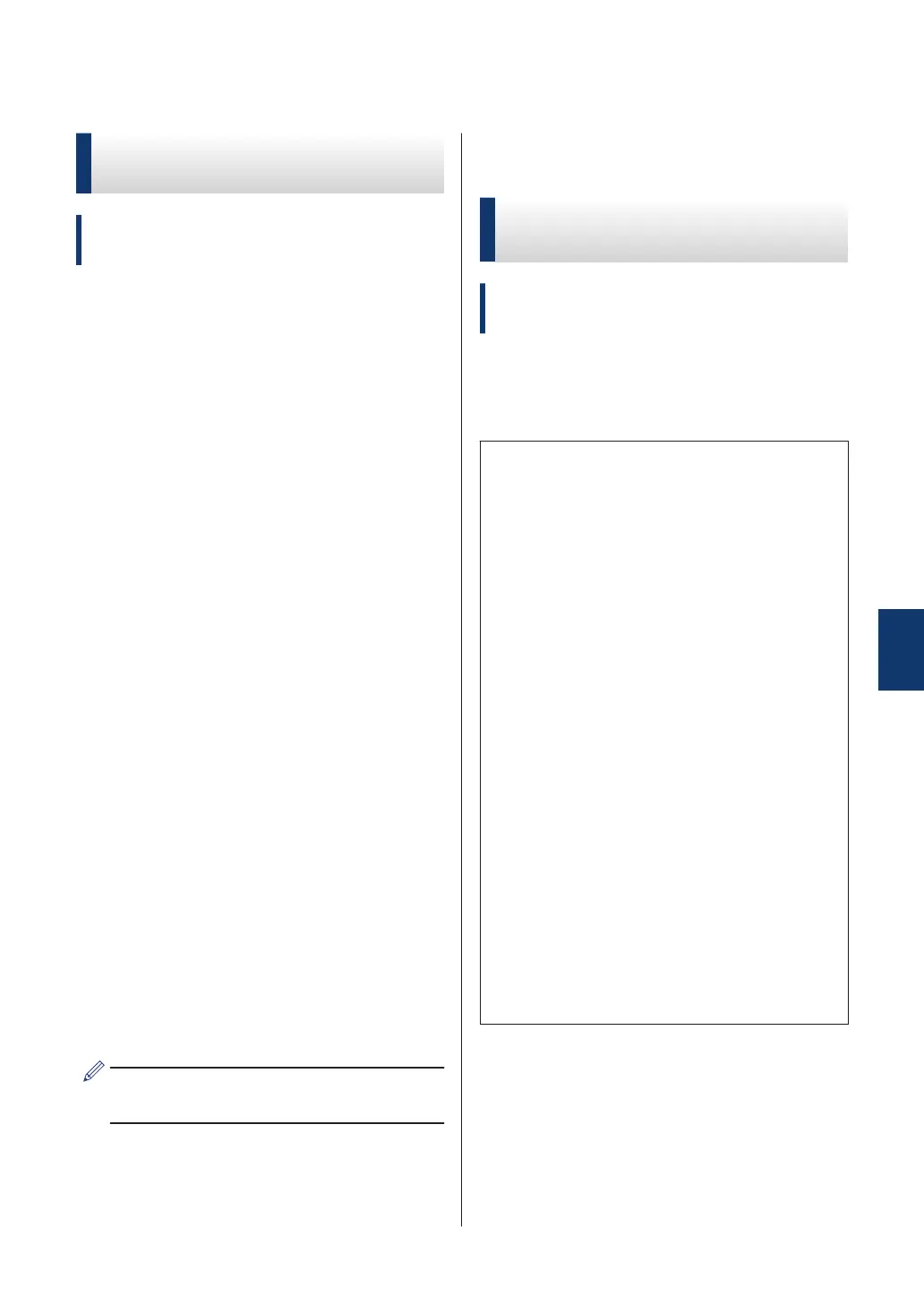Fax Using Your Computer (PC-FAX)
Send Faxes from Your
Computer
Related Models:
MFC-L5700DW/MFC-L5800DW/MFC-L5850DW/
MFC-L5900DW/MFC-L6700DW/MFC-L6800DW
The Brother PC-FAX feature lets you send a
file, created in any application on your
computer, as a standard fax and even attach
a cover page.
For Windows
®
:
For more information, see the Online User's
Guide: PC-FAX for Windows
®
.
For Macintosh:
For more information, see the Online User's
Guide: PC-FAX for Macintosh.
1
From your application select File, and
then Print.
(The steps may vary depending on your
application.)
The Print dialog box appears.
2
Select Brother PC-FAX.
3
Click Print.
The Brother PC-FAX user interface
appears.
4
Enter the recipient’s fax number.
a. Use your computer keyboard or click
the Brother PC-FAX user interface's
numeric keypad.
b. Click Add Send Address.
You can also select a stored number from
the Address Book.
5
Click Start.
Your document is sent to the Brother
machine and then faxed to the recipient.
Contact the application's vendor if you need
more support.
Receive Faxes on Your
Computer (Windows
®
only)
Related Models:
MFC-L5700DW/MFC-L5800DW/MFC-L5850DW/
MFC-L5900DW/MFC-L6700DW/MFC-L6800DW
Use Brother's PC-FAX software to receive
faxes on your computer, screen them, and
print only those faxes you want.
• Even if you turn off your computer (at
night or on the weekend, for example),
your machine will receive and store your
faxes in its memory. The number of
received faxes that are stored in the
memory appears on the LCD.
• When you start your computer and the
PC-Fax Receive software runs, your
MFC transfers your faxes to your
computer automatically.
• For PC-Fax Receive to work, the PC-
FAX Receive software must be running
on your computer.
• Before you can set up PC-Fax Receive,
you must install the MFL-Pro Suite
software on your computer. Make sure
your Brother machine is connected to
your computer and turned on.
• If your machine displays an error and is
unable to print faxes from memory, use
PC-FAX to transfer your faxes to a
computer.
• PC-Fax Receive is not available for
Macintosh.
6
Fax
41
