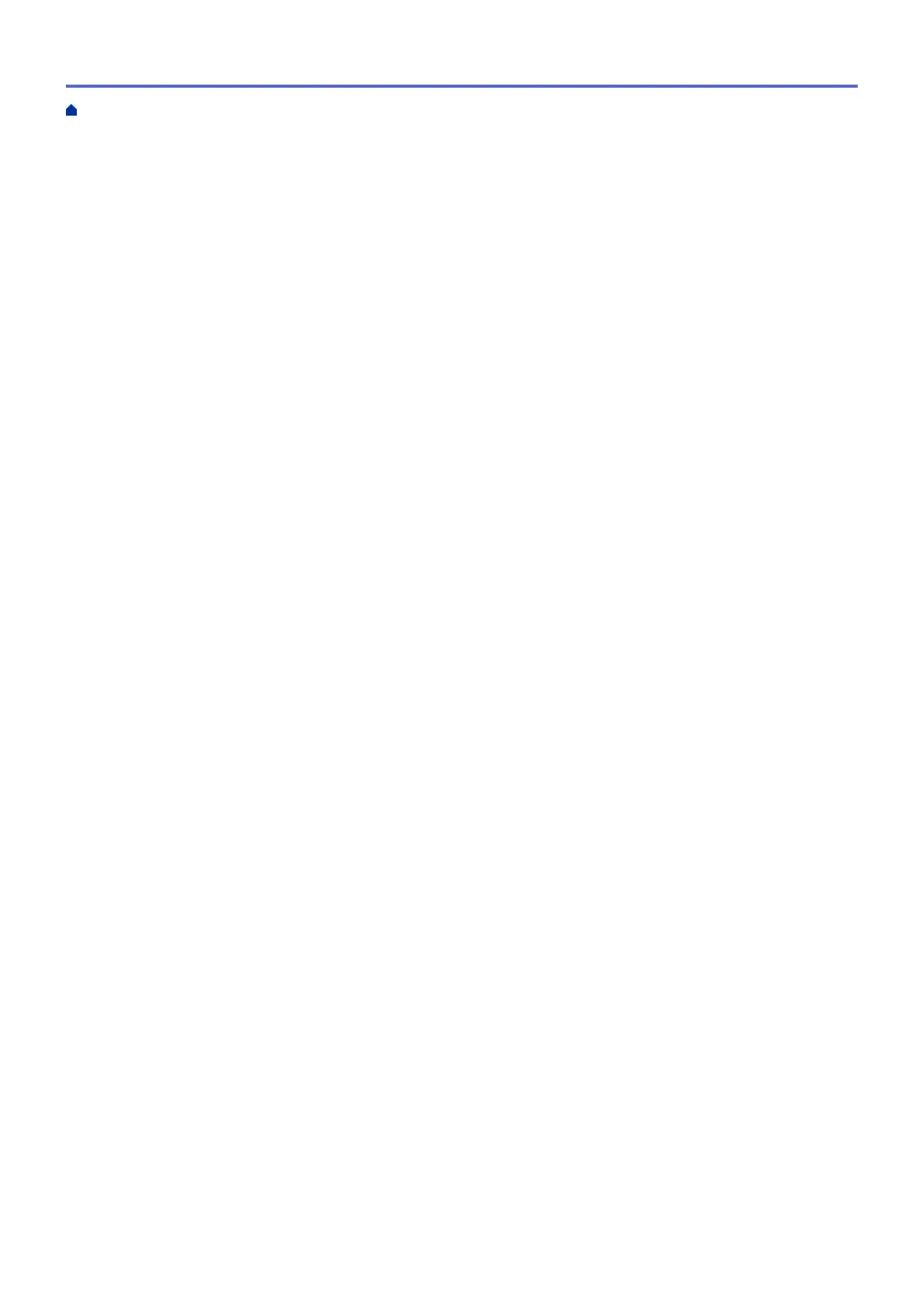Prevent Smudged Printouts and Paper Jams (Mac) .......................................................................... 87
Print Options (Mac) ............................................................................................................................ 88
Scan...................................................................................................................................................... 94
Scan Using the Scan Button on Your Brother Machine ............................................................................... 95
Scan Photos and Graphics................................................................................................................. 96
Save Scanned Data to a Folder as a PDF File .................................................................................. 98
Save Scanned Data to a USB Flash Drive....................................................................................... 100
Scan to an Editable Text File Using OCR......................................................................................... 102
Scan to Email Attachment ................................................................................................................ 104
Web Services for Scanning on Your Network (Windows 7, Windows 8 and Windows 10) .............. 107
Change Scan Button Settings from ControlCenter4 (Windows)........................................................111
Change Scan Button Settings from Brother iPrint&Scan (Mac) ....................................................... 115
Scan from Your Computer (Windows)........................................................................................................ 116
Scan Using ControlCenter4 Home Mode (Windows) ....................................................................... 117
Scan Using ControlCenter4 Advanced Mode (Windows)................................................................. 132
Scan Using Nuance
™
PaperPort
™
14SE or Other Windows Applications....................................... 147
Scan Using Windows Fax and Scan ................................................................................................ 152
Install BookScan Enhancer and Whiteboard Enhancer (Windows) ................................................. 155
Scan from Your Computer (Mac)................................................................................................................ 156
Scan Using Brother iPrint&Scan (Mac) ............................................................................................ 157
Scan Using TWAIN-Compliant Applications (Mac)........................................................................... 158
Copy ................................................................................................................................................... 161
Copy a Document ..................................................................................................................................... 162
Enlarge or Reduce Copied Images............................................................................................................ 163
Sort Copies ................................................................................................................................................ 165
Make Page Layout Copies ( N in 1 or Poster)............................................................................................ 166
Copy on Both Sides of the Paper (2-sided Copy) ...................................................................................... 169
Copy an ID Card ........................................................................................................................................ 171
Copy Options ............................................................................................................................................. 173
Fax ...................................................................................................................................................... 176
Send a Fax................................................................................................................................................. 177
Send a Fax from Your Brother Machine ........................................................................................... 178
Send a Fax Manually........................................................................................................................ 180
Send a Fax at the End of a Conversation ........................................................................................ 181
Send the Same Fax to More than One Recipient (Broadcasting) .................................................... 182
Send a Fax in Real Time.................................................................................................................. 185
Change the Fax Auto Redial Setting ................................................................................................ 186
Cancel a Fax in Progress ................................................................................................................. 187
Check and Cancel a Pending Fax.................................................................................................... 188
Fax Options ...................................................................................................................................... 189
Receive a Fax ............................................................................................................................................ 190
Receive Mode Settings .................................................................................................................... 191
Shrink Page Size of an Oversized Incoming Fax ............................................................................. 197
Set the Fax Receive Stamp.............................................................................................................. 198
Receive a Fax at the End of a Telephone Conversation .................................................................. 199
Memory Receive Options ................................................................................................................. 200
Voice Operations and Fax Numbers .......................................................................................................... 203
Home > Table of Contents
ii
