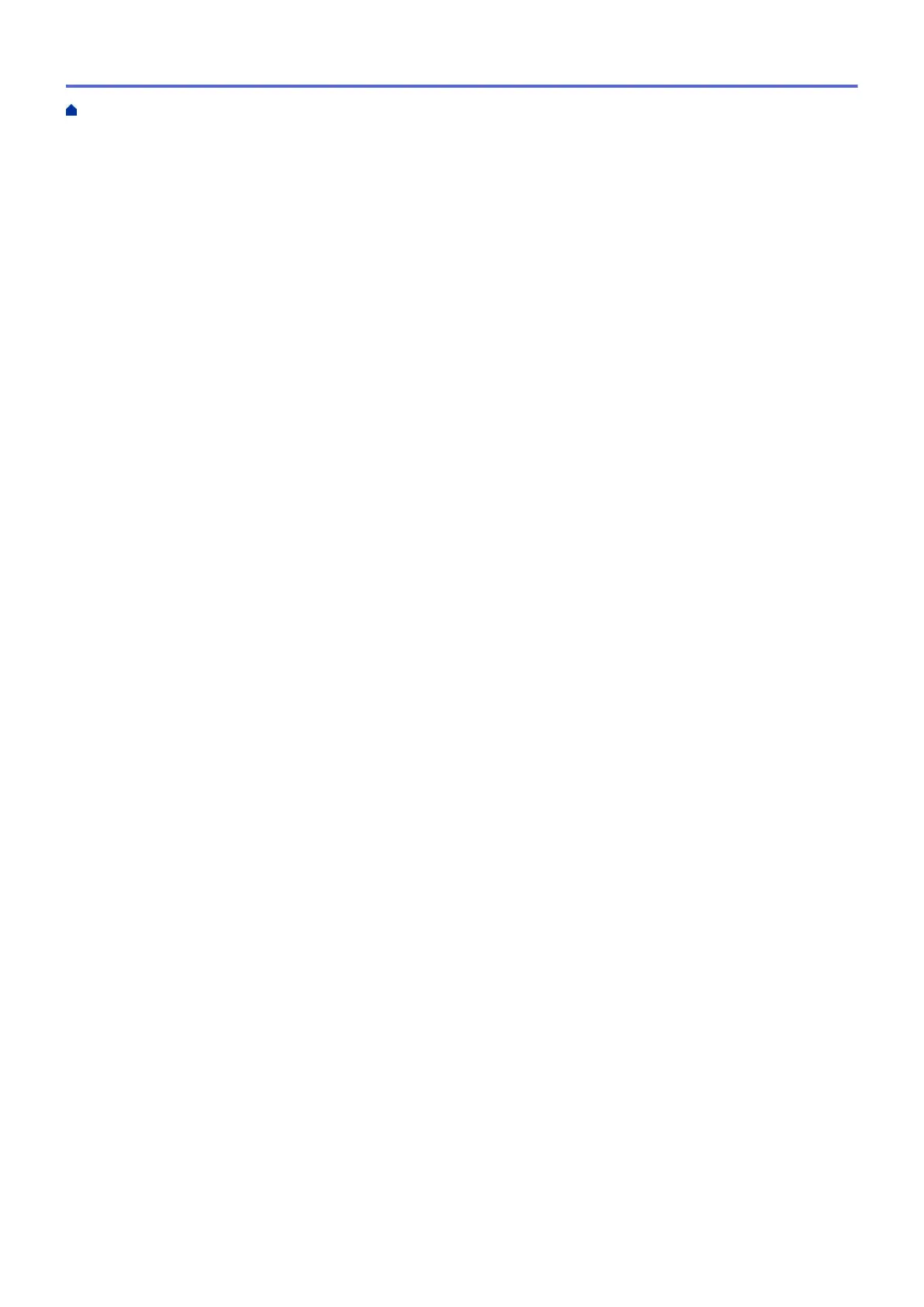Scan and Upload Documents Using Brother Web Connect............................................................. 329
Google Cloud Print..................................................................................................................................... 330
Google Cloud Print Overview ........................................................................................................... 331
Before Using Google Cloud Print ..................................................................................................... 332
Print from Google Chrome
™
or Chrome OS
™
................................................................................. 337
Print from Google Drive
™
for Mobile ................................................................................................ 338
Print from Gmail
™
Webmail Service for Mobile................................................................................ 339
AirPrint ....................................................................................................................................................... 340
AirPrint Overview.............................................................................................................................. 341
Before Using AirPrint (macOS) ........................................................................................................ 342
Print Using AirPrint ........................................................................................................................... 343
Scan Using AirPrint (macOS)........................................................................................................... 346
Send a Fax Using AirPrint (macOS)................................................................................................. 347
Mobile Printing for Windows....................................................................................................................... 348
Mopria
®
Print Service................................................................................................................................. 349
Brother iPrint&Scan for mobile................................................................................................................... 350
ControlCenter .................................................................................................................................... 351
ControlCenter4 (Windows)......................................................................................................................... 352
Change the Operation Mode in ControlCenter4 (Windows) ............................................................ 353
Scan Using ControlCenter4 Home Mode (Windows) ....................................................................... 355
Scan Using ControlCenter4 Advanced Mode (Windows)................................................................. 356
Set Up the Brother Machine Using ControlCenter4 (Windows) ....................................................... 357
Create a Custom Tab Using ControlCenter4 Advanced Mode (Windows)....................................... 359
Brother iPrint&Scan for Windows and Mac.................................................................................... 361
Brother iPrint&Scan Overview.................................................................................................................... 362
Troubleshooting ................................................................................................................................ 363
Error and Maintenance Messages ............................................................................................................. 364
Transfer Your Faxes or Fax Journal Report ..................................................................................... 376
Error Messages When Using the Brother Web Connect Feature..................................................... 380
Document Jams ......................................................................................................................................... 382
Document is Jammed in the Top of the ADF Unit ............................................................................ 383
Document is Jammed inside the ADF Unit....................................................................................... 384
Remove Paper Scraps Jammed in the ADF .................................................................................... 385
Printer Jam or Paper Jam .......................................................................................................................... 386
Paper is Jammed in the Machine (Paper Jam) ................................................................................ 387
Paper is Jammed Inside and in the Front of the Machine (Jam A Inside/Front) .............................. 392
Paper is Jammed in the Front of the Machine (Jam B Front)........................................................... 397
Paper is Jammed in the Back of the Machine (Jam C Rear) ........................................................... 400
Paper is Jammed in the Multi-purpose Tray (Jam D MP tray).......................................................... 402
Paper is Jammed Inside and in the Multi-purpose Tray (Jam E Inside/MP)..................................... 405
If You Are Having Difficulty with Your Machine .......................................................................................... 410
Paper Handling and Printing Problems ............................................................................................ 411
Telephone and Fax problems ........................................................................................................... 417
Other Problems ................................................................................................................................ 423
Network Problems ............................................................................................................................ 425
Google Cloud Print Problems........................................................................................................... 435
Home > Table of Contents
iv
