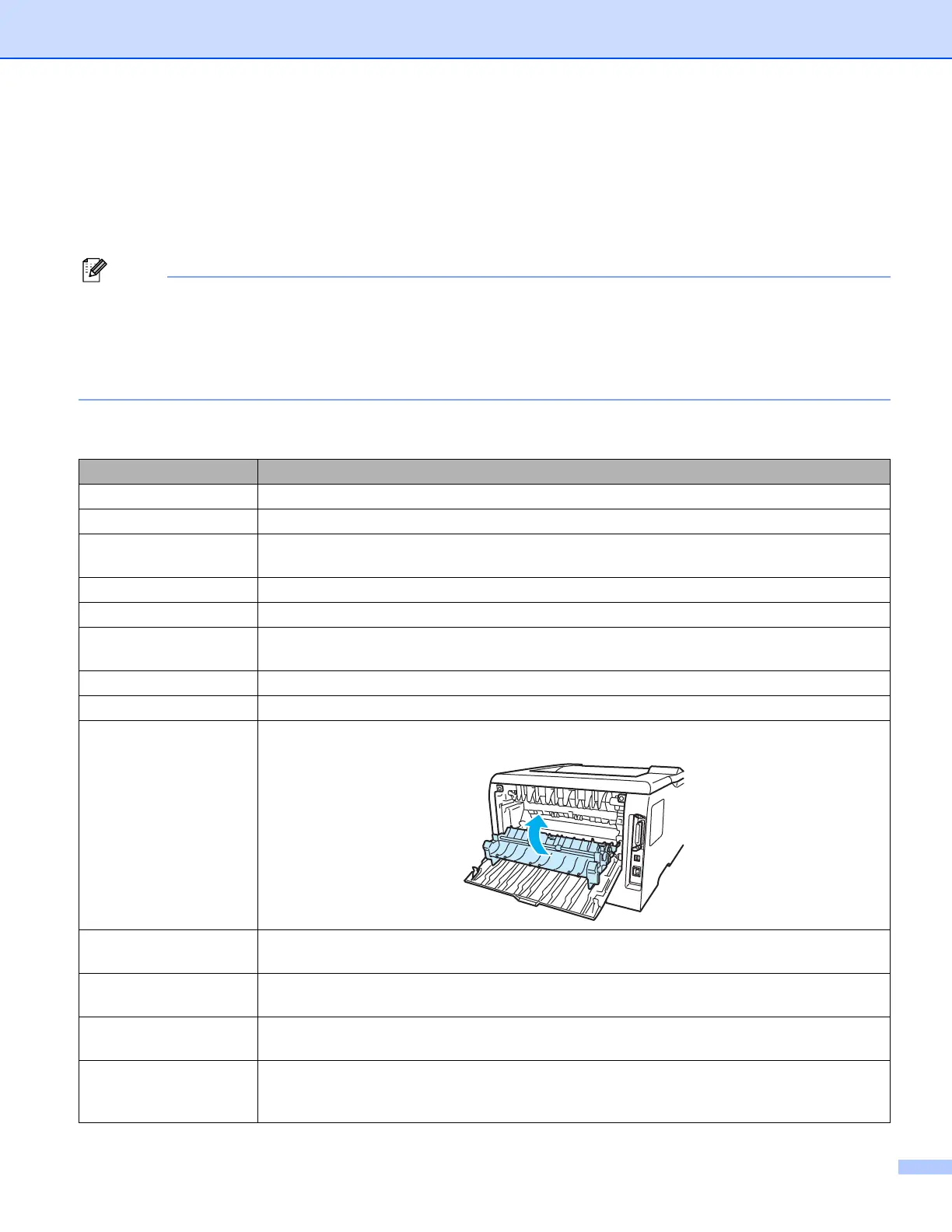7. Troubleshooting
92
LCD messages
If any problems occur, the printer automatically stops printing, diagnoses the problem, and displays the
resulting message on the LCD to alert you. Use the table below to identify and clear the error message. If you
cannot clear the problem, call the dealer you bought the printer from or Brother Customer Service.
Note
The LCD names for the paper trays are as follows.
• Standard paper tray: TRAY1
• Multi-purpose tray: MP
• Optional Lower tray: TRAY2 or TRAY3
Error message
Error message Action
BUFFER ERROR Check the Interface settings.
CARTRIDGE ERROR Take out the drum unit assembly and put it back into the printer again.
DIMM ERROR Re-install the DIMM correctly.Turn off the printer. Wait a few seconds, and then turn it on
again. If this error message appears again, replace the DIMM with a new one.
DOWNLOAD FULL Add more memory. See Installing extra memory on page 71.
DUPLEX DISABLED Close the back cover of the printer and put the duplex tray back in.
DUST ON DRUM Open the front cover. Take out the drum unit and toner cartridge assembly. Gently slide the
blue tab of the drum unit across several times.
FONT FULL Add more memory. See Installing extra memory on page 71.
FRONT COVER OPEN Close the front cover of the printer.
FUSER COVER OPEN Close the fuser cover located behind the back cover of the printer.
JAM XXX Carefully pull out the jammed paper from the area shown in Paper jams and how to clear
them on page 96.
MANUAL FEED Put the same size of paper in the MP tray as is shown on the LCD. If the printer is 'paused',
press Go.
MEMORY FULL Add more memory. See Installing extra memory on page 71 and Solving print problems on
page 111.
NO PAPER Put paper in the empty tray. If the error was not cleared when you put paper in the tray,
match the size of the paper that you selected in the application with the TRAY SIZE or set
the TRAY SIZE to ANY using the control panel.
