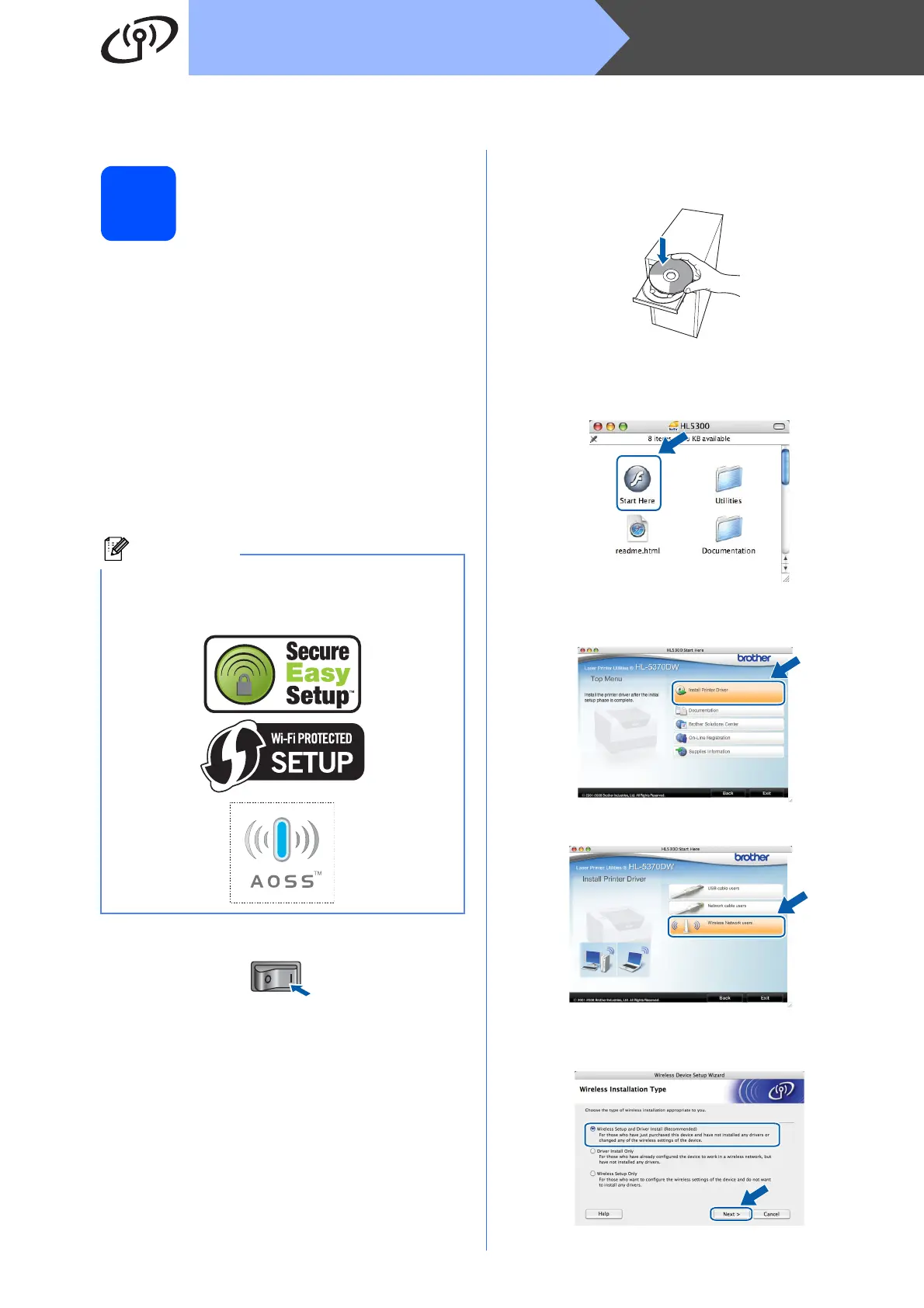38
MacintoshWireless Network
Configuration using the automatic wireless (one-push) method
8
Configure the wireless
settings
If your wireless access point/router supports either
SecureEasySetup™, Wi-Fi Protected Setup (PBC
1
)
or AOSS™, you can configure the printer easily
without knowing your wireless network settings.Your
Brother printer has one-push wireless setting mode.
This feature automatically detects which mode your
access point uses for one-push configuration
(SecureEasySetup™, Wi-Fi Protected Setup or
AOSS™). By pushing a button on the wireless access
point/router and the printer, you can setup the
wireless network and security settings. See the user’s
guide for your wireless access point/router for
instructions on how to access one-push mode.
1
Push Button Configuration
a Make sure the printer power switch is on.
b Turn on your Macintosh. Put the supplied CD-
ROM into your CD-ROM drive.
c Double-click the HL5300 icon on your desktop.
Double-click the Start Here icon. Follow the
on-screen instructions.
d Click Install Printer Driver on the menu
screen.
e Click Wireless Network users.
f Choose Wireless Setup and Driver Install
(Recommended), and then click Next.
Note
Access points or Routers that support
SecureEasySetup™, Wi-Fi Protected Setup or
AOSS™ have the symbols shown below.
