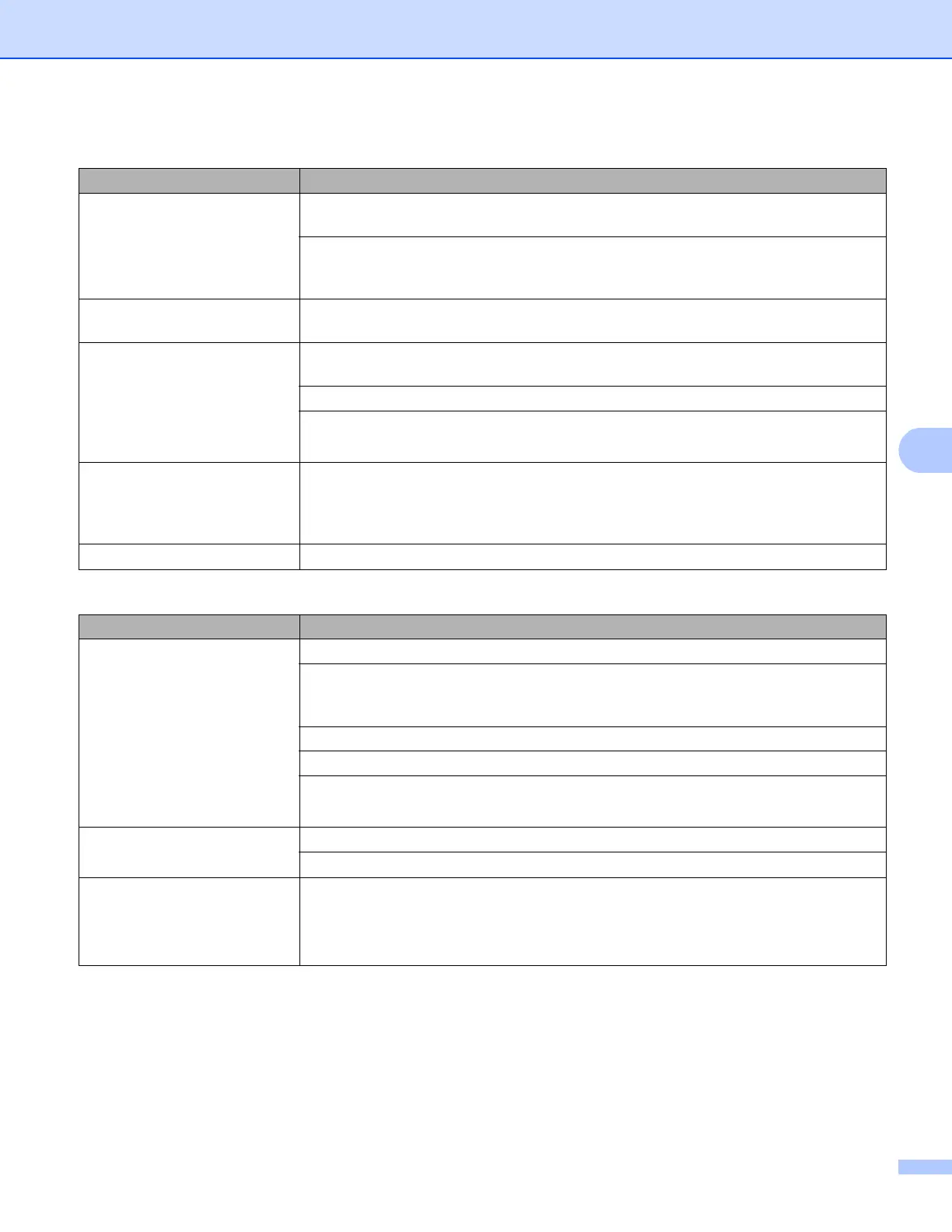136
Troubleshooting
The machine prints the first
couple of pages correctly, then
some pages have text
missing.
Check the settings in your application to make sure that it is set up to work with your
machine.
Your computer is not recognising the machine’s input buffer’s full signal. Make sure
that you connected the interface cable correctly.
(uu Quick Setup Guide)
Cannot perform ‘Page Layout’
printing.
Check that the paper size setting in the application and in the printer driver are the
same.
Print speed is too slow. Try changing the printer driver setting. The highest resolution needs longer data
processing, sending and printing time.
Check that the back cover is firmly closed and the duplex tray is firmly installed.
If the machine is in Quiet mode, print speed is slower. Check the Quiet mode setting.
(See Turning Quiet mode on/off uu page 87.)
The machine does not print
from Adobe
®
Illustrator
®
.
Reduce the print quality.
(See Basic tab uu page 26 (for Windows
®
))
(See Print Settings uu page 59 (for Macintosh))
Poor print quality See Improving the print quality uu page 139.
Paper handling difficulties
Difficulties Suggestions
The machine does not feed
paper.
If there is no paper, load a new stack of paper into the paper tray.
If there is paper in the paper tray, make sure it is straight. If the paper is curled, you
should straighten it. Sometimes it is helpful to remove the paper, turn the stack over
and put it back into the paper tray.
Reduce the amount of paper in the paper tray, and then try again.
Make sure that manual feed mode is not chosen in the printer driver.
Clean the paper pick-up roller.
(See Cleaning the paper pick-up roller uu page 117.)
The machine does not feed
paper from the MP tray.
Make sure that MP Tray is chosen in the printer driver.
Fan the paper well and put it back in the tray firmly.
How do I print on envelopes? You can load envelopes in the MP tray. Your application must be set up to print the
envelope size you are using. This is usually done in the Page Setup or Document
Setup menu of your application.
(See your application’s manual for more information.)
Printing difficulties (continued)
Difficulties Suggestions
