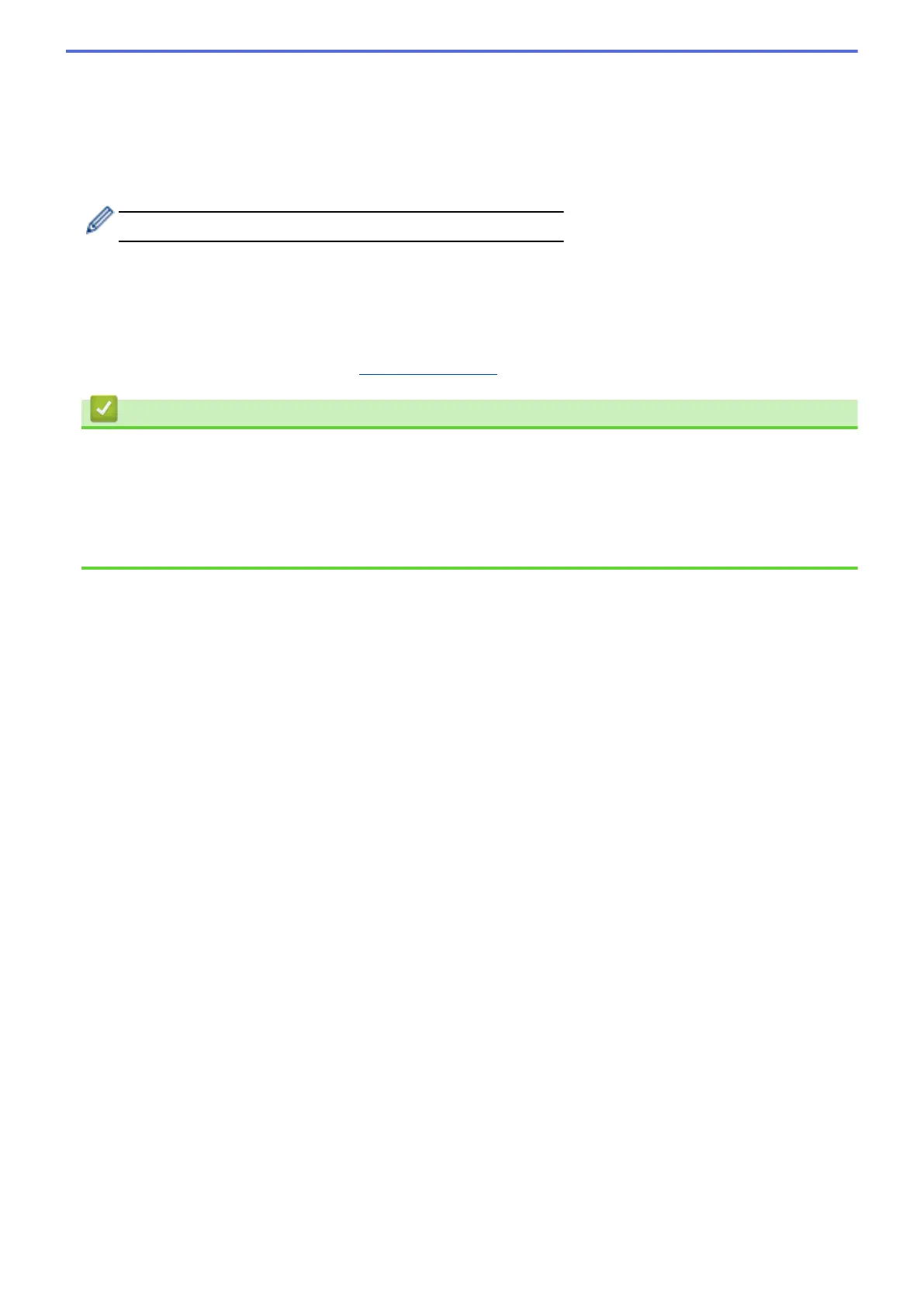• If you selected the [Open System] option, press [None] or [WEP].
If you selected the [WEP] option for Encryption type, enter the WEP key, and then press [OK].
• If you selected the [Shared Key] option, enter the WEP key, and then press [OK].
• If you selected the [WPA/WPA2-PSK] option, press [TKIP+AES] or [AES].
Enter the WPA
™
key, and then press [OK].
Your Brother machine supports the use of the first WEP key only.
10. The machine attempts to connect to the wireless device you have selected.
If your wireless device is connected successfully, the machine's LCD displays [Connected].
You have completed the wireless network setup. To install Full Driver & Software Package necessary for
operating your device, insert the Brother installation disc into your computer or go to your model's Downloads
page on the Brother Solutions Center at
support.brother.com.
Related Information
• Additional Methods of Configuring Your Brother Machine for a Wireless Network
Related Topics:
• I Cannot Complete the Wireless Network Setup Configuration
• How to Enter Text on Your Brother Machine
• Wireless LAN Report Error Codes
85
