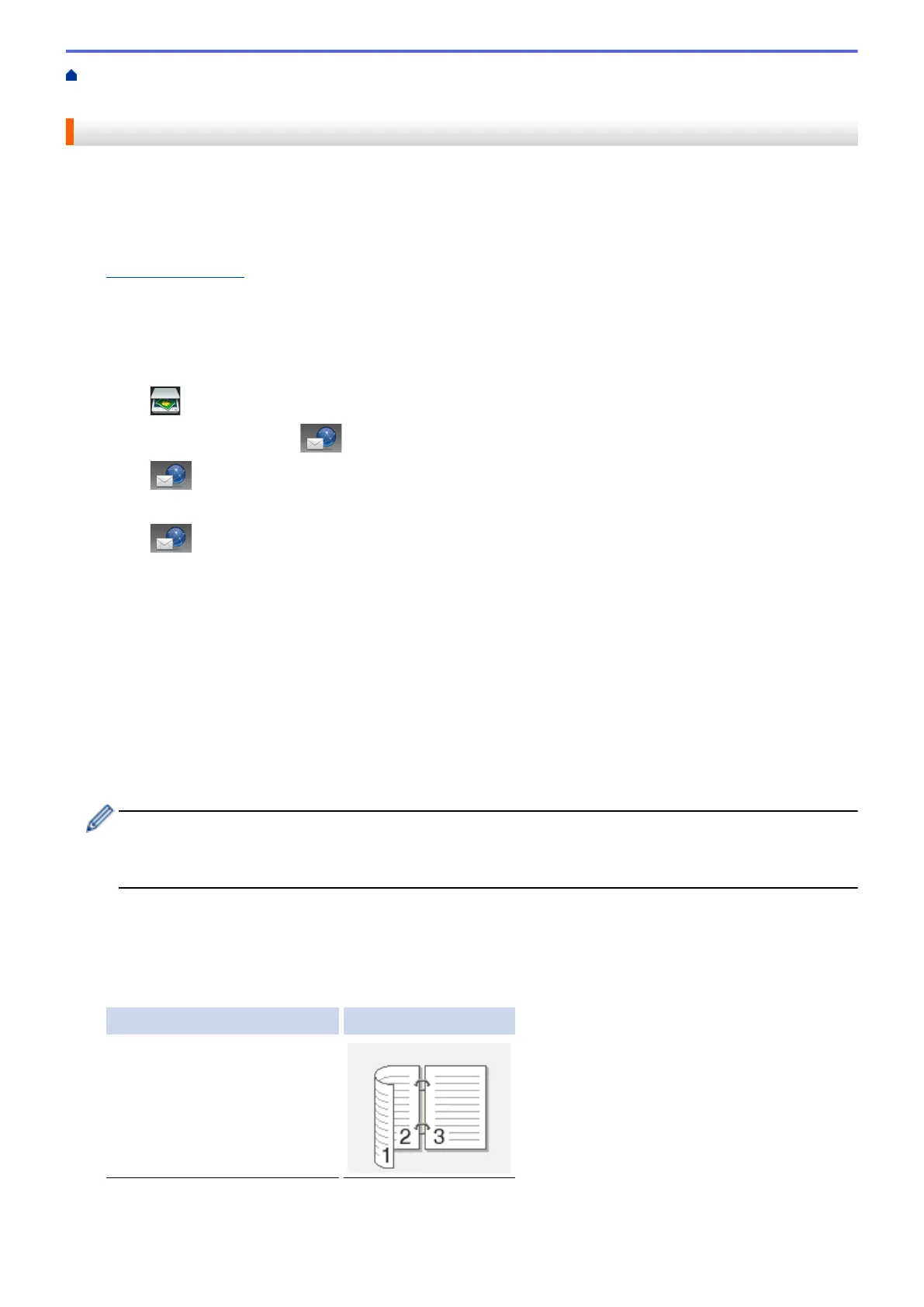Home > Scan > Scan Using the Scan Button on Your Brother Machine > Send Scanned Data to an Email
Server
Send Scanned Data to an Email Server
Send scanned data from your Brother machine directly to your email server, for delivery to an email recipient
without using a computer.
• (DCP-L5500DN/DCP-L5600DN/DCP-L5650DN/MFC-L5700DW/MFC-L5800DW)
To use this function, go to your model's Downloads page on the Brother Solutions Center at
support.brother.com to update your machine's firmware or the program in your machine.
• To send scanned data to an email server, you must configure your machine to communicate with your
network and mail server. You can configure these items from the machine's control panel, Web Based
Management, Remote Setup, or BRAdmin Professional 3.
1. Load your document.
2. Press
[Scan].
3. Swipe left or right to display [to E-mail Server].
4. Press [to E-mail Server].
The icon moves to the middle of the Touchscreen and is highlighted in blue.
5. Press
[to E-mail Server].
6. Do one of the following to enter the destination email address:
• To enter the email address manually, press [Manual], and then enter the email address using the
keyboard on the LCD. When finished, press [OK].
• If the email address is stored in the machine's address book, press [Address Book], and then select
the email address.
Press [OK].
7. Confirm the email address, and then press [Next].
8. Do one of the following:
• To change the settings, press [Options], and then select the button you want to change. Follow the
machine's instructions.
- To set your own default settings: after making changes to settings, press the [Set New Default]
option, and then press [Yes].
- To restore the factory settings: press [Factory Reset], and then press [Yes].
• Press [Start] to start scanning without changing additional settings.
9. To scan both sides of the document (DCP-L5650DN/MFC-L5850DW/MFC-L5900DW/MFC-L6700DW/
MFC-L6800DW):
• Press [2-sided Scan], and then select the document type.
Option Description
2-sided Scan: Long Edge
104
