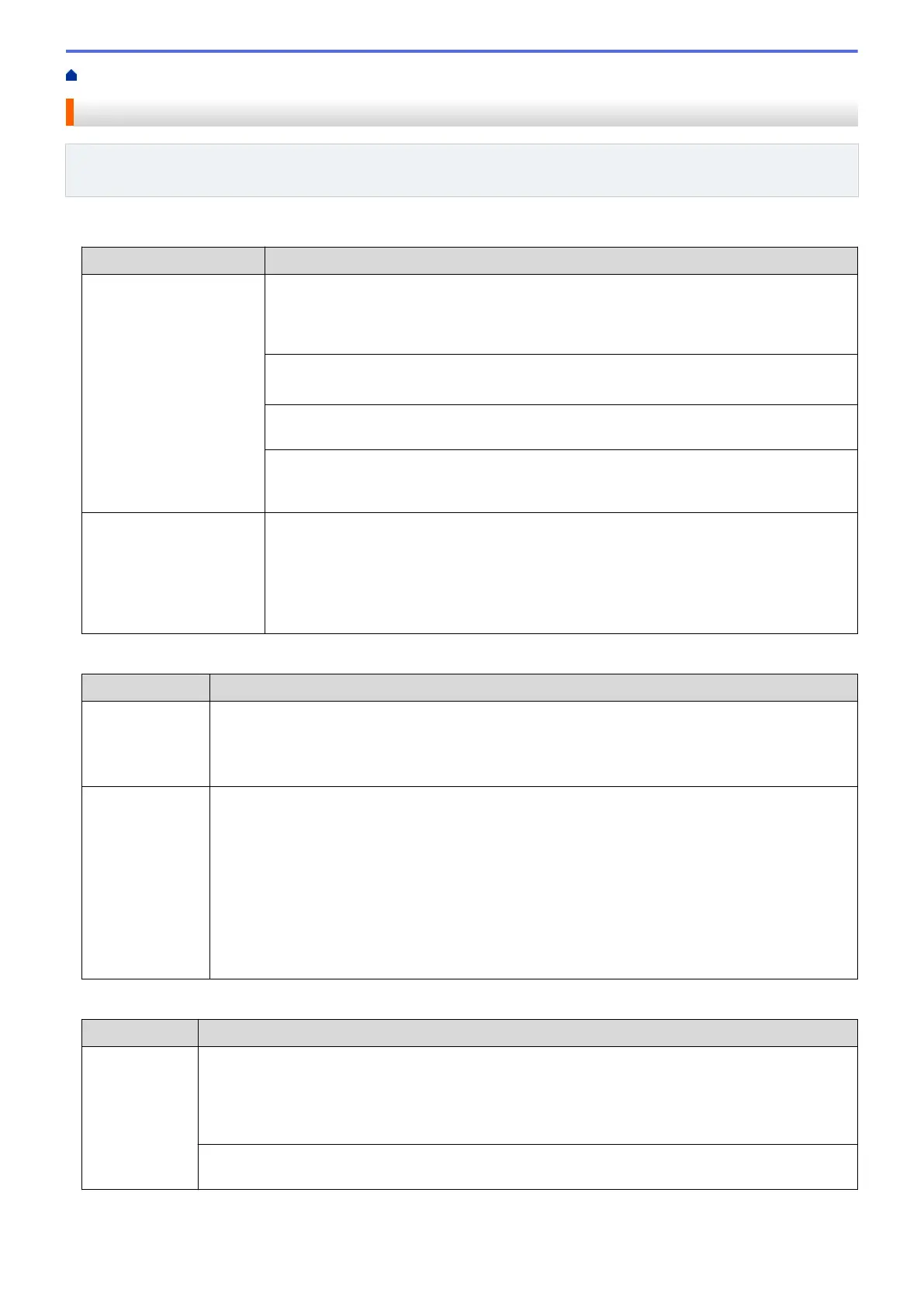Home > Troubleshooting > Telephone and Fax Problems
Telephone and Fax Problems
Related Models: MFC-L5700DW/MFC-L5800DW/MFC-L5850DW/MFC-L5900DW/MFC-L6700DW/
MFC-L6800DW
Telephone Line or Connections
Difficulties
Suggestions
Dialing does not work. (No
dial tone)
Check all line cord connections. Make sure the telephone line cord is plugged into the
telephone wall jack and the LINE jack of the machine. Make sure your machine has a dial
tone by pressing the Hook button in Fax mode. If you subscribe to DSL, VoIP or
MagicJack services, call your service provider for connection instructions.
(Available only for some countries.)
Change the Tone/Pulse setting.
Send a manual fax by pressing Hook button, and dialing the number. Wait to hear fax-
receiving tones before pressing Start button.
If there is no dial tone, connect a known working telephone and telephone line cord to the
jack. Then lift the external telephone’s handset and listen for a dial tone. If there is still no
dial tone, ask your telephone company to check the line and/or wall jack.
The machine does not
answer when called.
Make sure the machine is in the correct receive mode for your setup.
Check for a dial tone. If possible, call your machine to hear it answer. If there is still no
answer, check that the telephone line cord is plugged into the telephone wall jack and the
LINE jack of the machine. Make sure your machine has a dial tone by pressing the Hook
button in Fax mode. If there is no ringing when you call your machine, ask your telephone
company to check the line.
Handling Incoming Calls
Difficulties
Suggestions
Sending a Fax
Call to the
machine.
If you answered on an extension telephone, press your Fax Receive Code (the factory setting is
*51). If you answered on the external telephone (connected to the EXT. jack), press the Start
button to receive the fax.
When your machine answers, hang up.
Custom features
on a single line.
If you have Call Waiting, RingMaster, Voice Mail, an answering machine, an alarm system or
other custom feature on a single telephone line with your machine, it may create a problem
sending or receiving faxes.
For Example: If you subscribe to Call Waiting or some other custom service and its signal comes
through the line while your machine is sending or receiving a fax, the signal can temporarily
interrupt or disrupt the faxes. Brother’s ECM (Error Correction Mode) feature should help
overcome this problem. This condition is related to the telephone system industry and is common
to all devices that send and receive information on a single, shared line with custom features. If
avoiding a slight interruption is crucial to your business, we recommend using a separate
telephone line with no custom features.
Receiving Faxes
Difficulties
Suggestions
Cannot receive
a fax.
Check all line cord connections. Make sure the telephone line cord is plugged into the telephone
wall jack and the LINE jack of the machine. If you subscribe to DSL, VoIP, or MagicJack services,
call your service provider for connection instructions. If you are using a VoIP system, try changing
the VoIP setting to Basic (for VoIP). This will lower modem speed and turn off Error Correction
Mode (ECM).
Make sure your machine has a dial tone by pressing the Hook button in Fax mode. If you hear
static or interference on your fax line, contact your local telephone provider.
551
