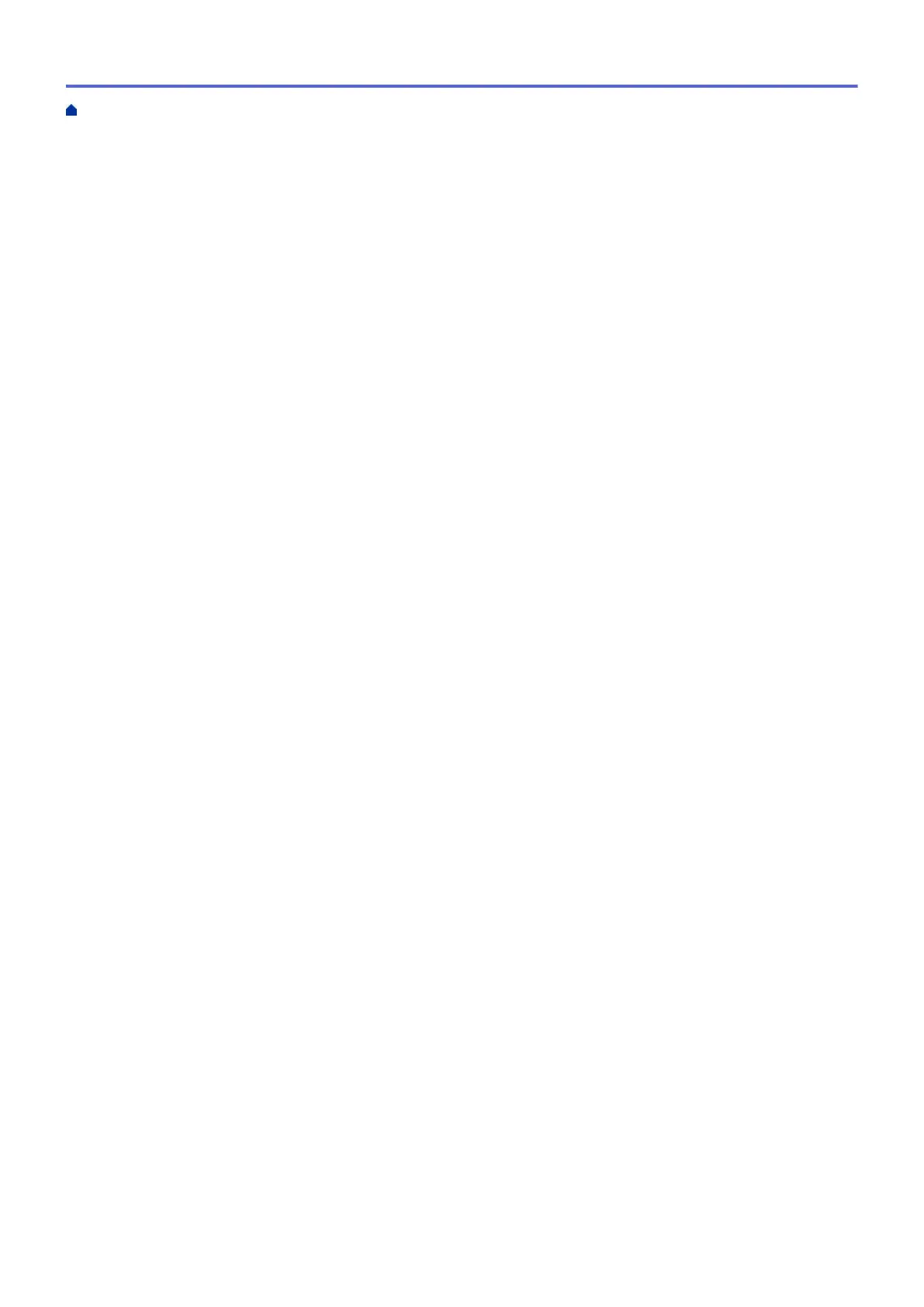Edit Templates Using P-touch Library (Windows) ........................................................................................ 64
Print Templates Using P-touch Library (Windows)....................................................................................... 65
Search Templates Using P-touch Library (Windows)................................................................................... 66
Network ................................................................................................................................................ 68
Learn about Network Management Software and Utilities ........................................................................... 69
Update .................................................................................................................................................. 70
Update P-touch Editor (Windows)................................................................................................................ 71
Update the Firmware.................................................................................................................................... 73
Printer Settings ................................................................................................................................... 75
Change Printer Settings Using the Printer Setting Tool (Windows) ............................................................. 76
Communication Settings of the Printer Setting Tool (Windows) ......................................................... 78
Device Settings of the Printer Setting Tool (Windows) ....................................................................... 82
P-touch Template Settings of the Printer Setting Tool (Windows) ...................................................... 87
Paper Size Setup of Printer Setting Tool (Windows) .......................................................................... 89
Apply Setting Changes to Multiple Printers (Windows)................................................................................ 94
Change Printer Settings Using Web Based Management ........................................................................... 95
Set or Change a Login Password for Web Based Management........................................................ 96
Confirm Printer Settings ............................................................................................................................... 97
Routine Maintenance .......................................................................................................................... 98
Clean Your Printer ........................................................................................................................................ 99
Troubleshooting ................................................................................................................................ 101
If You Are Having Difficulty with Your Machine .......................................................................................... 102
Error and Maintenance Indications ............................................................................................................ 103
Printing Problems....................................................................................................................................... 105
Version Information .................................................................................................................................... 110
Reset the Printer .........................................................................................................................................111
Appendix.............................................................................................................................................112
Specifications ............................................................................................................................................. 113
Software Development Kit.......................................................................................................................... 115
Auto Media Configuration........................................................................................................................... 116
Auto Media Configuration Overview................................................................................................. 117
Use the Auto Media Configuration Function..................................................................................... 118
Options....................................................................................................................................................... 119
Clean Other Printer Components ..................................................................................................... 120
Change the Label Peeler Options .................................................................................................... 123
Change the Cutting Options ............................................................................................................. 124
Brother Numbers........................................................................................................................................ 125
Home > Table of Contents
ii
