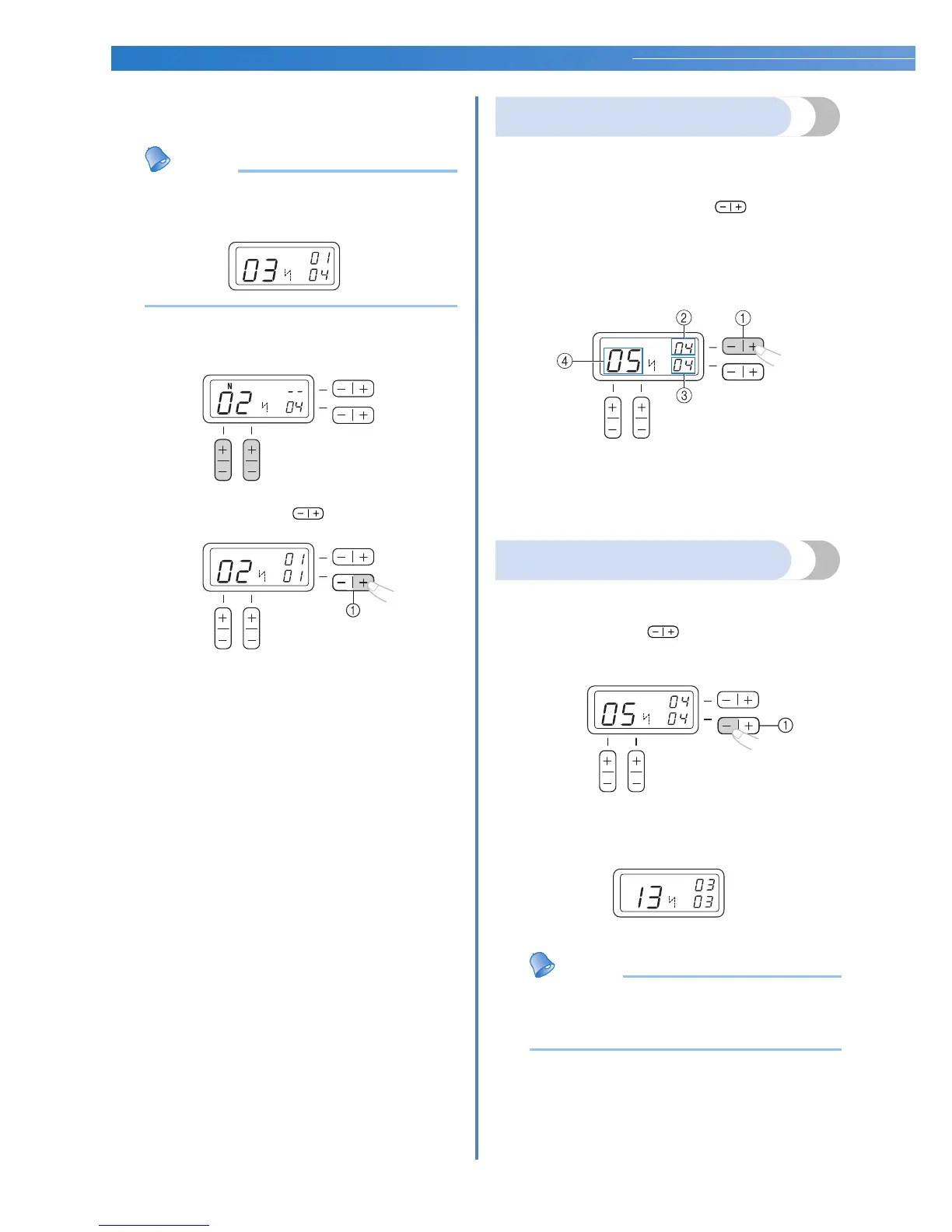66
■ Making a new combination of characters after
sewing
Memo
● When you have finished sewing, the pattern
No. of the first character in the current
combination is shown on the LCD.
a
Select the first character of the new
combination.
b
Press the “+” side of (stitch width
adjustment key).
a Stitch width adjustment key
X The old combination of characters is
cleared from memory, and the pattern
No. shown in the LCD is entered as the
first character of a new combination.
c
Add characters by following the procedure
described in “Combining characters”
(page 65).
Checking characters
You can check the characters in a combination with
following method.
a
Press the “+” or “-” side of (stitch length
adjustment key) repeatedly.
This will display the characters that have been
entered one by one on the LCD.
You can check the pattern No. and position of
each character.
a Stitch length adjustment key
b The position of the selected pattern No.
c The total number of characters in the
combination
d Selected pattern No.
Deleting characters
You can delete characters from the combination.
a
Press “-” side of (stitch width
adjustment key) to delete the last character in
the combination.
a Stitch width adjustment key
X The last character will be deleted.
Memo
● Repeat step a to delete more characters.
● You can only delete the last character in a
combination.
N
N
N
N
N
