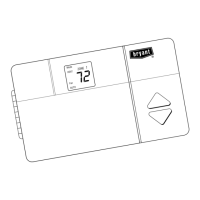
Do you have a question about the Bryant ZONE PERFECT PLUS A96447 and is the answer not in the manual?
| Model Number | A96447 |
|---|---|
| Brand | Bryant |
| Product Line | ZONE PERFECT PLUS |
| Category | Heating System |
| Number of Zones Supported | Up to 8 zones |
| Voltage | 24V AC |
| Display | LCD |
| Communication | Wired |
| Type | Zoning Control |
Manual for operating the Zone Perfect Plus system.
Instructions for installers regarding the user manual.
Welcomes users and explains the system's purpose and benefits.
Steps to set the current day and time on the thermostat.
Guide to setting the initial mode and temperature for all zones.
Sample comfort schedule planning for a living area zone.
Sample comfort schedule planning for a bedroom zone.
Blank charts for planning zone temperature schedules by time and day.
Explanation of the 'OUT' function and temperature display.
Initiate the programming sequence by pressing the Program button.
Navigate to the first zone for programming using the Next Zone button.
Choose the specific day of the week, starting with Monday.
Select the time period to program, beginning with WAKE.
Prepare to enter time by making the TIME icon flash.
Enter the starting time for the WAKE period using up/down buttons.
Select the heating mode to set the desired heating temperature.
Input the desired heating temperature for the WAKE period.
Use the 'Out' button to designate an unoccupied time period.
Input the desired cooling temperature for the WAKE period.
Continue programming DAY, EVE, SLEEP periods and subsequent days.
Use Copy Period, Copy Day, and Copy Zone for faster programming.
Correctly set the current day on the thermostat interface.
Input the accurate current time, ensuring correct AM/PM.
Choose the operating mode for heating, cooling, or automatic control.
Choose between automatic or continuous fan operation.
Cycle through zones to check current and desired temperatures.
Understand the filter reminder and how to reset it.
How to display the outdoor temperature if the sensor is installed.
Instructions for permanently disabling a zone's conditioning.
Temporarily adjust temperature for a single period.
Hold a specific temperature setting indefinitely for one or all zones.
Check the current indoor humidity level on the display.
Set the desired humidity level for humidifiers.
Setting the humidity level between 10-45 percent.
Choosing fan behavior during humidification.
How outdoor temperature affects humidification setpoints.
Setting the desired dehumidification level from 50-90 percent.
Using cooling to reduce humidity with specific temperature adjustments.
Configuring the system for dehumidification during unoccupied periods.
Adjusting temperature at the smart sensor location.
Displaying outdoor temperature and indoor humidity via sensors.
Answers regarding vacation settings and handling guest needs.
Tips for optimizing energy use with the system.
Clarifications on 'dumping' air, power outages, and error codes.