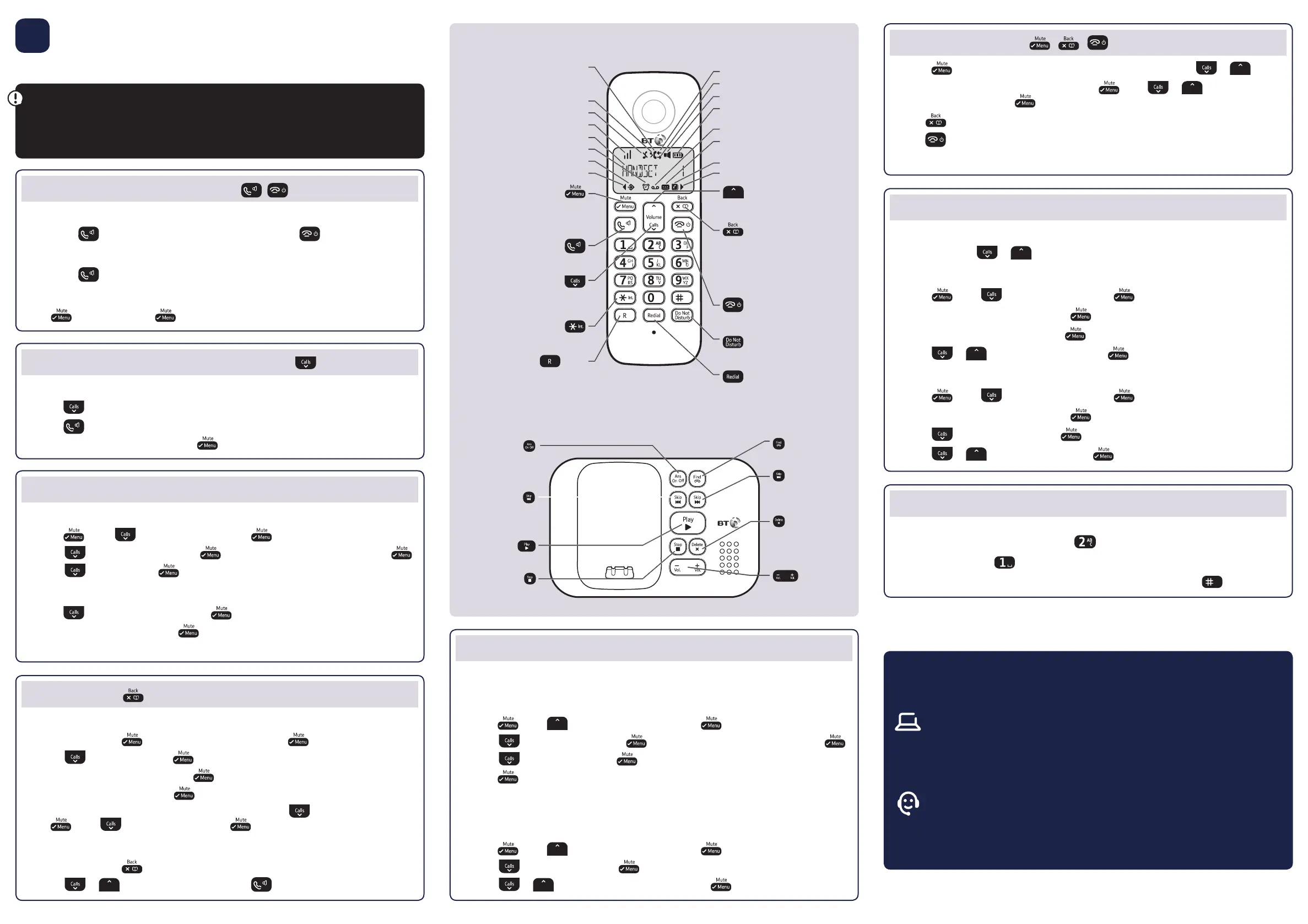Answer machine
Your answer machine is on and ready to record messages. You can control it using the
buttons on the base (see above) or using the handset ANSW MACHINE menu.
Record your own outgoing message
1 Press , scroll to ANSW MACHINE and press .
2 Scroll
to OGM SETTING, press . Then scroll to ANSWER + REC and press .
3 Scroll
to RECORD and press . After the beep, speak your message.
4 Press
to stop recording and save your outgoing message.
Set the answer delay
For compatibility with BT1571 or another voicemail service make sure the answer delay
is set to answer before the service, e.g. for BT1571 do not set to more than 5 rings.
1 Press
, scroll to ANSW MACHINE and press .
2 Scroll
to RING DELAY, press . The current setting is displayed.
3 Scroll
or to select the number of rings. Press to conrm.
Base buttons
* Calls made from within the UK mainland network are free. Mobile and international call costs may vary.
† Requires a subscription to a Caller Display service from your network provider. Charges may apply.
During playback, press to
delete message playing.
In idle, press and hold to
delete all old messages.
Adjust speaker volume
during playback.
Repeat current message.
Press twice to skip to
previous message.
Play messages.
Skip forward to start of
next message during
playback.
Press to stop playback.
Press to enter the main menu, access
sub-menus and conrm options.
During a call, press to mute your voice.
In standby mode, make/receive phone calls.
During a call, switch handsfree on/o.
Enter Calls list.
Scroll down through menu options.
Decrease volume.
Use to make internal calls and transfer calls
to other handsets registered to the base.
(Recall)
Used when connected to a switchboard/
PBX and with some BT Calling Features.
Scroll up through menu options.
Increase volume.
Press to conrm the option displayed
above the button, to delete or go back
to the previous screen.
In standby mode, press to open the
phonebook menu.
End a call.
Press and hold to turn handset on/o.
Press to turn Do Not Disturb on.
Press and hold to enter Call block menu.
In standby mode, press to see redial list.
Handset buttons and display icons
Call indicator
On – line is in use
Flashing – incoming/internal call
New missed call received
Handset ringer o
Signal strength
Handset name
Alarm set
Menu open
Displayed number longer than 12 digits
New call in calls list
Outgoing call in redial list
Handsfree on
Battery charge status
Empty and ashing when needs recharging
New voicemail received
Answer machine on
Flashing when there is a new message
Phonebook open
Displayed number longer than 12 digits
Yo u ’ l l n e e d C a l l e r D i s p l a y
To get the most from your nuisance call blocker phone and for all the features to work,
you’ll need to subscribe to a Caller Display service from your network provider.
Charges may apply.
Making and receiving calls
Make and end a call
Press green , enter phone number using keypad. Press red to end the call.
Answer a call
Press green to answer the call.
Mute
Press during a call. Press to return to your caller.
View or dial a number in Calls list
†
The Calls list stores details of the last 20 incoming calls.
1 Press
to open the calls list and scroll to an entry.
2 Press
to dial the number.
Or to view call details, keep pressing
to see the date, time and caller’s number.
Nuisance Call Block
Turn cal l b lock ing on to en abl e bl ock lis t
1 Press , scroll to CALL BLOCK and press again.
2 Scroll
to BY NUMBER and press . Then scroll to BLOCK MODE and press .
3 Scroll
to ON and press .
Block incoming call number in your calls list
1 Press , scroll to the entry and press .
2 Scroll to CALL BLOCK and press
. Display shows SAVED!
To view, delete or add numbers manually to the blocklist go to CALL BLOCK menu.
3 Using your phone
Phonebook
Store entry in phonebook (up to 50)
1 In idle mode, press . PHONEBOOK is displayed. Press .
2 Scroll
to ADD NEW, press . ENTER NAME is displayed.
3 Enter name using keypad and press
. ENTER NUMBER is displayed.
4 Enter phone number and press
to save.
To save a number to your phonebook from the Calls list, press
. Scroll to the entry and
press . Scroll to SAVE NUMBER, press . Then follow steps 3 to 4 above.
Dial entry in phonebook
1 In idle mode, press .
2 Scroll
or to display the entry and press to dial.
Using the keypad
• When entering letters you may need to press the same button a few times until the
letter you want is displayed, e.g. press once for A, twice for B, three times for C
• Enter a space, press
.
• Enter a pause when pre-dialling or storing a number, press and hold
.
Need some help?
Frequently asked questions and a full user guide are available online.
bt.com/producthelp
If you cannot nd the answer to your question in the full online user guide,
call our free Helpline. Our dedicated advisors are more likely to be able to
help you than the retailer where you bought your phone.
0800 145 6789*
This user guide is also available in other formats: large print, Braille and audio CD.
Call the helpline for a copy.
Using the menu
• Press to open the main menu, scroll through menu items using or .
When the menu you want is displayed, press
. Press or to scroll through
the sub menus and press to select.
• Use
to return to the previous menu level.
• Use
to exit a menu and return to standby.
• If no buttons are pressed for 30 seconds the handset will return to the idle screen.
Handset volume and sounds
Incoming speech volume
During a call, press or to increase or decrease the volume of your caller’s voice.
Handset ringer volume
1 Press , scroll to PERSONAL SET, press .
2 Display shows HANDSET TONE, press
.
3 Display shows RING VOLUME, press
.
4 Press
or to adjust the volume, press to save.
Handset ringtone
1 Press , scroll to PERSONAL SET, press .
2 Display shows HANDSET TONE, press
.
3 Press
to RING MELODY, press .
4 Press
or to hear ringtones, press to save.
Turn answer machine
on/o.
Press to locate handsets.
3751 BT3960 QSG Iss.2 [1].indd 2 17/05/2017 16:38
