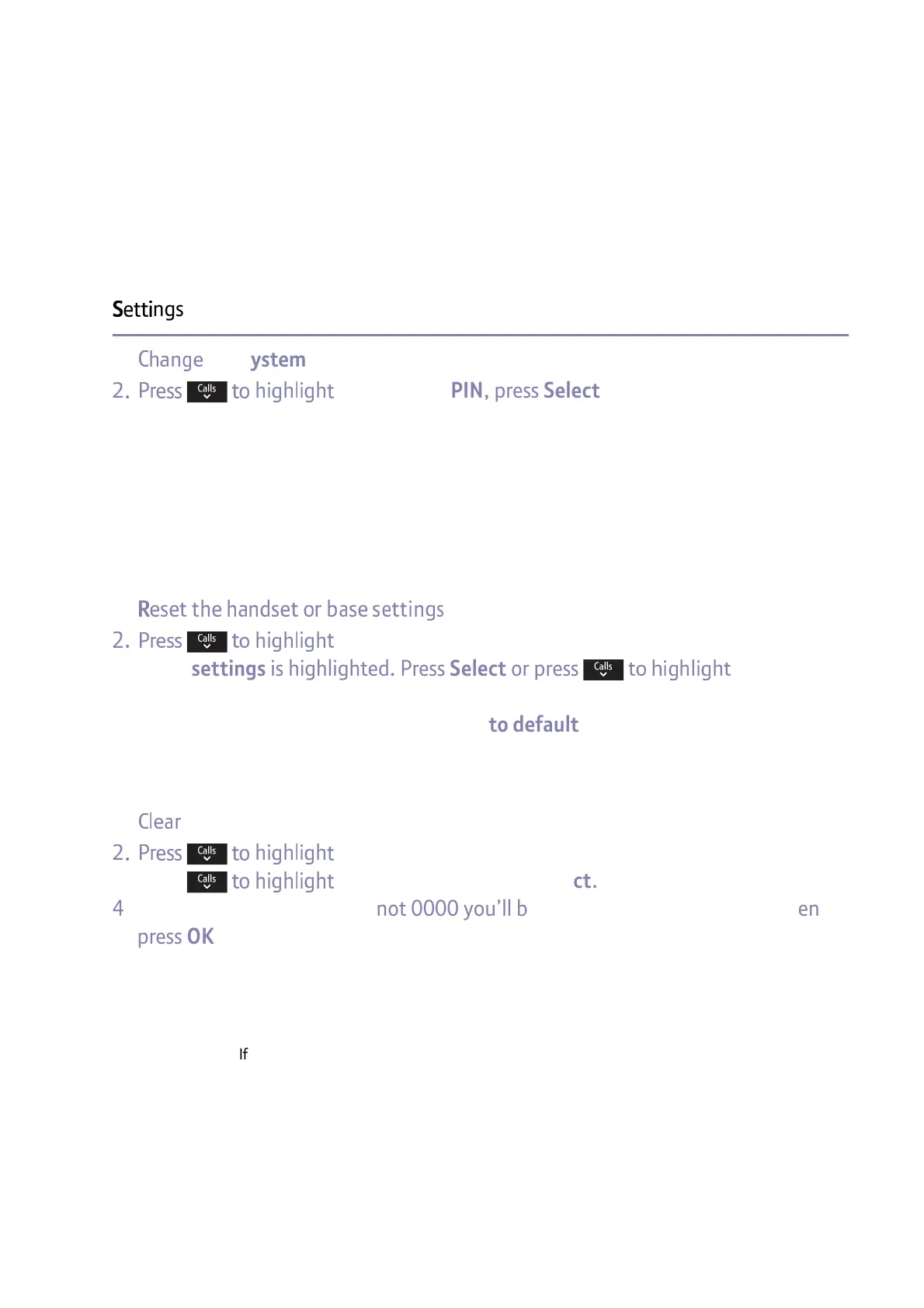n
ngs
If you need some help, call us on 0800 145 6789* or go to bt.com/producthelp
56
C
the system PIN (different to the Call control & Remote access PIN)
2
f k
C
C
C
Change Sys. PIN, press Select. If the current PIN is 0000,
you’ll be prompted to enter the new four digit PIN, then press OK.
If the current PIN is not 0000, you’ll be prompted to enter the old (current) four
digit PIN first and then select OK. Then follow the prompts and enter the new
four digit PIN.
3. Enter the new four digit PIN again and select OK. The display will show
New system PIN saved.
t
C
C
i
2
f k
C
C
C
Reset, press Select.
3. H/set settings is highlighted. Press Select or press
C
C
C
Base
settings and then press Select.
4. Reset <handset or base> settings back to default? is displayed, select Yes.
5. Resetting <handset or base> settings... is displayed while the reset takes place.
Once finished, <handset or base> settings reset back to default is displayed.
the handset and base user data
2
f k
C
C
C
Reset, press Select.
3. Press
C
C
C
Clear user data, press Select.
4. If the current system PIN is not 0000 you’ll be prompted to enter the PIN then
press OK. If it’s 0000, you’ll be taken straight to step 5.
5. Delete data on all handsets and base? is displayed. Select Yes.
6. Deleting all user data... is displayed. Once finished, All user data deleted
is displayed.
