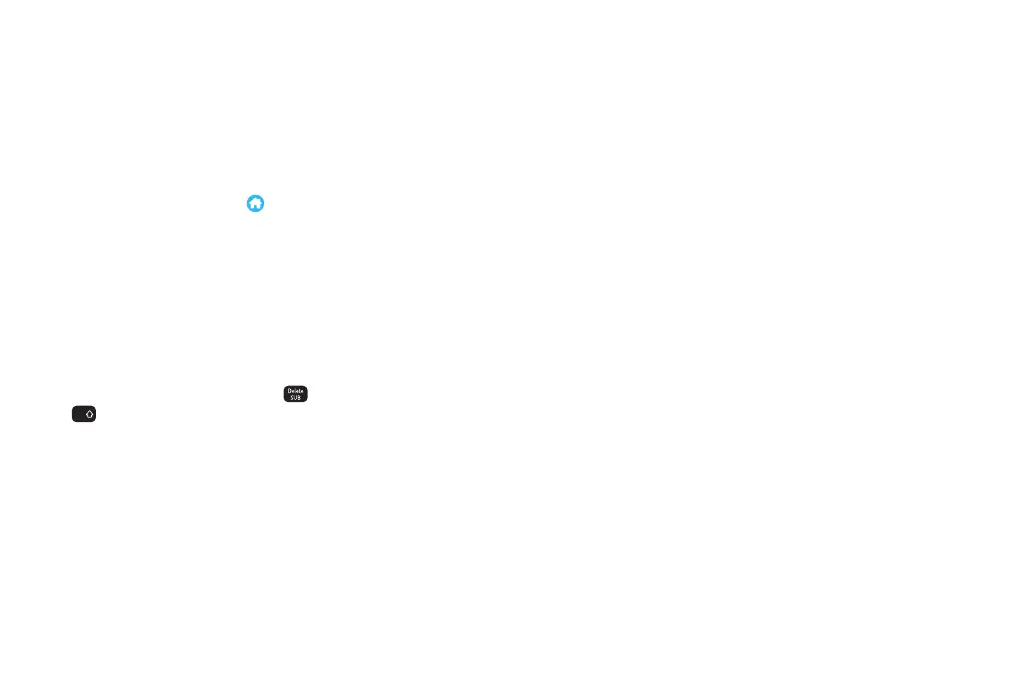12
Accessibility tools
To review and change your
accessibility settings, press then
select Settings and scroll down to
Accessibility and Language.
Here’s a summary of what’s what.
Turn on Subtitles, Audio Description
(AD) and Sign Language
If the broadcaster provides these
features, they’re available on live TV,
on-demand programmes and your
recordings. On your remote, use
and
AD
to turn Subtitles and Audio
Description on and off.
Make your remote beep
when you press a button
If you’re not sure if you’ve pressed a
key or not, turn on Audio feedback so
there’s a beep on the TV every time
you press a key on the remote. Partially
sighted and blind viewers might find it
makes navigation easier.
Menus difficult to read?
Switch on the high-contrast
colour scheme
If you find the menus difficult to read,
there’s a high-contrast colour scheme
you can use instead. It has white text
on black and the menu options don’t
blend in with the background.
Remove channel logos
You can stop these logos appearing
in the Guide to make it easier to read.
Remove transparency
You can change settings so that you
don’t see the ‘transparent’
background image of a programme
while you’re browsing the Guide.
