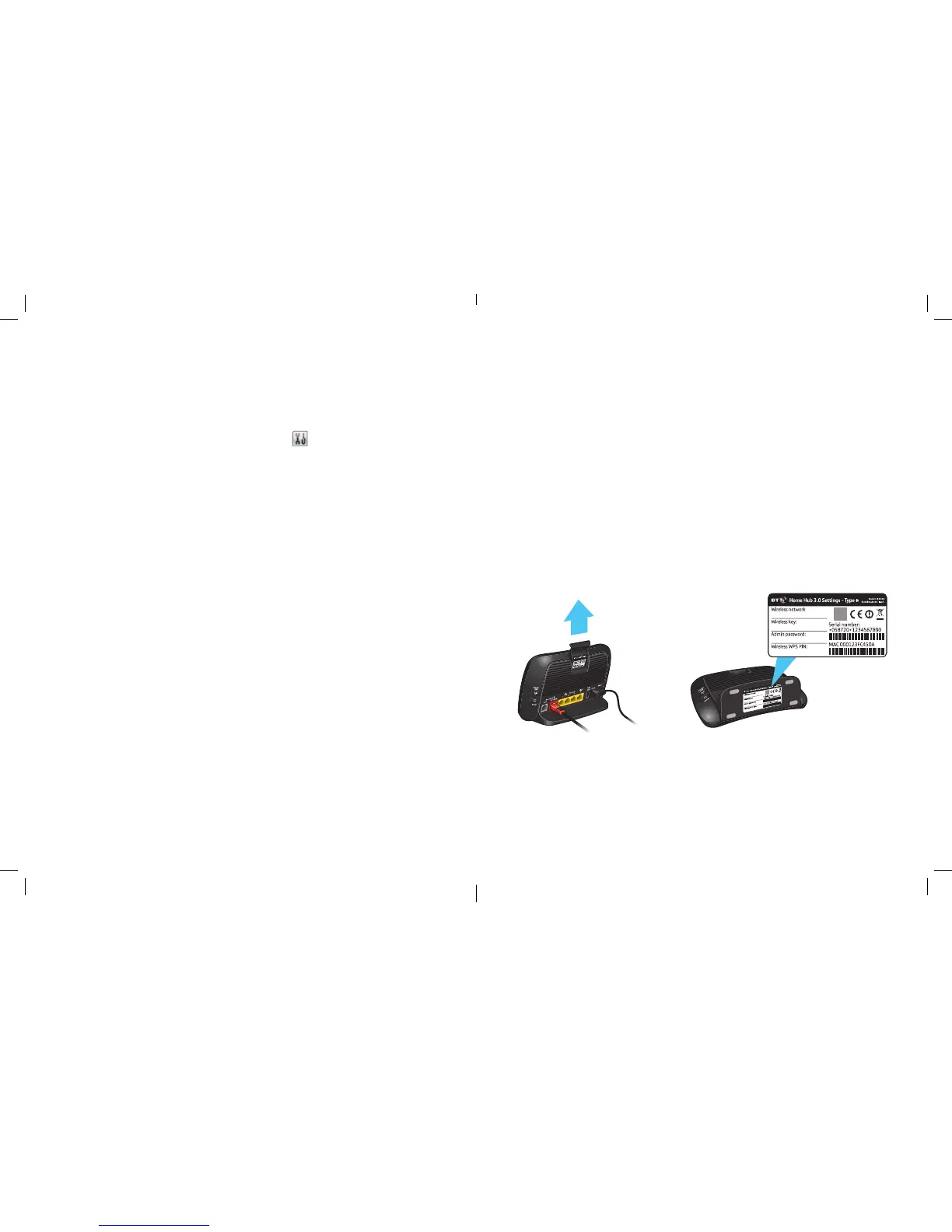8 Connect other computers and devices About your Hub 9
Change wireless channel
Your Hub is always monitoring the wireless channel it’s using and if it detects too much
interference it will automatically change to another channel. If you want to refresh
a channel, follow the steps below. Or you can manually change to a channel of your
choice – but this will stop the automatic channel selection feature.
Open BT Broadband Desktop Help by double-clicking
on your desktop.
Click PC Healthcheck, then the wireless tab and follow the instructions to change
wireless channel.
If you can’t use desktop help, you can manually change wireless channels using the
steps below. You’ll need a computer connected to the Hub so you can access your
Hub Manager.
1
Access Hub Manager by typing bthomehub.home into your web browser.
2
Click Settings.
3
If asked, enter your Hub Admin password. You’ll find this on the bottom of your Hub.
4 In the Basic Settings menu, click Change the wireless channel to avoid interference.
5
Click the Refresh button.
6
Wait a minute for your device to pick up the new channel.
Hub Manager
Your BT Home Hub 3 is like a computer. It has its own software running, which controls how
it works and what it does. You can change your Hub’s settings using your Hub Manager –
simply open your web browser and type bthomehub.home in the address bar.
Access to your Hub Manager is secured using a password. When accessing the Hub
Manager for the first time, you’ll be asked to enter the Admin password – see your
Hub’s handy pull-out. You will then be asked to enter a new password, of your choice.
There’s some space on page 19, if you’d like to write it down.
You can also enter a password hint that can help you remember your password when
you need it.
If you can’t remember your Admin password, you can use the Password Override feature.
When you’re in Hub Manager, press the Password Override button. Then press and hold
the WPS button for about 20 seconds and you’ll then need to enter the wireless key (see
your Hub’s pull-out) as the username, and the serial number (see under Hub) as the
password. You’ll then need to enter a new password as if you were accessing the Hub
Manager for the first time.
About your Hub
88888888
8888WWWW
8888dddddd
BTHub3-WWWW
88888888
8888WWWW
8888dddddd
BTHub3-WWWW
Example only