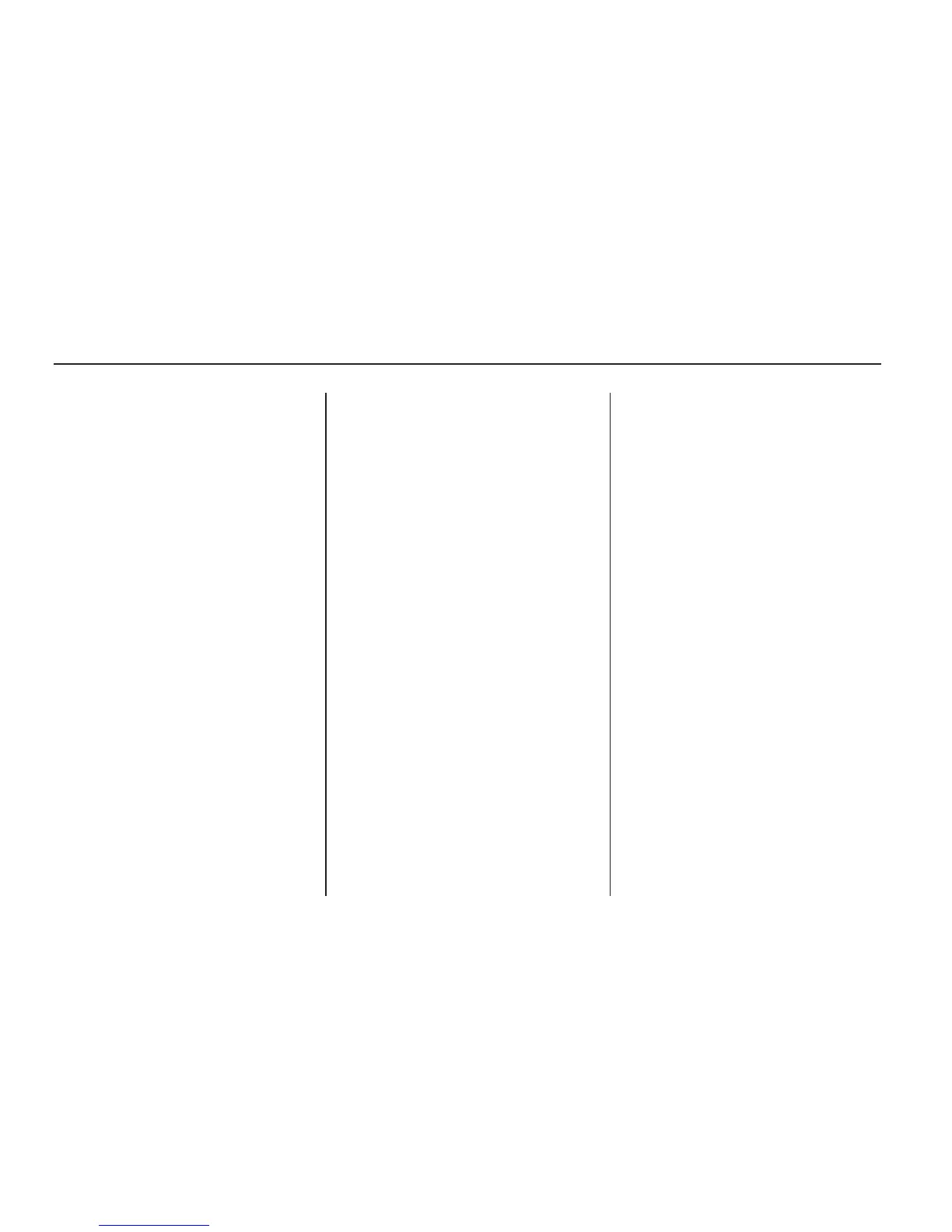below the album button. Press the
pushbutton below the back label
to return to the main music navigator
screen. Now the album name is
displayed on the second line
between the arrows and songs from
the current album begins to play.
Once all songs from that album are
played, the player moves to the
next album in alphabetical order on
the CD-R or CD-RW and begins
playing MP3/WMA files from
that album.
To exit music navigator mode, press
the pushbutton below the Back
label to return to normal MP3/WMA
playback.
Using an MP3 (Radio
with CD and DVD Player)
MP3/WMA CD-R or
CD-RW Disc
Compressed Audio or Mixed
Mode Discs
The radio also plays discs that
contain both uncompressed
CD audio (.CDA files) and
MP3/WMA files depending on which
slot the disc is loaded into. By
default the radio reads only
the uncompressed audio (.CDA)
and ignores the MP3/WMA files on
the DVD deck. On the CD deck,
pressing the CAT (category) button
toggles between compressed
and uncompressed audio format,
the default being the uncompressed
format (.CDA).
MP3/WMA Format
To create an MP3/WMA disc on a
personal computer:
• Make sure the MP3/WMA files
are recorded on a CD-R or
CD-RW disc.
• Do not mix standard audio and
MP3/WMA files on one disc.
• The CD player (lower slot) is
able to read and play a
maximum combination of
512 files and folders. The DVD
player (upper slot) is able to read
255 folders, 15 playlists and
40 sessions.
• Create a folder structure that
makes it easy to find songs while
driving. Organize songs by
albums using one folder for each
album. Each folder or album
should contain 18 songs or less.
• Avoid subfolders. The system can
support up to eight subfolders
deep, however, keep the total
number of folders to a minimum in
3-86 Instrument Panel
