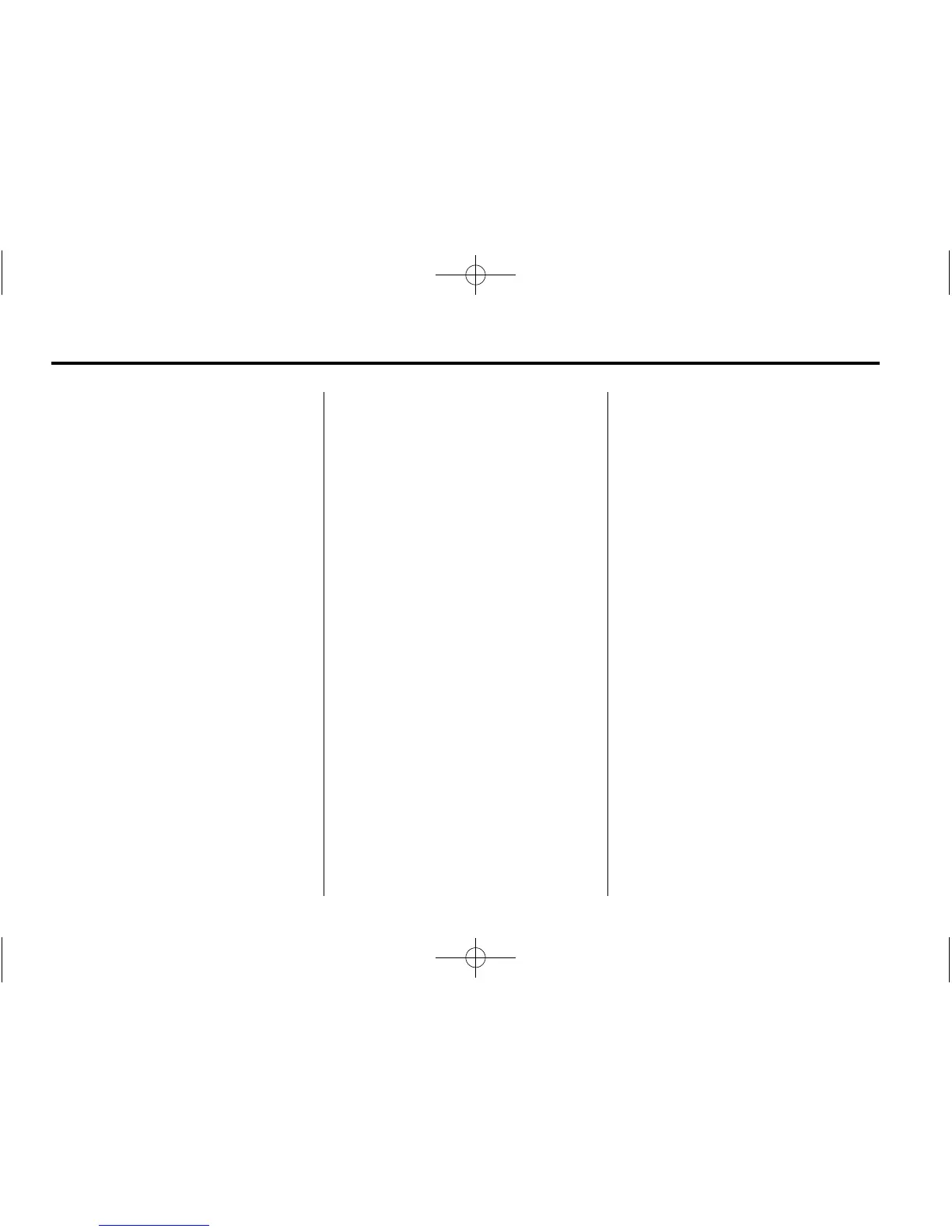24 Infotainment System
Audio Info: Displays information
on the current item playing.
OnStar Turn-by-Turn: Displays the
next maneuver in a route. See
OnStar
®
Destination Download on
page 58.
5-day Forecast: Displays the
5-day forecast for the weather
station closest to the current
location. See “Weather (If
Equipped)” in Satellite Radio on
page 18.
Nearby Fuel Stations: Displays
fuel prices and distances for close
fuel stations. See “Fuel Pricing”
under “SiriusXM Travel Link
(If Available)” in Satellite Radio on
page 18.
Movie Showtimes: Displays a list
of movies playing in the theaters
closest to current location. See
“Movie Listings” in Satellite Radio
on page 18.
Pandora Internet Radio
Pandora
®
is a free Internet radio
service that streams personalized
radio stations based on artists,
songs, genres, and comedians.
Create stations using the Pandora
website or smartphone application,
then use Thumbs up or Thumbs
down to personalize stations. To set
up an account, or for more
information, go to
www.pandora.com. Pandora may
not be available in Canada or
Mexico.
A phone or tablet with Internet
connection and the Pandora
application installed is required.
Personal cell phone data plans are
used. Make sure the latest version
is installed on the device and the
volume is turned up.
To install Pandora:
.
On an Android™ phone or
Android Tablet, go to the Android
Market and search for Pandora.
Install to the phone, not to the
SD card.
.
On a BlackBerry
®
phone, go to
the BlackBerry App World™ and
search for Pandora.
.
On an iPhone
®
, iPad
®
, or iPod
touch
®
, go to the iTunes
®
Store
and search for Pandora.
Launching Pandora
Connect the iPhone, iPad, or iPod
touch to the USB port, or connect
an Android or BlackBerry through
Bluetooth. See Auxiliary Devices on
page 40 or Bluetooth on page 74.
For first-time use, set up stations
before connecting to the vehicle.
The Pandora icon will be available
on the Home Page and the source
pop-up displays if the latest
application is installed on the
device.
Using the iPhone, iPod touch,
or iPad
1. Plug the device into the USB
port. The phone screen must be
unlocked.
