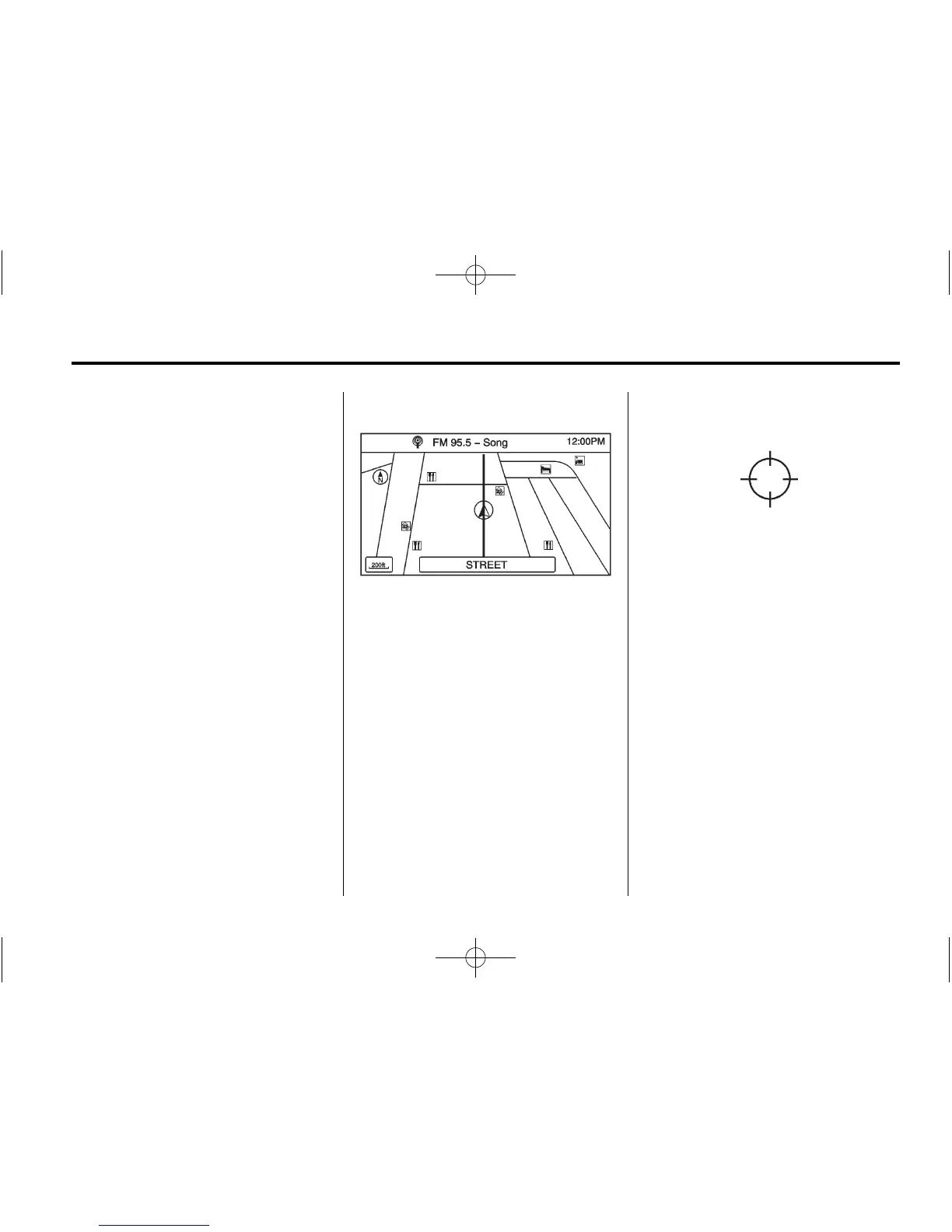Infotainment System 45
Current Position Information
Select to display a split screen
showing detailed information about
the vehicle position. This feature
can also be accessed by selecting
the vehicle information tab located
on the lower center of the display.
Destination Information
Select to display a split map screen
showing the next waypoint/
destination.
Map Adjustments
The system lets you adjust the scale
of view on the map. Also, as you
drive, the map scrolls automatically
based on the direction of travel.
Map Scales
To change the map scale:
.
Turn the TUNE/MENU knob
clockwise or counterclockwise to
zoom out or in.
.
The map scale bar times out if
the zoom level is not changed
within a few seconds.
The scale can be configured for
English or metric units. To change
from English to metric, see “Driver
Information Center (DIC)” in the
owner manual.
Scroll Features
.
To scroll within the map, press
the inner rocker knob in one of
eight directions at a time.
.
Press and hold the inner rocker
knob to increase the speed.
.
Press NAV or / BACK on the
faceplate to exit map scrolling
and return to the current vehicle
location on the map.
Maps
The map database is stored in the
internal flash memory that is used in
the navigation system.
