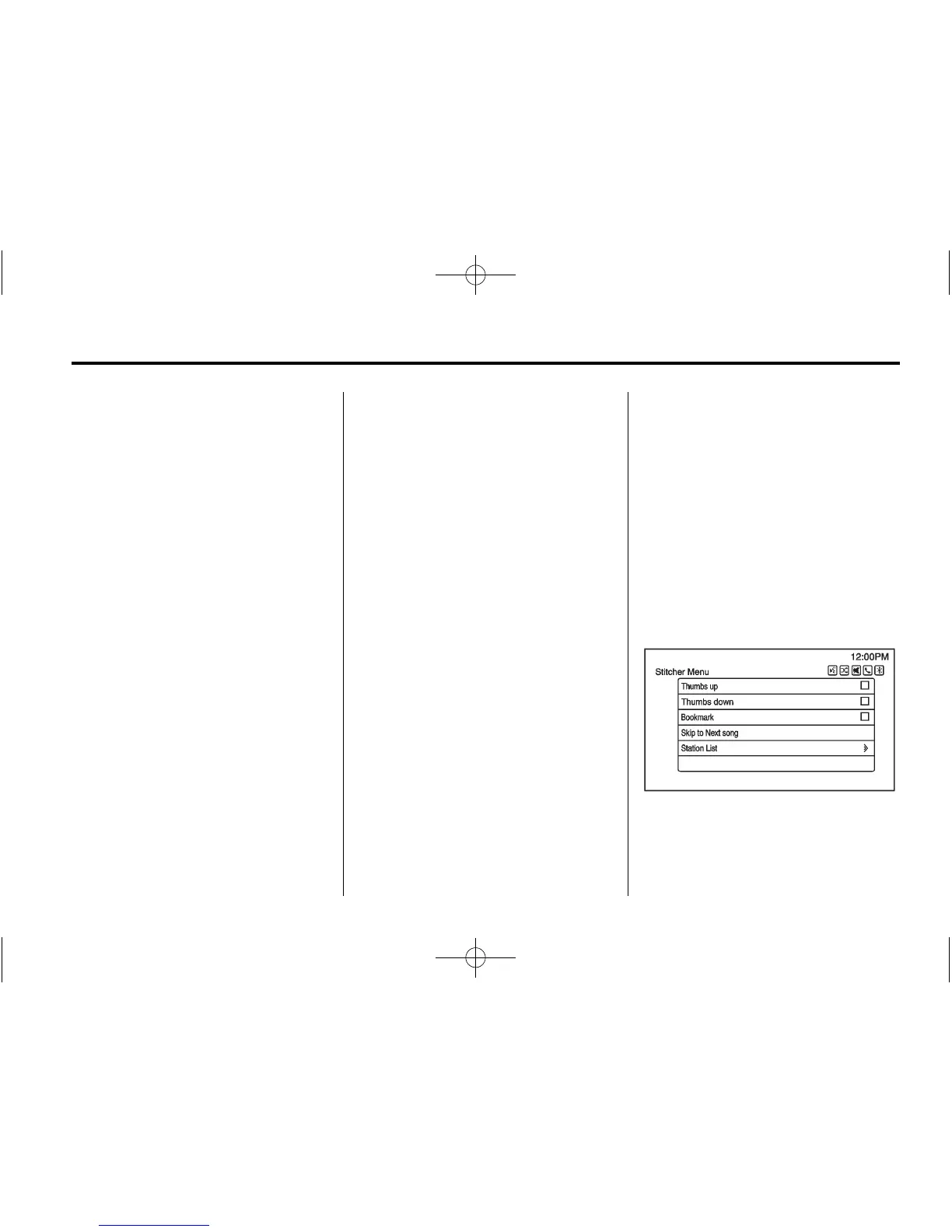Infotainment System 29
Using the iPhone, iPod touch,
or iPad
1. Plug the device into the USB
port. The phone screen must be
unlocked.
2. Use one of the following to
launch:
.
Press the application on the
device.
.
Select Stitcher on the
Home Page.
.
Press b / g and say
“Stitcher” or “Tune Stitcher.”
3. If Stitcher does not begin
playing, select a category and
then a station.
After Stitcher has been launched,
press SRCE, or SRC on the
steering wheel controls to access
Stitcher features.
If nothing happens when the
available Stitcher screen button is
selected, download the latest
Stitcher application and retry.
Stitcher will always be highlighted
on the Home Page when an iPhone,
iPad, or iPod touch is connected
using the USB port. To use, log into
your account.
If the “Please See Device” message
is shown, the login screen may
display on the device.
Using an Android Phone
1. Pair the Android phone using
Bluetooth.
2. Use one of the following to
launch:
.
Press the application on the
device.
.
Select Stitcher on the
Home Page.
.
Press b / g and say
“Stitcher” or “Tune Stitcher.”
3. If Stitcher does not begin
playing, select a category and
then a station.
After Stitcher has been launched,
press SRCE, or SRC on the
steering wheel controls to access
Stitcher features.
If nothing happens when the
available Stitcher screen button is
selected, download the latest
Stitcher application and retry.
If the “Please See Device” message
is shown, the login screen may
display on the device.
Stitcher Menus
Stitcher Features
Stitcher service has features to rate
or skip shows, or change stations.
