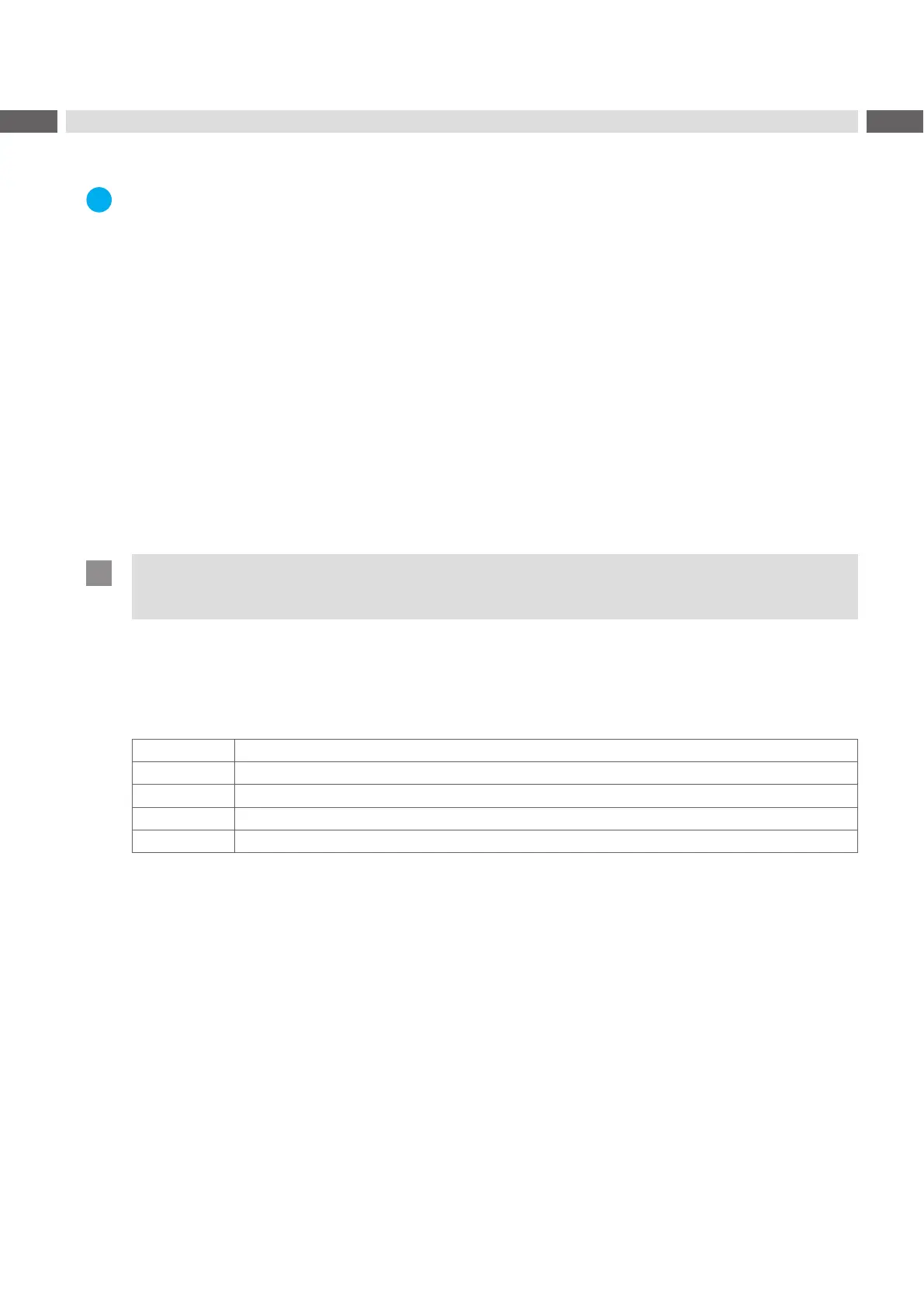56 56
13 Storage Devices
Label descriptions, graphics, fonts, and database information can be saved for the long-term on memory media.
Notice!
Always create a backup copy of external devices in case of a malfunction.
13.1 Suitable Storage Devices
External Devices
• USBashdriveatUSBhostinterface.
• SD cards
Internal Device
• approx.50MBashmemoryinsidetheprinter(InternalFlashFileSystemIFFS)
13.2 Installation
For external storage devices only!
SlideSDcardcontact-siderstintothematchingslotuntilitlatches.
To unlatch SD card press it shortly into the slot and remove it.
or
ConnectUSBashdrivetoanUSBhostinterface.
Attention!
Risk of data loss !
Do not remove the storage device while it is being accessed.
13.3 Directory Structure
On storage devices connected to the printer, the following directory structure is automatically generated when
uploadingles:
Folder name Contents
fonts
Fontles
images Graphicles
labels Labeldescriptionles
misc Firmware,PPP,SetupandTMPles
Table 29 Directory structure
