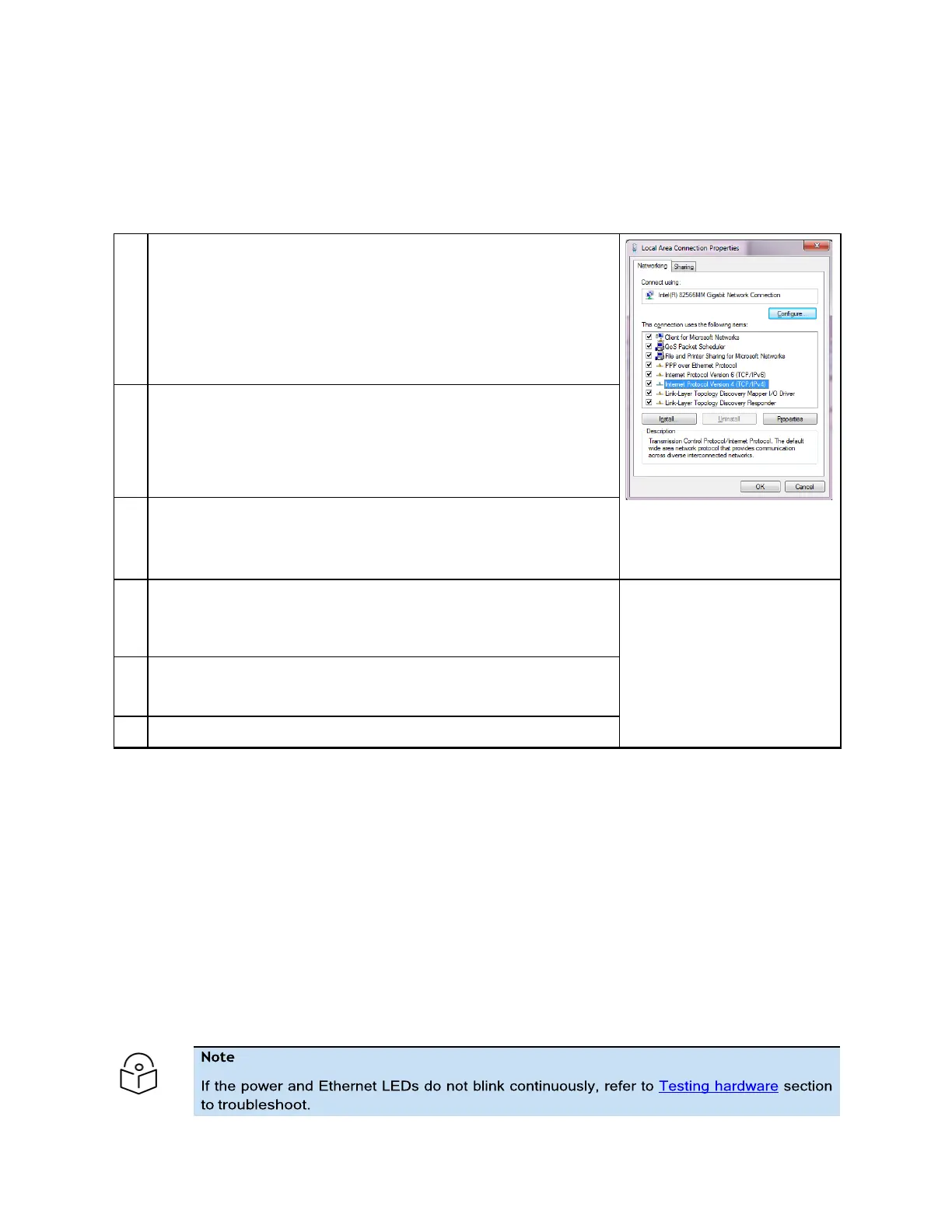Chapter 4: Using the Device Management Interface
Configuring the management PC
Perform the following procedure to configure the local management PC to communicate with the ePMP
module.
Procedure
Select
Properties
for the Ethernet port.
In Windows 7 this is found in
Control Panel > Network and Internet
>
Network Connections > Local Area Connection
.
Figure 68:
Local Area
Connection Properties
dialog box
Select the
Internet Protocol (TCP/IP)
menu.
Enter an IP address that is valid for the 169.254.1.x network,
avoiding 169.254.1.1. A good example is 169.254.1.100.
Enter a subnet mask of 255.255.255.0.
Leave the default gateway blank.
Click
OK
and then click
Close
.
Connecting to the PC and powering up
Perform the following procedure to connect a management PC directly to the ePMP for configuration
and alignment purposes and to power up the ePMP device.
Procedure
1.
Verify that the device and power supply are connected correctly (the device Ethernet port is
connected to the power supply Ethernet power port (
Gigabit Data+Power
or
10/100Mbit
Data+Power
).
2.
Connect the PC Ethernet port to the LAN (
Gigabit Data
or
10/100Mbit Data
) port of the power
supply using a standard (not crossed) Ethernet cable.
3.
Apply main or battery power to the power supply. The Green power LED must blink continuously.
